Send first 50 emails for free
Try Woodpecker for 7 days
Free access to advice on deliverability, cold emailing and more.
Try Woodpecker for 7 days
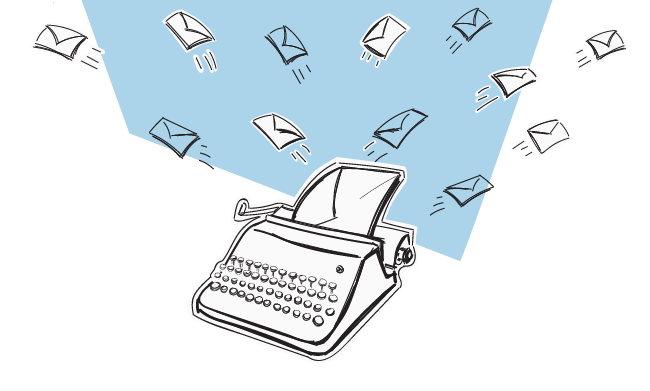
Cold emailing can bring many rewards, but that's only when you figure out all the variables, fine-tune your target audience and their needs and have a crazy good offer they can't refuse. And unfortunately, we can't help with all of that.
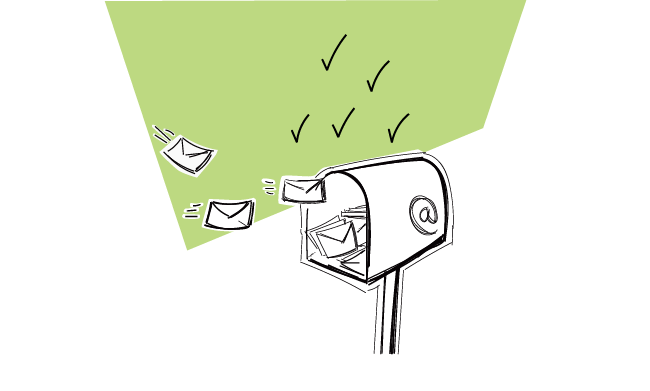
Most people who have a large number of cold emails to send do a pretty poor job at it. You can get great results, but only if you know how many emails to send daily.
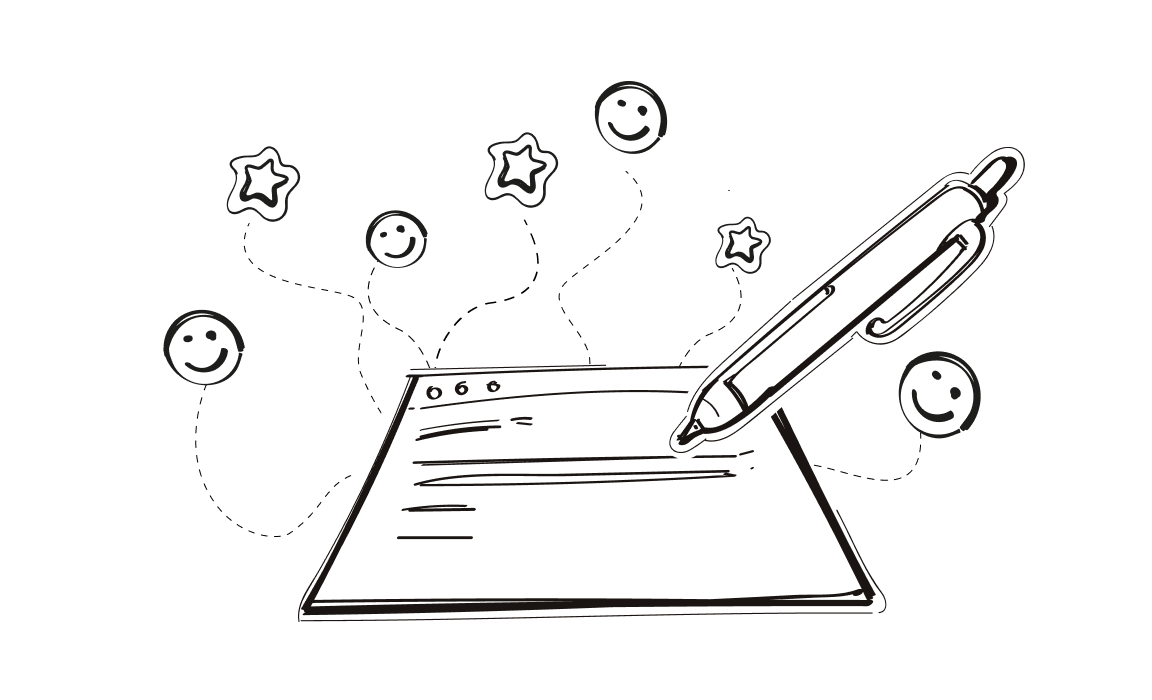
Remember - your email subject line is the first impression you make. So try to make a good one.
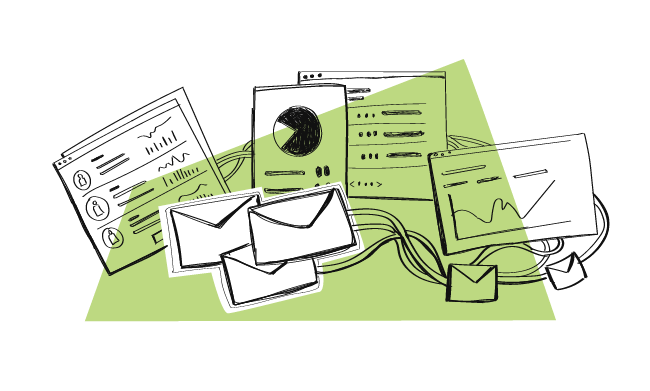
You decided to take your sales to the next level. You're on the lookout for a cold email tool that will fit into your needs perfectly and speed up your sales cycle.
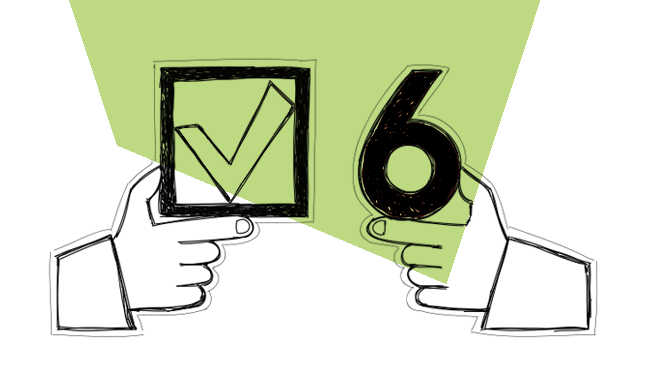
To get replies, a cold email has to be short yet powerful, and intriguing. That's why each part of this short message has to bear meaning and play a crucial communicative role. Check if you know these 6 tremendously important steps to write a cold email for sales that works.
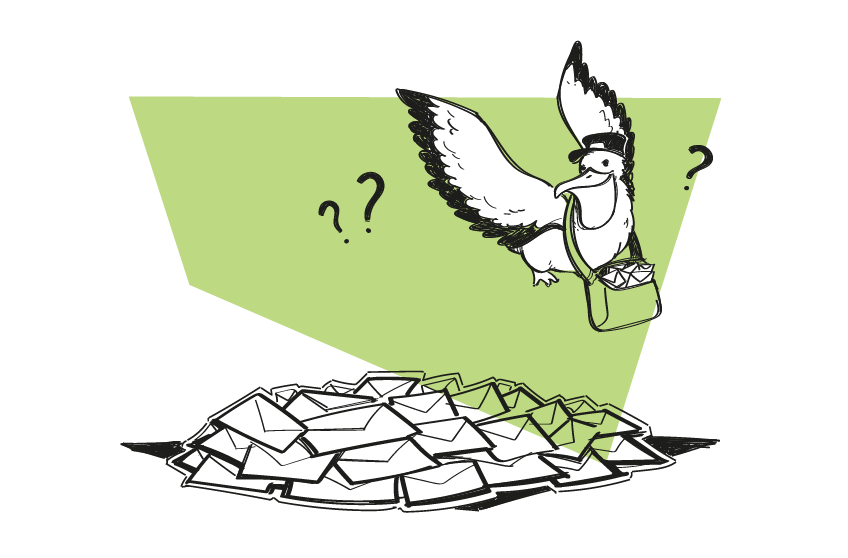
Many cold email senders seem to think that a great opening message is what you need to master the outbound email outreach. Well, it is indeed – but it’s also not enough.
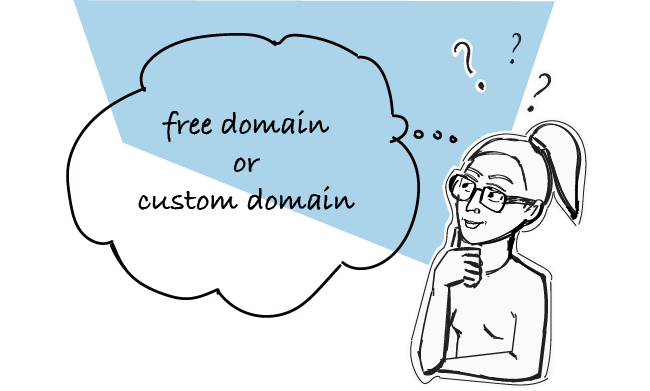
Should I get a custom domain email address for my outbound sales campaigns or should I kick off with a free Gmail one? That’s a dilemma that many novice startuppers face. To help you decide, I summed up the pros and cons of both free and custom domain email addresses. Check which option is a better choice.
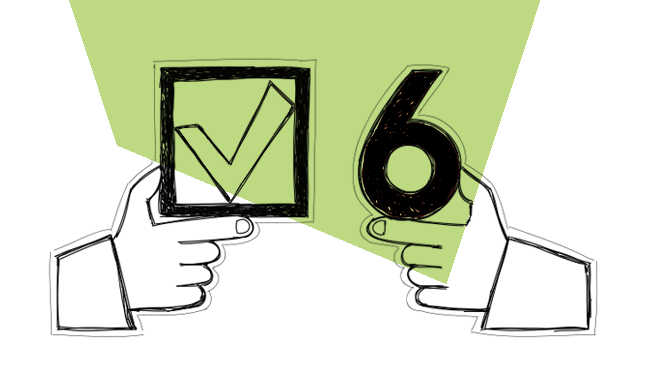
To get replies, a cold email has to be short yet powerful, and intriguing. That's why each part of this short message has to bear meaning and play a crucial communicative role. Check if you know these 6 tremendously important steps to write a cold email for sales that works.
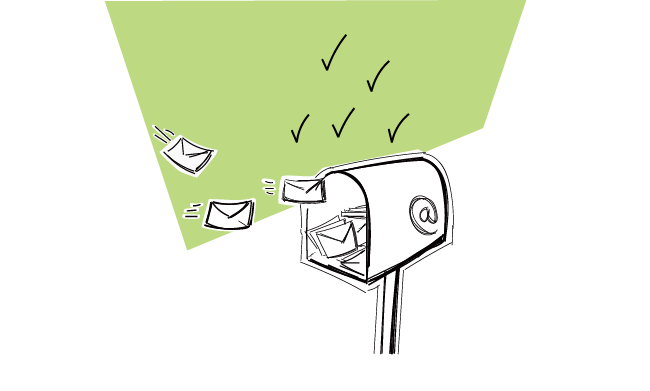
Do you have links in your cold emails? I bet you do. We often feel the need to add a link or two – either in the body of our email or in the signature. Moreover, we usually want to know if someone clicked the link or not. Ideally, we would like to know how many people clicked the link and who it was exactly. There are many tools that allow us to track clicks on links in emails, but all of them use the same mechanism to do that. Unfortunately, the mechanism is not perfect, and it may cause spam alerts if we set up our links wrong. That's why it's important to put in the links properly into our message not to get into spam folder. Here's how to do that.
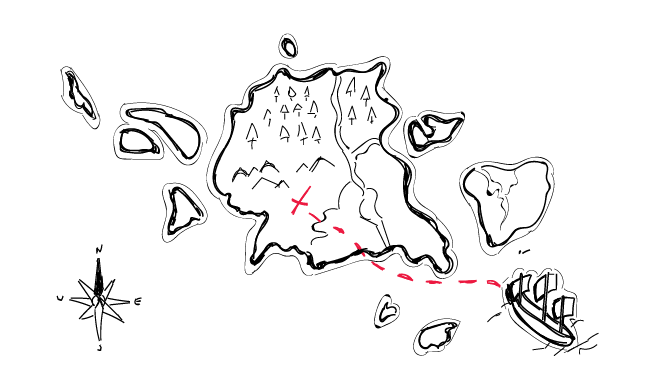
If someone made a list of the "most commonly used sources of b2b leads", LinkedIn would be undisputable #1 on that list. And that's understandable. LinkedIn is a mine of information about businesses and people connected with those businesses. But there are also other platforms including collections of companies, divided into categories, where you can find ideal prospects along with some reference points for your cold email campaigns. Here are 15 places on the web where you can find SaaS companies, startups, software houses, marketing experts and other companies that will match your Ideal Customer Profile.