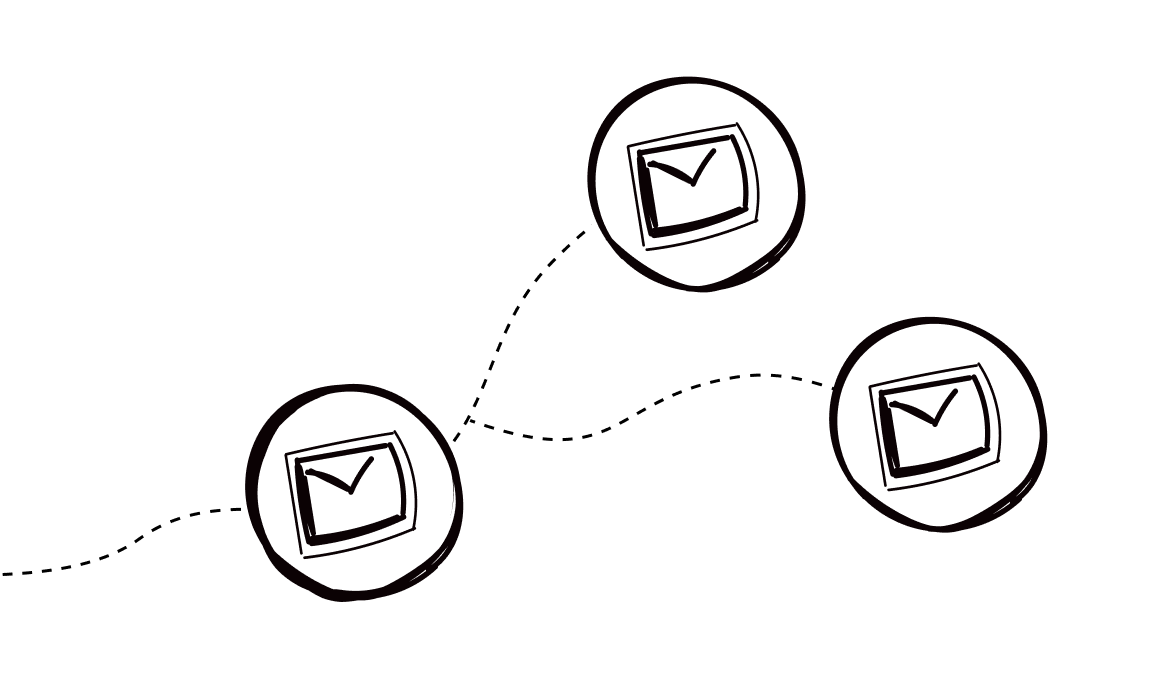In February 2024, Yahoo introduced changes that are impacting all emails sent to each Yahoo mail account. The new rules are designed to improve user experience and ensure that emails are delivered effectively. What are Yahoo email guidelines to change the game? Well, once it’s known for sure:
By adhering to these changes, you ensure that your emails are successfully delivered and that you continue to reach your prospects effectively.
If you don’t follow the rules, your email may be sent to the spam folder or rejected, which $$can harm the reputation of your entire domain.
Don’t miss the opportunity to optimize your sending strategy before your campaign performance begins to drop.
At Woodpecker, we send over 24 million emails every month. Since the beginning of 2024, we’ve been analyzing the new email standards and optimizing Woodpecker features to help you stay compliant with Yahoo’s enforcement. Let’s break it down!
Who is affected?
The changes affect a wide range of senders, including both small-scale and bulk senders. Yahoo classifies a bulk sender as someone who sends a significant volume of emails, although they do not define a specific threshold from which an account can be considered bulk. Hence, any sender who regularly sends emails to Yahoo addresses may be affected by these changes. Also, Gmail and Yahoo subscribers are naturally affected as well.
What are the Yahoo Email rules?
New Yahoo mail rules for everyone:
▶︎ Set up SPF and/or DKIM records for each of your sending domains.
SPF (Sender Policy Framework) is a security mechanism created to prevent spammers from sending emails on your behalf. It defines which IP addresses (including services you’re using, for example, mailgun.com), can be used to send emails from your domain. If you don’t set it up, others could impersonate you and send messages from your domain, potentially damaging your reputation.
DKIM (DomainKeys Identified Mail) is a security standard that detects email spoofing by applying a digital signature to your emails. It’s like a seal on your emails. If this seal is tampered with, it signals that your emails were altered in transit between sending and receiving email servers.
▶︎ Maintain the complaints rate below 0.3%.
If you send 1 000 emails per day only 3 of them can be reported as spam. It doesn’t take much to feel the consequences of this threshold. The spam rate is calculated in Yahoo’s system based on emails delivered to the inbox. You can track your spam complaint rate through Yahoo’s Complaint Feedback Loop (CFL).
Extra rules for the bulk email senders:
▶︎ Set up DMARC record
DMARC helps you set rules about what should happen with emails that fail SPF or DKIM verification. It also provides reports indicating which IP addresses are sending emails on your behalf, whether SPF or DKIM passed, and the total number of emails sent. Initially, when starting with DMARC, you can set your enforcement policy to ‘none’.
▶︎ Support easy unsubscribe from marketing and promotional emails.
You need to implement a list-unsubscribe header, which supports one-click unsubscribe for your marketing and promotional messages. Yahoo states that enforcement of one-click unsubscribe will begin in June 2024, although you might want to set up all the guidelines at once, to better secure your domains.
What happens if you don’t follow the rules?
Not adhering to these rules may lead to your emails being rejected or flagged as spam. Such actions can damage your domain’s reputation and make your email campaign less effective.
If your email is rejected, Yahoo will provide a specific error code along with information about the rejection.
You can find more details about error codes on Yahoo’s website.
Yahoo isn’t the only provider tightening its email guidelines. They’ve collaborated with Google, which has announced similar rules for Gmail emails.
Major email providers are working together to safeguard your inboxes and ensure you’re only getting emails you actually want. Adapting to these changes isn’t impossible. It involves several proactive steps, which we have gathered below:
How Woodpecker helps you to meet the requirements
Woodpecker is all about making sure your cold emails get through safely and effectively, especially with Yahoo’s new rules. As these new requirements become mandatory, Woodpecker features become essential, ensuring high optimization for Yahoo standards and new Yahoo settings. Here is what you can do with us:
Woodpecker pricing structure
We’ve changed our pricing model to better reflect the value you gain from our service. Now, you are charged based on the prospects you engage with, not by email account or per team member.
This means you can invite your entire team to Woodpecker at no additional cost and create as many email accounts as you need, without worrying about extra charges.
This change makes it easier to optimize for new rules as Yahoo accepts a limited number of messages per SMTP connection.
So, for example, you can create 5 emails per domain to send your desired volume per day, and you will be charged only if our system performs an action on a prospect, e.g., validate the prospect’s email address or send an email.
More details about this pricing structure are available in a separate blog post.
Having multiple active email accounts has a key benefit: it serves as a backup plan in case one of your accounts gets blocked by Yahoo. By diversifying, you mitigate the risk of losing your entire email infrastructure that you worked hard to build.
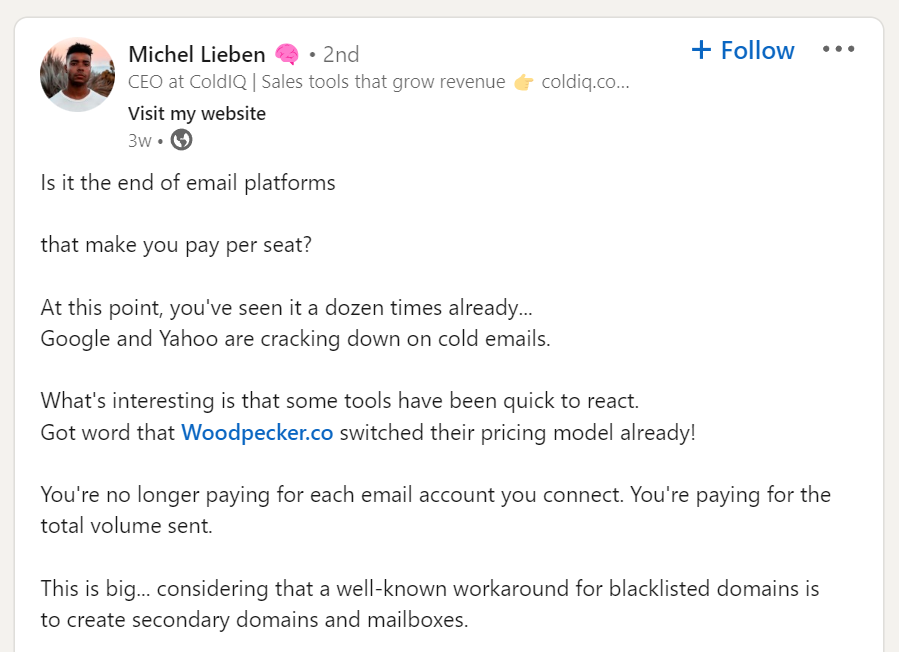
SPF and DKIM checker
Verify the proper setup of your SPF and DKIM. In Woodpecker, you don’t need any external tools to do this.
Utilize the built-in SPF and DKIM checker, which updates on demand. To check if all of your inboxes pass the requirement go to SETTINGS > EMAIL ACCOUNTS > click the gear next to your email > DOMAIN CHECK-UP (on the left-hand side).
If you are an Agency client, we provide this information for each client’s mailbox in the panel too. To check it, pick a client and go to ACTIVE ACCOUNTS > DETAILS.
If your records are not configured, check:
How to set up an SPF record
How to set up a DKIM record
Inbox Rotation
To avoid delivery problems, it’s important to slowly increase your sending volume. We support you with the Inbox Rotation feature that will help you land in the primary inbox at scale. The times when you send 300 emails from a single inbox and yield open rates of 50% to 75% are no longer here. The new standards suggest sending only 30 to 50 messages per day. But to scale your outreach you will need many more inboxes.
With Inbox Rotation you can create one campaign and add as many inboxes as you need to meet your desired email volume. Set each mailbox to send 30, 40, or 50 emails per day, and the system will manage the limits for you.
This will help with your content deliverability, reduce the chances of exceeding the provider’s limits, and keep your lead flow running without disturbances.
Remember to also measure your sender’s reputation. You can do this by signing up for the Yahoo Complaint Feedback Loop. From there you will be able to monitor complaints received against emails sent to Yahoo domains.
See how to improve your cold email open rate with Inbox Rotation.
Bounce Shield
Manage your sending limits smartly to prevent blocks, adjusting your email flow as needed.
Adhering to Yahoo’s rules means that the more often you annoy the provider, the more likely you are to be labeled as a bad sender, which can harm the reputation of your domain. That also applies when it comes to sending limits.
Bounce Shield is a Woodpecker feature that helps you prevent reaching your provider’s email quota and ensures alignment with their sending volume restrictions.
Each exceeding Yahoo’s sending limit affects your sender’s reputation and invites closer scrutiny of your inbox as you are not adhering to established guidelines. Bounce Shield helps you adjust your sending volume if necessary, so you avoid sending interruptions and your lead flow remains steady.
Learn more about how Bounce Shield works.
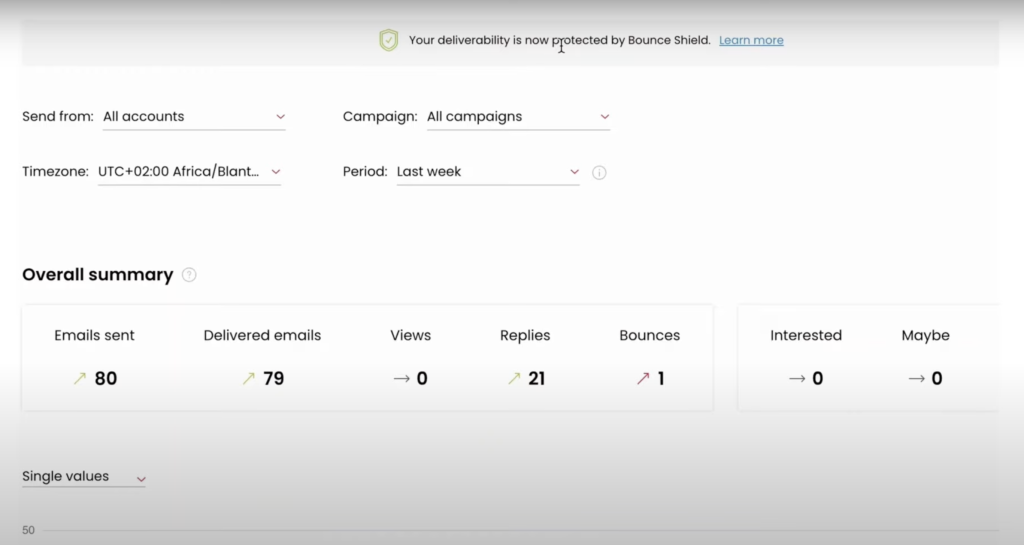
List-unsubscribe header
Yahoo requires bulk senders to include a one-click unsubscribe link in the email header. It is mandatory for marketing and promotional emails. This requirement can be easily met using Woodpecker’s List-unsubscribe header feature.
Offering an easy opt-out option for your prospects can improve open rates and click-through rates, while also reducing spam complaints, as frustrated recipients often tend to mark emails as spam when they can’t unsubscribe.
If you mainly send cold email campaigns, you can include an unsubscribe link in the email footer or mention in your message that prospects can just reply to you to stop receiving further emails. Each of the actions you can do directly in Woodpecker.
Learn how to add the unsubscribe link to your emails.
Spam checker
Your email’s likelihood of being marked as spam can be influenced by several factors, including technical setups like SPF and DKIM, as well as the content of your email. That’s why you can spam check your email straight in Woodpecker. Just click the “Spam check this email” link right after crafting your message and Woodpecker will flag any issues in your subject line or body text, helping you avoid delivery problems later.
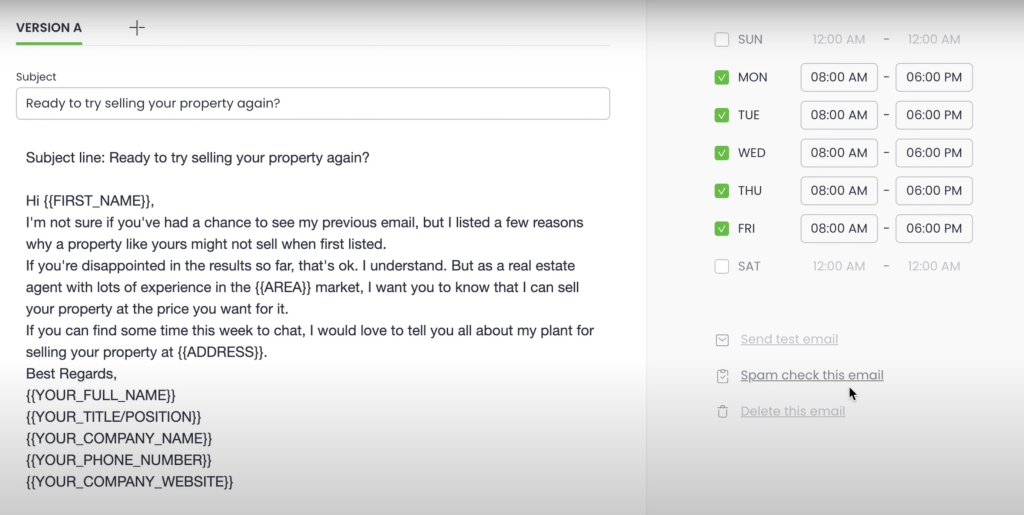
Deliverability Monitor
Get a tool designed to track the performance of your email campaigns and monitor the health of your sending.
Deliverability Monitor tracks your sending process and deliverability trends. By monitoring this ratio closely, you can ensure that your emails are reaching your intended recipients, which is especially important with the implementation of new Yahoo rules.
The closer together the lines of sent and delivered messages are on the graph, the better. If they come together, it means that all the messages you sent have been delivered, but if you see them drifting apart, it’s an indicator that action is needed on your end.
You can see the Deliverability Monitor chart by clicking on the DELIVERABILITY tab.
Safety Tab
If you notice that certain recipients consistently ignore your messages, it might be wise to stop sending them to avoid being flagged as spam. Woodpecker allows you to blacklist these unresponsive domains directly from the settings.
You can easily add such domains by going to SETTINGS > COMPANY SETTINGS > SAFETY> and clicking on “ADD DOMAIN” > Type the domains which you want to blacklist and click ‘ADD’
Using the Safety Tab feature, you ensure that you do not contact companies that have not responded positively to your messages so that they do not mark your emails as unwanted. It helps to keep your spam rate low.
Sending in the prospect’s time zone
Sending emails outside of your recipients’ working hours can lead to frustration and increase the chances of your messages being marked as spam.
To prevent this, you can customize the delivery times and select the appropriate time zone for your email campaign. Find out how to set this up.
Learn more on how to tackle cold emails in 2024, too, from our YouTube video: link to survival guide.
Best practices to better align with Yahoo rules shared by Deliverability Expert
Damian Lilla, our Deliverability Expert, shares his insights to help you adapt even more to the new email standards:
Connect your domain to the Yahoo Complaint Feedback Loop (CFL) program.
Once you sign your emails with DKIM, Yahoo CFL program helps you keep an eye on how often people mark your email as spam by clicking “report spam”. You’ll receive a report when recipients mark your emails as spam.
By monitoring your complaint rate, you can make sure you are staying below the 0.3% threshold. This also allows you to optimize who you target and how often.
Recently Yahoo stated that they are constantly working on making new tools for managing emails and tracking new sending requirements. For updates regarding the adjusted Complaint Feedback Loop (CFL), you can track Yahoo’s blog.
Stay away from sending excessive follow-ups.
The follow-up strategy is crucial, and it has shown positive results. Usually, 3 to 4 emails in a campaign are the standard. Vary your subject lines and consider incorporating other communication platforms like LinkedIn into your outreach cadence. This can enhance your strategy without overwhelming recipients with emails.
When thinking about follow-ups remember that they also count in your daily sending limit. Going overboard risks being labeled a spammer, which can harm your reputation. Especially now, at the beginning of the Yahoo enforcements try to avoid sending too many of them and focus on the quality of messages.
Craft your email content.
You don’t want to sound like every other cold email. Now’s the time to refine your email copy:
- Aim for a conversational tone that prioritizes the recipient’s needs. Keep a high ratio of YOU:I in a copy (3:1 preferably) to reach that destination folder.
- Use writing frameworks like PAS or AIDA to make sure your email structurally makes sense. This can also help you obtain the best length of your message. Keep each element of the framework as one sentence. For instance, one sentence to state the (P)roblem, one sentence for the (A)gitation, and one for the (S)olution. Ideally, you want to stay around 30-70 words for your emails with 50 being the middle ground.
- Opt for short, relevant subject lines. Keep them 1-3 words short and contextually fitting the email body. Try not to use overly exaggerated and salesy words.
- Avoid worn-out phrases, like “I hope this email finds you well” or “Quick question.” These are heavily overused and if you include them in your subject line or first sentences of your message, smart prospects will immediately notice that it’s a template cold email. Strive to stand out positively.
- Experiment with modern tools to improve and personalize your copy such as Lavender.ai or ChatGPT combined with Clay. And when it comes to AI helping you with personalization of your email – try to emulate the research you would have done as a human. This approach will make the email seem like you invested time in knowing the prospect, thus making them less likely to mark you as spam.
Distribute your sendings across multiple domains and inboxes.
You should aim to send around 50 emails per inbox per day to maintain a smooth lead flow.
This approach requires additional domains and more inboxes to scale your outreach effectively. Adding more inboxes also serves as a safety net in case one of your accounts is blocked by Yahoo.
And most importantly don’t send from your main business domain.
Get familiar with DMARC.
You must have this setup if you are a bulk sender. However, Yahoo strongly urges all senders to publish DMARC records for each of their domains. And we recommend that too. Adding DMARC will only benefit you by enhancing your domain’s protection against spoofing and phishing.
The simple setup process you can read about in our blog post.
Set up a custom DKIM record.
If you do not set up your DKIM, some providers will provide you with a default one, but the domain used for the DKIM may not exactly match the sending domain.
This means it could appear as something like “yourdomain.providersdomain.com” instead of just “yourdomain.com”. A mismatch between your DKIM record and your sending domain can lead to authentication failures. To verify if yours aligns correctly when sending emails, you can use tools such as mail-tester.com.
Separate your sending mailboxes for different types of emails.
Don’t send promotional and marketing emails from the same inbox you use to send business or transactional emails. Create separate inboxes (in Woodpecker you can have as many inboxes as you want, at no additional costs). It will help you measure the impact of Yahoo’s policies which will give you additional control over the new law.
You could take it a step further by creating separate inboxes specifically for emails sent to free @yahoo.com addresses. This way, you isolate the risk to just those particular mailboxes.
Over to you
The new email regulations aim to raise the bar for email practices. You might have heard about Google making similar guidelines for their personal Gmail accounts.
Read the full guide on how Google is approaching the new rules.
At this stage, we think that it may be only the beginning of a new email world.
Adapting to the new rules as soon as possible and staying on good terms with email providers will ensure that you are not left behind when other factors come into play.
With an optimized email tool, no rules will stop you from sending effective emails and incoming messages. Woodpecker helps you focus on the quality of your services.
FAQ
What are the requirements for Yahoo email 2024?
The new rules require senders to set up SPF and/or DKIM records for their sending domains, maintain a complaints rate below 0.3%, and for bulk email senders, set up a DMARC record and support easy unsubscribe from marketing and promotional emails. Each certain sender who want to comply should also acknowledge email authentication and email security.
What are the changes to email in 2024?
The changes impact a wide range of senders, from small-scale to bulk senders, including anyone who regularly sends emails to Yahoo addresses. Gmail and Yahoo subscribers are also naturally affected with that incoming mail rule.
What happens if I don’t follow Yahoo’s new email rules?
Non-compliance may lead to your emails being rejected or flagged as spam, damaging your domain’s reputation and making your email campaign less effective. Yahoo provides specific error codes for rejected emails for further clarification.
Does Yahoo Mail have rules?
Yes, Yahoo Mail allows users to set rules that direct incoming emails to specific destination folders or the junk folder, using filters in Yahoo Mail found under “More Settings”. This helps in managing future emails efficiently, ensuring important messages are prioritized.
What are the consequences of not maintaining the complaints rate below 0.3%?
Exceeding the 0.3% complaints rate can result in a higher number of your emails being marked as spam, affecting your sender reputation and email deliverability to Yahoo mail accounts.