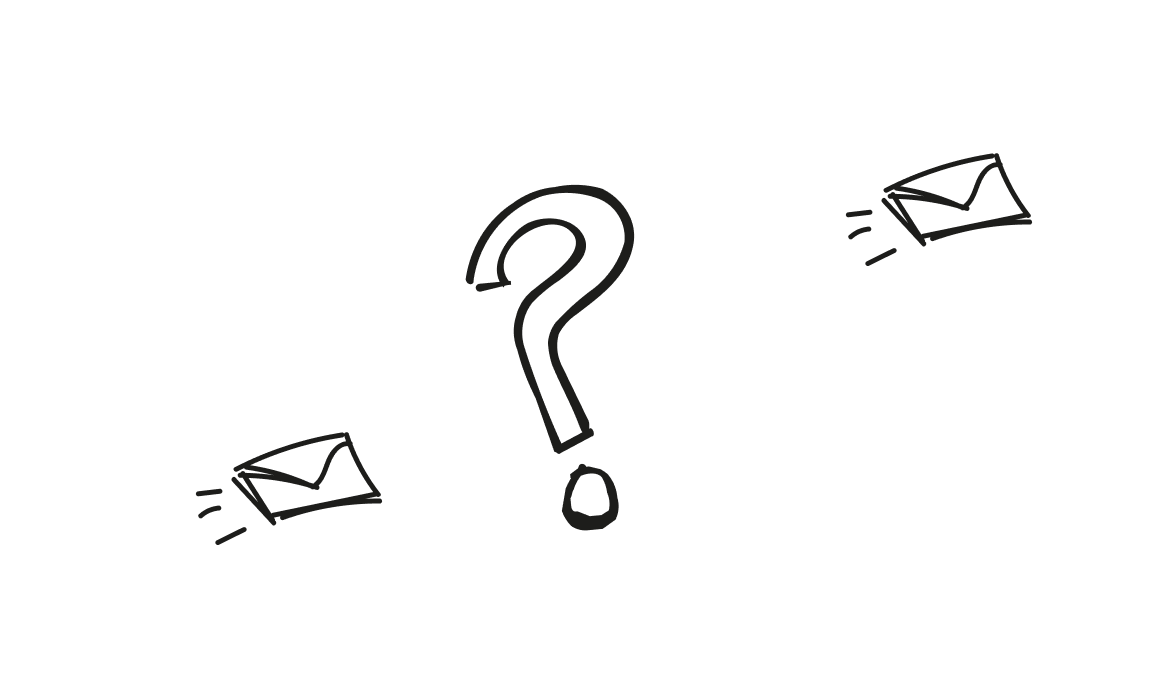Have you ever sent a campaign that landed in Gmail’s Promotions tab? That stings. Your email is good. However, if it doesn’t appear in the primary inbox, it probably won’t be opened.
In 2025, Gmail’s sorting is smarter than ever. Marketing and bulk emails are scanned and labeled. That means your email marketing campaigns can easily end up in the wrong inbox category.
So let’s fix that. This guide will show you:
- What causes Gmail to flag your emails
- What mistakes to avoid
- What you can do technically and strategically
- And how to stay in the primary folder long term
Let’s get your emails where they belong.
Why it matters where your emails land
Gmail sorts emails into categories: Primary, Social, Promotions, Updates, and Forums. The Promotions folders catch anything that looks like an ad, sale, or newsletter. Most users don’t check them often. And on mobile, they might not even notice them at all.
The primary tab is where your email needs to be.
Why?
- Gmail shows push notifications for the Primary tab only (by default)
- Emails in Promotions don’t feel personal
- Open rates drop when you’re not in the main view
And here’s something Gmail won’t tell you upfront: even if someone has tabs enabled, they can’t see emails from more than one tab at a time. That means you’re not just less visible but completely out of view until they manually switch tabs.
If your email lands in the spam folder, it’s worse. Gmail hides it. You get no clicks or reads.
Even Updates and Forums – tabs meant for reminders and discussion boards – don’t get the attention the Primary tab gets. And while Gmail lets users move emails between categories manually, you can’t count on that happening unless they know and trust you.
One more catch: Gmail uses AI to place emails in these tabs based on the sender, content, and even how other users interact with similar messages. That’s why every tab that isn’t Primary is a big deal. You want your emails to be visible, clickable, and timely.
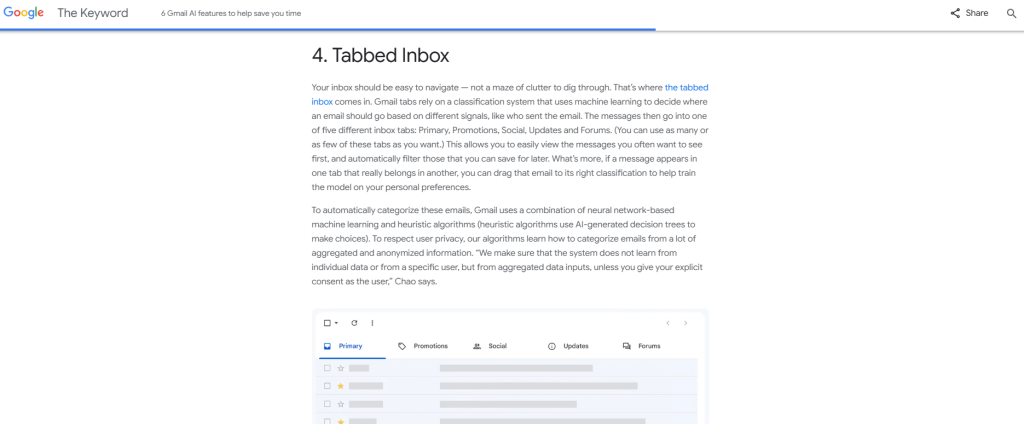
What triggers the Gmail Promotions tab?
Gmail looks at your email and asks:
- Does this look like a newsletter?
- Are there lots of links, pictures, or banners?
- Is this one email to many people on mailing lists?
It also checks sender history and user behavior:
- Do people open it or ignore it?
- Do they hit unsubscribe or delete without reading?
- Do they move it to other tabs?
Even if you’re not spammy, Gmail might still treat you like you’re sending other promotional emails.
Mistakes that make Gmail flag your email content as a promotion
If your email looks or sounds like promotional content, Gmail is likely to sort it into the Promotions tab (or worse, spam).
Here’s what gets your email filtered:
- Templates with lots of HTML
Using colorful, complex layouts can make your message appear like a mass campaign. Gmail prefers plain, personal-looking emails.
- Too many images or branded banners
If your email looks like an ad, it gets treated like one. A cleaner layout with one small image (if any) is a safer bet.
- Salesy subject line like “Buy Now!!!”
Too much hype sets off alarms. Stick to something honest and specific. Want an example? Instead of “🔥LIMITED DEAL!!!”, try “Quick tip to improve your next campaign.” You can find more examples in our blog post.
- Generic greetings with no personalized content
Writing “Hello there” to everyone feels cold. Addressing your reader by name or referencing a recent interaction makes your email feel personal.
- Multiple links or “view in browser” style copy
If you pack in too many links or look like a newsletter footer, Gmail flags it. Keep links minimal, one or two is enough.
- No reply-to address or using no-reply addresses
These make your message feel like a broadcast. Gmail and your readers both prefer real, reachable addresses.
- Not including an unsubscribe link
This violates email regulations like CAN-SPAM. Every legitimate sender should include a way to unsubscribe, ideally placed at a visible point at the bottom of the email.
- Mailing to inactive subscribers who don’t open or click
If too many recipients ignore all your emails, Gmail takes notice. It assumes your messages are unwanted and starts filing them under promotional messages or even spam.
Some email marketers also forget to check their Gmail settings after making layout changes. If you’ve customized tabs or filters, double-check what’s showing where on the settings page. You can adjust things manually by going to the Gmail settings gear icon, then Inbox settings. Just don’t forget to scroll down and click Save.
Here’s the thing: Gmail doesn’t need to read your intentions. It scans the structure and behavior of your email. If it walks like a promotion, talks like a promotion, and acts like other promotional messages, it lands in Promotions.
Even if you’re just sending updates or reminders, formatting them into announcements from discussion boards or newsletters will likely trigger Gmail’s filters. Many email marketers fall into this trap by copying corporate templates without adjusting the tone or layout.
In short, avoid the spammy look. Gmail is smart, and so are your subscribers.
Technical setup: do your email account and sender reputation matter?
Yes. Gmail trusts some senders more than others and it’s watching your technical setup closely.
Here’s what you need to stay on the safe side:
- Send from a consistent, verified domain (not @gmail.com)
Stick with your branded domain and avoid switching it frequently. Using random or free email addresses looks unprofessional and unreliable.
These records serve as a form of ID verification for your emails. They prove you’re the real sender and protect your domain from spoofing. If they’re missing or misconfigured, Gmail might not trust you.
- Warm up your new domains or IPs gradually
Don’t send 1,000 emails from a fresh domain on day one. Start small, then slowly increase volume. This tells Gmail you’re a legitimate sender building a healthy pattern.
- Monitor your sender score with tools like Google Postmaster
Postmaster shows if your domain has a good reputation, or if Gmail is flagging problems like high bounce rates or spam complaints. It’s free, so there is no excuse not to use it.
If your setup is shaky, Gmail gets suspicious. And when Gmail doesn’t trust your technical setup, your emails may land in Promotions or vanish into spam.
Want a shortcut? Use a reliable tool like Woodpecker. It checks DNS settings, warms up domains automatically, and flags issues before they damage your deliverability. It’s built to help you stay visible in Gmail, not hidden in tabs.
Improve email deliverability step-by-step
Want to land in the primary folder? Here’s a checklist:
- Send from a verified domain with clean DNS records
- Use plain-text or light HTML emails
- Avoid too many images or links
- Use real names and reply-to addresses
- Keep your subject line honest and to the point
- Add value early and write like a real person
- Clean your list and remove inactive subscribers
- Segment your audience and avoid mass blasts
- Test with inbox placement tools
If you’re using Woodpecker, you’ll have help with all of the above.
Get feedback from the source: ask your subscribers
This trick works: ask your Gmail users to relocate your email to the Primary tab.
In your welcome email, add a quick note:
“If you find this in Promotions, forward it to your Primary tab and Gmail will show you future emails there.”
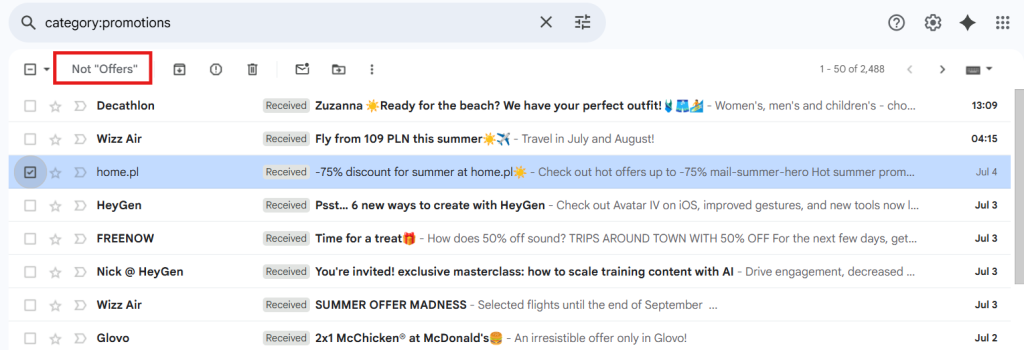
You can also ask them to add you to their contact list. That sends Gmail a strong signal.
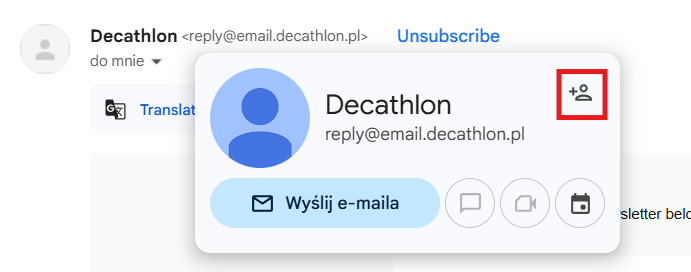
Mobile vs desktop: what about the Gmail app?
Gmail tabs work differently on mobile. Users don’t always check other tabs unless they go looking. And Gmail only sends push alerts for the primary inbox. No buzz for promotional emails. If you’re stuck in Promotions, you’re invisible on mobile. Make sure your test sends include mobile checks. Gmail on Android and iOS often behaves slightly differently.
Prevent emails from the Promotions tab long-term
Gmail doesn’t stop filtering after your first email. If you want to stay in the primary inbox, you need to build healthy habits into every message you send. These small shifts in how you write, send, and interact can make a big difference over time.
Let’s break down what works.
#1 Use plain, personal-style content
Gmail filters love emails that look personal. If your message feels like it came from a friend, not a brand, you have a better chance of skipping the promotions folders entirely.
Here’s how to write that way:
- Skip banners, buttons, or heavy layouts
- Stick to plain formatting with text-only or minimal styling
- Ask real questions and invite conversation
- Use short, simple sentences and human language
Tell a story. Make it one-to-one. Even better, open with a friendly line that shows you know the reader. This will improve deliverability and also make people more likely to reply.
#2 Send from a consistent, verified domain
Gmail watches your sending history. If you keep switching domains or use a different email address every week, it treats you like a stranger. And strangers don’t usually land in Primary.
Here’s what to do:
- Stick to your main business domain
- Make sure SPF, DKIM, and DMARC are set up properly
- Avoid using free addresses like @gmail.com for campaigns
Once your domain establishes a history of consistent sending behavior, Gmail begins to recognize and trust it.
Need help with the setup? Woodpecker’s resources are packed with actionable tips on warming up domains, configuring DNS, and avoiding common pitfalls.
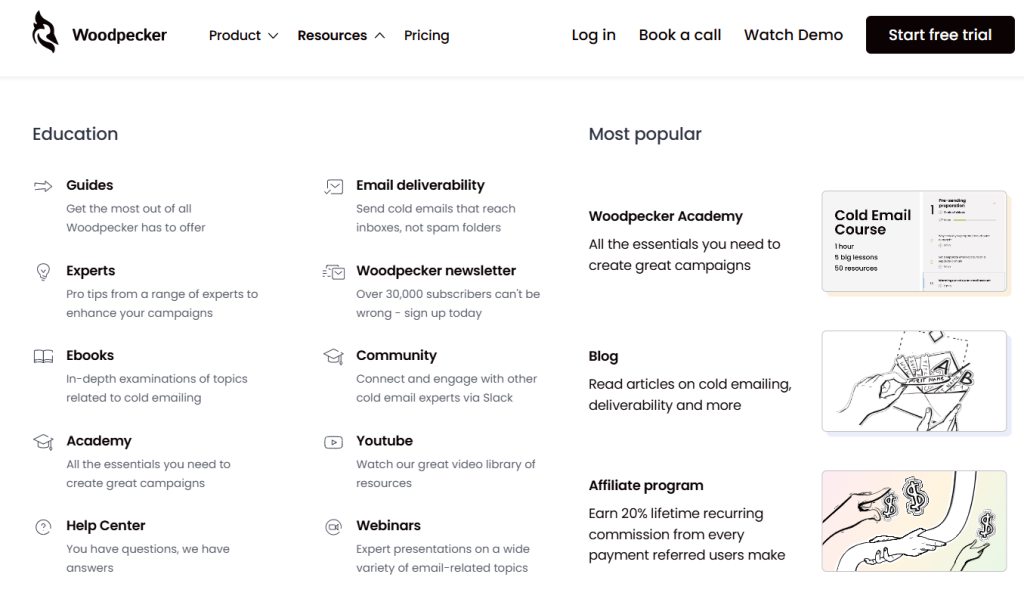
#3 Monitor inbox placement with tools
If you’re not testing where your emails land, you’re guessing. And guessing is risky when deliverability is on the line.
Woodpecker takes the guesswork out. The built-in deliverability check scans your email before you hit send, flagging spam triggers, layout issues, and anything that might get you filtered into the wrong tab.
You can also monitor domain health over time and spot problems early, right inside the platform.
Want to double-check your placement? Send test emails to a few Gmail accounts before big campaigns. Woodpecker helps you stay one step ahead and land where it matters: the primary inbox.
#4 Engage Gmail users directly with clear CTAs
Gmail pays attention to how users interact with your emails. More clicks, stars, and replies = more Primary placement.
So give people a reason to act. Try simple CTAs like:
- “Hit reply and tell me your thoughts.”
- “Click this quick poll and help us choos.e”
- “Share on social media updates if this helped you.”
The goal? Avoid passive messages. Ask for feedback. Invite a reaction. Even something small, like a reply that says “Got it”, helps train Gmail to treat you like a trusted sender.
Over time, engagement keeps you out of other promotional messages and in the more traditional inbox, where people actually read what you send.
Over to you
Here’s the last point: avoiding the Promotions tab is not about tricks but sending the kind of emails people want.
Sorting emails is Gmail’s job. Getting people to care about your content? That’s yours.
Send emails that feel like 1:1 messages. Respect email regulations. Don’t spam people. And always test.
With the right setup and smart strategy, you can dodge the Promotions tab and reach your readers directly.
Woodpecker makes this easier. From domain warm-up to smart deliverability checks, it helps you land where you should.
Want to stop emails from disappearing? Send better messages. Track what works. Make adjustments.
Now go get your emails out of the Promotions tab and into the inbox where they belong.