What happens to the website visitors who filled out a form on your website? Do they get transferred into your CRM? Or does your newsletter software pick them up? What about uploading that data to Woodpecker?
Previously, you needed to use an API aggregator, such as Zapier or PieSync, to send the data from lead forms into Woodpecker. From now on, however, you don’t have to do that. If you’re on Team Pro plan, you can use Woodpecker for WordPress, a plugin that transfers the lead data directly into a Woodpecker campaign of your choice.
Who is the plugin for?
The plugin will help you automate the communication with those who filled out a form on your WordPress website:
- If you’re a SaaS startup owner – you can use it to collect beta or demo signups and move the prospects straight to a follow-up campaign in Woodpecker.
- If you run a digital agency – collect contact information of people interested to learn more about your offer and follow up with them to set up a call.
- If you own a platform and look for new business partnerships – create a form on your website encouraging people to leave their email address for further contact. Then reach out to them and ask for a meeting.
- In any case when you’d like to scale your 1-to-1 communication with website visitors to turn them into customers or begin new partnerships.
Why would you download Woodpecker for WordPress?
When entertaining the idea of making a WordPress plugin, our team enlisted at least three benefits of it.
#1 Skip third-party tools
Let’s say you have a warming-up campaign set up in Woodpecker. You use this campaign to reach out to everyone who filled out a lead form that you have on your website. Previously, that sort of information was transferred to your CRM and then, via Zapier, LeadsBridge or PieSync, you would have it uploaded to Woodpecker.
With the plugin, you can skip a third-party tool and have the data sent directly into Woodpecker, straight into the campaign you choose. In consequence, you can contact website visitors who submitted a form as quickly as possible, before they get sidetracked and lose interest in what you have to say.
#2 Save the exact data you need
It is you who decides what kind of information you want from your prospects. Is it just an email address? An email address and first name? An email address and a full name plus company name? Anything you need. You can also include a GDPR statement if you need to make your forms GDPR compliant. In the same way, you can change the design of the form to match your website’s design. You can switch the color of the form.
#3 Catch prospects when they’re interested
But above all else, the integration allows you to send a timely, personalized email sequence that fortifies relationships between you and the people who filled out a contact form.
How to download, install, and set up the plugin?
The plugin is free to download. Here’s a link that will take you straight to its Product Hunt page:
After you download the plugin, log into your WordPress and paste Woodpecker API key that you generated in ‘Settings’. If you don’t know how to do it, here’s a help doc on generating API keys >>
Then, in the WordPress plugin, go to the Shortcodes view. You can see a list of all your campaigns that you have in Woodpecker and their shortcodes. You need a shortcode to send prospects from the plugin into a specific Woodpecker campaign.
Take the shortcode of a campaign you want to send prospects too and paste it into one of the forms you have. You can place multiple forms on your website using the Woodpecker for WordPress plugin, and use one shortcode per each form.
How can you know which prospects come from WordPress? They will get a #WORDPRESS tag in the Woodpecker “Prospect” view. But you can also see a list of them in the plugin itself, in the Prospects view.
Here’s a more detailed step-by-step manual: How to use the Woodpecker for WordPress plugin >>
Or a video, if you prefer this type of content:
What do you think?
Are you going to give the plugin a go? Do let us know once you use it. We can’t wait to hear your feedback.
READ ALSO
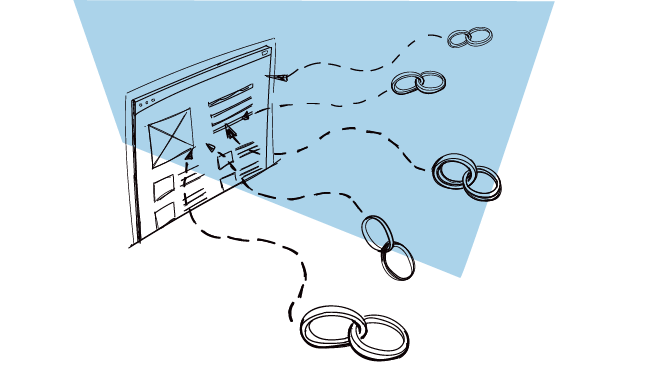
How to Get Quality Backlinks for Your Website?
You might have heard this joke: ‘What’s the best place to hide a body?’ ‘Page 2 of Google’. While it’s funny, it’s also true. Businesses aim to be at the top of the search, and to get there their websites have to be top-notch. Backlinks are one of the factors that determine the quality of a website. They affect how high your page will show in the search results for certain keywords. That’s why I asked SEO expert Lukasz Zelezny for some pointers on how to get quality backlinks and move your website up in Google.
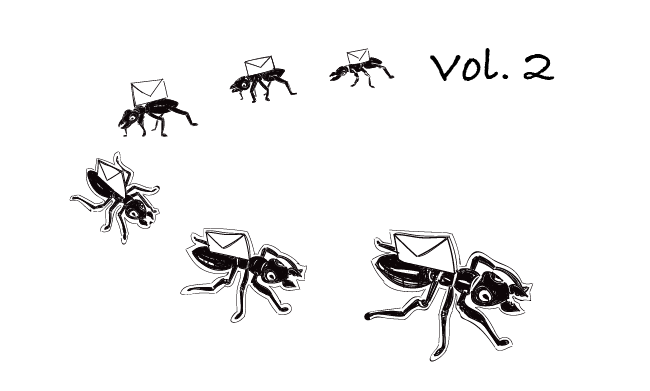
Follow-up After a Form Submission: How to Convert Inbound Leads Into Sales Vol. 2
Lead forms have become a website staple. They don't require a lot of effort on our part. We just put them up, make sure they comply with GDPR or any other law that's binding in our country and then, reach out to those who filled out a contact form. But do you know how to convert leads who submitted a form into customers? Keep reading to learn how to do that.

Follow-up Emails: How Many & How Often?
We already know that we need to follow up. We also have an idea of what our follow-up emails should look like. Now, how do we know when to send the follow-up messages? How many of them should we send for optimal results? Where is the line between persistence and stalking?

