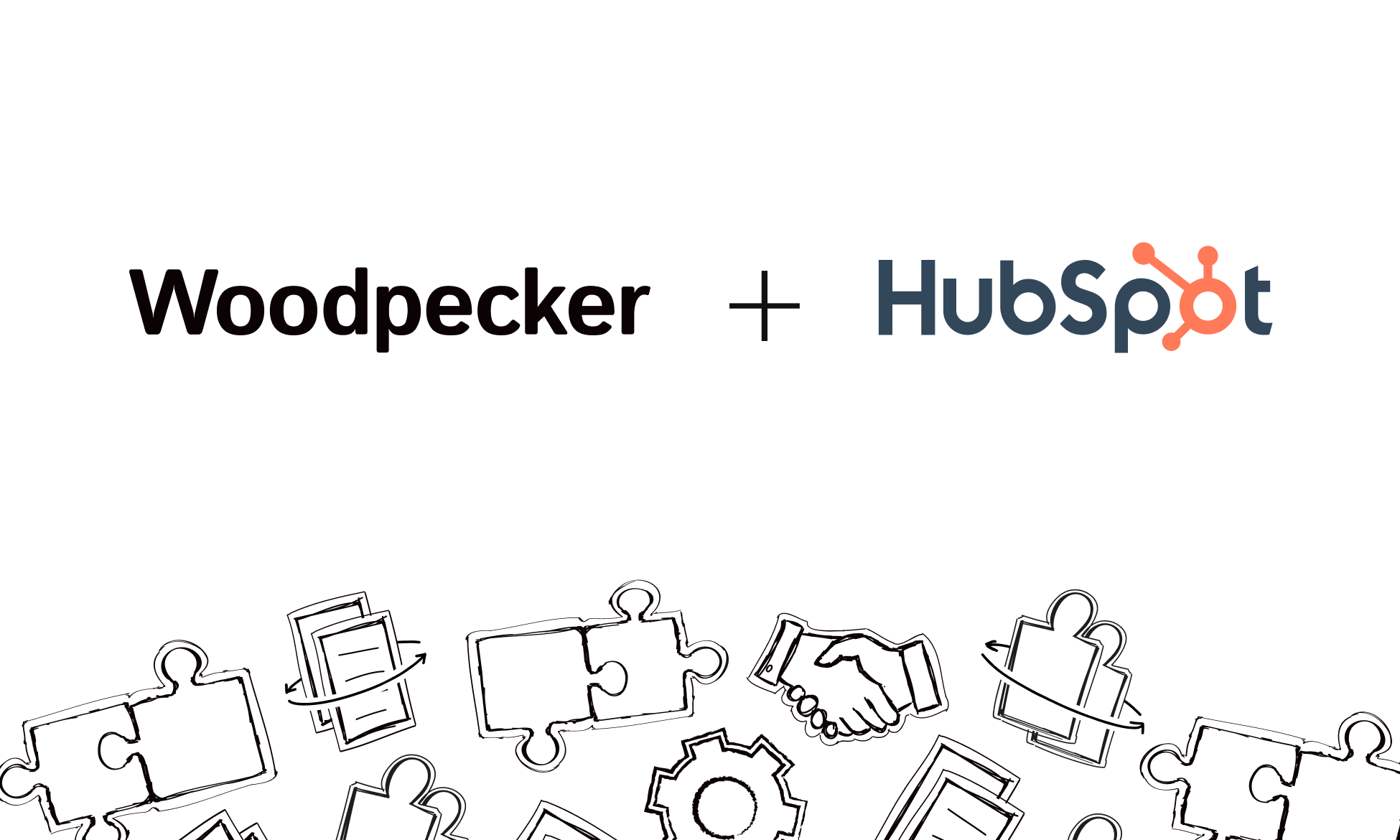We’re excited to announce that Woodpecker is now natively integrated with HubSpot!
HubSpot is one of the most popular CRMs out there. It helps to align sales and marketing teams, boost ROI and optimize your inbound marketing strategy so you can generate more qualified leads.
It’s a tool for inbound marketing, sales, and customer service and now you can start using it with Woodpecker in just a few clicks.
Keep reading or watch the video to find out how you can benefit from including the integration into your workflow.
Benefits of the native HubSpot + Woodpecker integration
Most of us are short on time. The great news is that with this Woodpecker and HubSpot integration you will be able to save some of it every day.
Imagine syncing data between Woodpecker and HubSpot without manual data entry or messy, time-consuming imports. Now it’s all possible and at the tip of your fingertips.
The integration is available with the API keys & integrations add-on.
What are the benefits of this integration?
- Data is exchanged in real time
By syncing contacts between Woodpecker and HubSpot you’ll be able to shave hours off every week. Each new record added or updated in either Woodpecker or HubSpot automatically pushes the information to the other app.
- You decide what data you want to sync
Having said that, you can also set the sync in one direction (instead of a back-and-forth), and choose specific pieces of information that you’d like to share between the apps. You can filter any Woodpecker field you need (e.g. prospect status or interest level) or HubSpot list, and only share data of prospects who meet certain criteria.
- Default field mappings
The matching data in both apps gets connected automatically, plus HubSpot already took care of creating the default field mappings for you.
You can set it up quickly and keep your data nice and well-organized.
- Custom field mappings
You know how you can add snippets (custom fields) when writing a message in your Woodpecker campaign? You can use the standard ones, like {FIRST_NAME} or {COMPANY}, but there are also custom snippets (snippet 1 to 15), which you can use to include any data you want.
With custom field mappings, you’ll be able to match them with information from HubSpot, or make changes to the default fields.
How it works
The integration will keep all the data synced in-between apps in real time. It also supports historical syncing, which means all past data will also be shared from one app to the other.
Fields from HubSpot and Woodpecker will be automatically mapped – you only need to set it up with our API Key.
The setup is super quick and simple, just follow these 7 steps below. For more detailed instructions check this help article.
Step 1: Generate the API key in Woodpecker and copy to use it.
Step 2: In HubSpot go to App Marketplace
Step 3: Choose Woodpecker and install
Step 4: Type in the API key to connect to your Woodpecker account
Step 5: When you connect, set up sync. The only objects that are being synced in this integration are prospects, which are marked to sync by default and you can’t change that.
Step 6: Set up Sync rules and Field mapping. You can find more detailed instructions in the help article I’ve linked above.
Step 7: Review settings and turn on
Would you like to share your feedback?
If so, let us know at [email protected], we’ll help you set up the integration and talk about your experience.
If you want to see other apps Woodpecker integrates with, go to our integrations tab on the main Woodpecker website.
READ ALSO
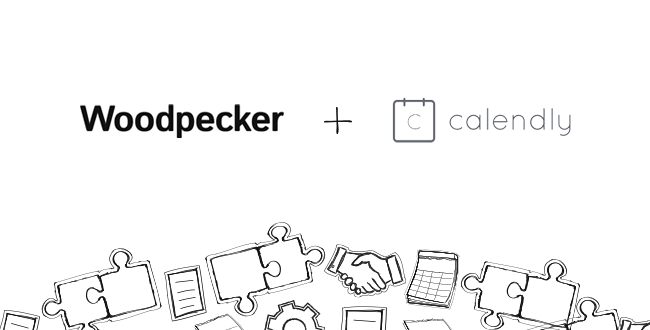
Schedule Prospect Meetings Effortlessly: Native Calendly Integration
Woodpecker is now natively integrated with Calendly! It’s a very simple integration, but in this case little sure does go a long way.
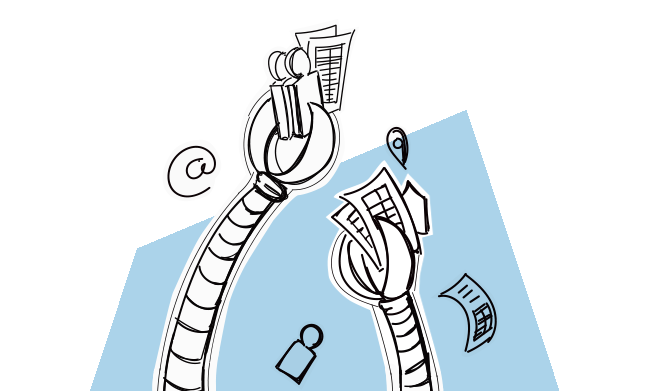
How to Make Prospecting More Productive with Google Sheets?
Desktop cluttered with dozens of CSV files, their copies, and copies of their copies. Sending CSVs back and forth between your team members. Time wasted on finding a way to stay organized despite the chaos. Sounds like a nightmare, right? Indeed, for many salespeople, it is a daily struggle. So why not ditch the CSVs for something easier to manage and more teamwork-friendly? For example, build your prospect list in Google Sheets and have it integrated with your follow-up automation tool? No more copying, importing and exporting. Let me show you how to make your prospecting more productive with the new Google Sheets integration, we’ve just rolled out.
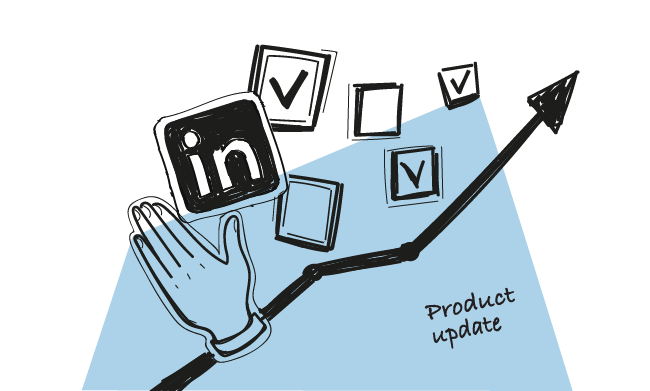
LinkedIn Manual Tasks: Make LinkedIn Outreach Easier and Close More Deals
It’s my pleasure to announce that we’ve just rolled out an enhanced version of Manual Tasks. As of now, you can get easy access to your prospects' LinkedIn profiles and make LinkedIn outreach easier by adding LinkedIn Manual Tasks as a step in a campaign.