“I have sent a test campaign from Woodpecker, but it looks like it sends the emails very slowly…,” said Till – one of our beta testers. He sounded disappointed. We were surprised that he saw it as a drawback. We didn’t realize that we see it as an advantage because we know exactly how Woodpecker works. Once we explained to Till how the emails are sent and why so, he found it very interesting and said that it would make a great topic for a blog post.
So this one is for you, Till! 😉 And for all of you who are not really sure how Woodpecker sends your emails and follow-ups, and why it works this way.
I’ll do my best to put it in simple words. Recently when I tried to explain this, in response to my longish and carefully crafted email I got this (thanks Monika, you made my day then!):
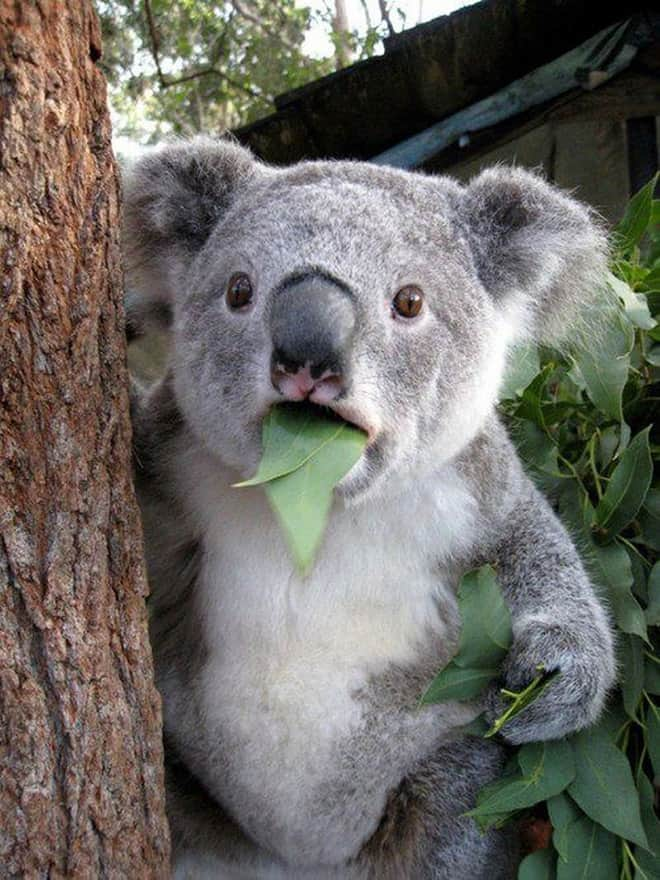
… and that email was written in Polish, which is my native language.
So, yeah… 🙂
To make it easy for you (let’s hope so), I’ve made a list of assumptions we followed while creating Woodpecker and its sending algorithms.
Before you go on, here’s a short manual:
- If you’re a technology geek and you need to fully understand how things work –because it’s fun to know – read the whole thing. There are some savvy details you may find interesting.
- If you’re not a technology geek and you just want to know in general how the emails are sent from Woodpecker, you can just skim the headlines and read the points that need additional explanation.
- If you prefer videos over text, watch this:
1. Woodpecker does NOT send your emails like tools for sending newsletters
Woodpecker does not use its own servers to send your messages, like MailChimp, or GetResponse, or other great email marketing automation tools do. Woodpecker has been designed to send personal messages to specific groups of carefully chosen prospects, not to a 10K-group of subscribers.
All your emails and follow-ups are sent from your mailbox, which is integrated with Woodpecker. That’s why it’s important to keep the internal sending limits of your email provider in mind – Woodpecker is designed to send no more emails than you would normally be able to send yourself from your mailbox (well, assuming that you’d be able to send your emails exclusively and continuously 24/7 😉 )
2. Woodpecker sends emails automatically, but not all of them at once
Woodpecker sends the emails as you would do yourself. Would you be able to send a hundred individual emails at once? No. Would you be able to send 10 separate emails to 10 addressees at the same moment? No, you wouldn’t. Would you be able to send 2 separate messages from your mailbox at the very same second? Not a chance. Woodpecker won’t do it either.
Instead, while sending your opening messages, Woodpecker will consider two things:
- the time frame you plan for sending,
- and the number of prospects you’re going to send the emails to.
Then it will divide the given time frame for smaller time frames – so that each of the planned messages had its individual little time frame to be sent. Also, the messages will never be sent more frequently than every 60 seconds. For a real person, a minute for sending an email seems like a reasonable time, doesn’t it?
3. Woodpecker randomizes the sending frequency
The emails won’t be sent every 10 minutes, or every 5 minutes, or every 4 minutes 37 seconds. Instead, they will be sent at a random moment of their little sending time frame.
So that’s why Till’s emails were being sent “slowly”. If he set the delivery time for, say, 10 a.m. to 3 p.m. (so 5 hours), and he planned to send the test email to 10 people from his team, it’s probable that the first person got their email e.g. at 10:07, the second at 10:42, the third at 11:15, and so on.
Why is the randomized time of sending so important?
Because you don’t want to appear like a bot. If you were sending the emails by hand, would you be sitting with a stopwatch and trying to send the emails exactly every 5 minutes or so? Even if you tried, as a kind of a weird challenge, you wouldn’t be able to do that with a second-to-second precision.
And, as I already said in #2, Woodpecker sends your messages as if you would do it yourself by hand, provided that you had a whole day and night reserved to do only that.
Note: That’s not something we did for fun. Randomized sending time actually boosts the deliverability of your messages and protects your email address from being blacklisted or classified as a source of SPAM.
4. Woodpecker sends your follow-ups only on the days of the week you choose and within the specified time frame
That means NO messages will be sent on the weekend (or any other day of the week) if you don’t wish them to be sent then.
At the very beginning, we had designed Woodpecker delivery time settings to send the follow-ups after a specific number of days. “Follow up after X days/hours”. Full stop.
But that wasn’t a perfect solution, because many companies don’t want to send any emails on weekends, or on Mondays, or on Fridays, or another day of the week for various reasons. And if you set up your opening message to be sent on Tuesday, Wednesday, Thursday, and your follow-up to be sent 3 days after the previous message, there was a good chance some of your prospects would get the follow-up on the weekend.
We’ve heard out our testers’ feedback, and we’ve added the delivery day and time frame settings for the follow-ups as well. That changed our randomized sending assumptions a bit. Now it’s “Follow up no sooner than after X days/hours”.
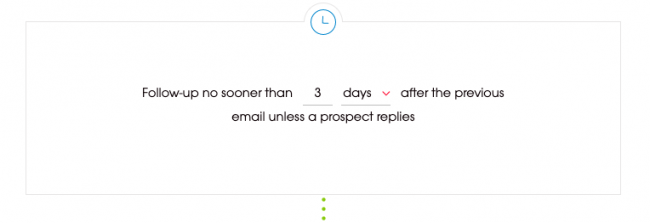
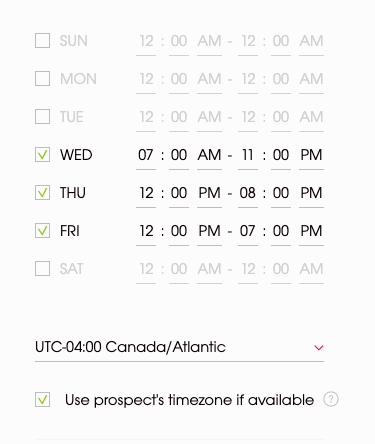
How does it work with the days of the week and follow-ups?
Say, you set your follow-ups to be sent after no sooner than 3 days from the previous message, but only on Tuesday, Wednesday, and Thursday. That means the follow-ups to the opening emails sent on Tuesday will “want to” be sent on Friday; the follow-ups to the opening emails sent on Wednesday will “want to” be sent on Saturday, and the follow-ups to the opening emails sent on Thursday will “want to” be sent on Sunday. But you don’t care about what your follow-ups “want”. You just don’t allow the follow-ups to be sent on Friday, Saturday, and Sunday.
And Woodpecker won’t send any messages that you don’t want to be sent. That’s why the follow-ups that “want” to be sent on the “unallowed” days of the week will be sent with the highest priority on the first “allowed day”, in this particular example case on Wednesday (7, 6, and 5 days, respectively, after the opening messages).
And because those follow-ups waited so long for their turn to come, they will be very “eager” to be sent. That’s why Woodpecker will send them in a randomized way but no more frequently than every 60 seconds, and no less frequently than 120 seconds. Then it will send all follow-ups planned for this day. And then it will send the opening messages planned for this day.
5. The follow-ups have the priority to be sent before newly scheduled opening messages
This mechanism is pretty much described in the last three sentences of the previous paragraph. Basically, if there are some follow-ups crowding around because they would have been sent earlier if only the “earlier” were an allowed day – those follow-ups will be sent first.
Then, there are the follow-ups planned for the present day, and if the present day is an “allowed” day for them to be sent, Woodpecker will send them next.
And then, there are the opening messages (#1 Emails) planned for the present day, sent only after all the follow-ups have been sent first.
So if there are all those three types of messages planned for the same time frame, they will be sent in the following order:
- Follow-ups that have been impatiently, yet humbly, waiting for an “allowed” day to be sent.
- Follow-ups planned for this day.
- Opening messages planned for this day.
6. The frequency of sending particular messages depends on how you set the delivery times and days
Considering all the above, you need to take care of the proper delivery time settings when scheduling your campaign to be sent. So if you don’t want too many follow-ups to be sent too frequently, make sure the delay settings (“No sooner than after..”) cover the days of the week set for the delivery (the “allowed” days).
Further development of delivery settings
In November 2019 we’ve rolled out a new campaign type called If-campaigns. This major update added three new variables to Woodpecker’s sending algorithm: the Conditions, additional time slots per day for email sending, and the option to send the messages in your prospect’s timezone.
What are the Conditions and how do they impact the sending process?
If-campaigns allow you to split your campaign into two Paths: Path YES and Path NO, each one with a different sequence of follow-ups. A Condition defines a prospect’s action that determines what follow-up (from which Path) should be sent next.
Simply put, now you can decide what email your prospects will receive next. If the prospects perform the action determined by the condition, Woodpecker will send them emails from Path YES. If not, then Woodpecker will send the sequence from Path NO.
However, the same rule still applies: follow-ups from both Paths are sent first, then the newly created opening emails.
More sending windows increase the chance your email gets opened
Now you can add up to 3 time slots per day when Woodpecker will send your emails.
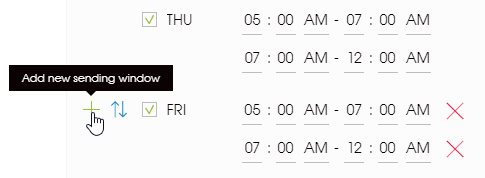
If you know that your prospects usually check their mailboxes in the morning, during lunchtime and right before 5 p.m. you can cover all three time-slots to make sure your message will be noticed.
Your emails and follow-ups can be sent in prospect’s timezone
If you target prospects from all over the world, wouldn’t it be nice to have your emails delivered at their 8 a.m. not yours? In cold emailing timing does matter, so why not to increase the probability that your email arrives just in time?
When you set up the delivery time for your campaign, right under the time windows, there’s an option to allow Woodpecker to send the messages in your prospect’s timezone, instead of your local time. Give it a try next time you schedule an international cold email campaign.
READ ALSO
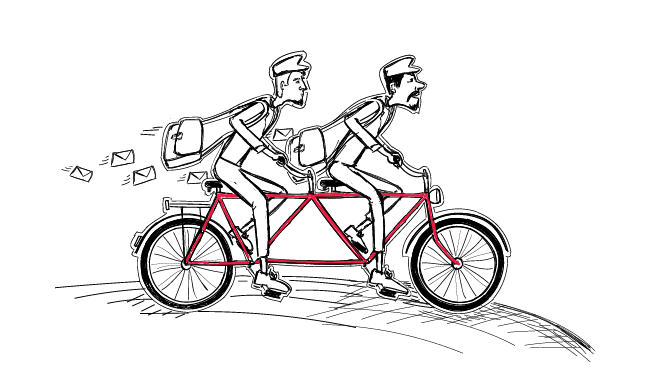
2 Quick Tricks to Speed Up a Cold Email Campaign in Woodpecker
I get it. You've connected your email address, wrote an outstanding email sequence, uploaded a long list of verified prospects and conducted a 5-minute campaign audit to check if everything's right, but Woodpecker has sent very few of your emails so far. Let's go through all the steps together and discover what can be improved to boost your sending.
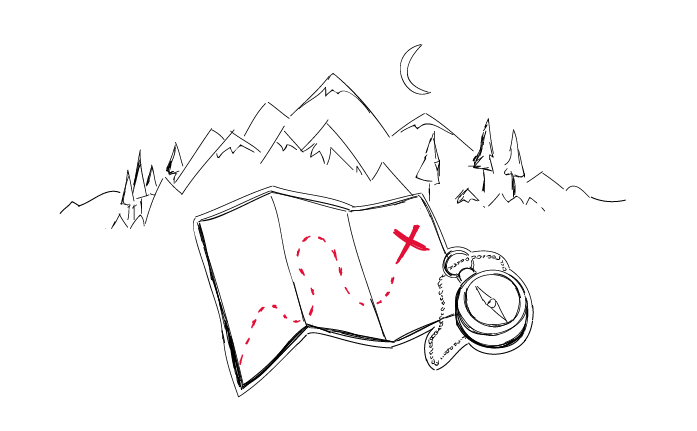
Step-by-Step Practical Guide to a Cold Email Campaign That Gets Delivered
Sending an automated cold email campaign is just a start. In the end, you want your emails to actually get to your prospects' inboxes. And to make that happen, it's crucial that you properly plan and set up your cold email campaign in every detail. I wrote this post in cooperation with our Support team and our Head of Integration & Deliverability, because we observed that many of our users still need help when it comes to properly adjusting their cold email campaign settings.

Woodpecker.co Quickstart Guide: How to set up a cold email campaign
Nifty cold emails work. Nifty cold emails with follow-up work miracles. But the sending cold emails by hand sucks because it takes way too much time. That’s not a made-up marketing scenario. That’s life. And if you’ve ever been sending your cold emails manually, you know that. We created Woodpecker because we had been sending our cold emails by hand and it was a problem we needed to solve. Now you can use our solution to fix it up for yourself. Here’s how to set up a cold email campaign in Woodpecker to automate outreach in a few simple steps.
