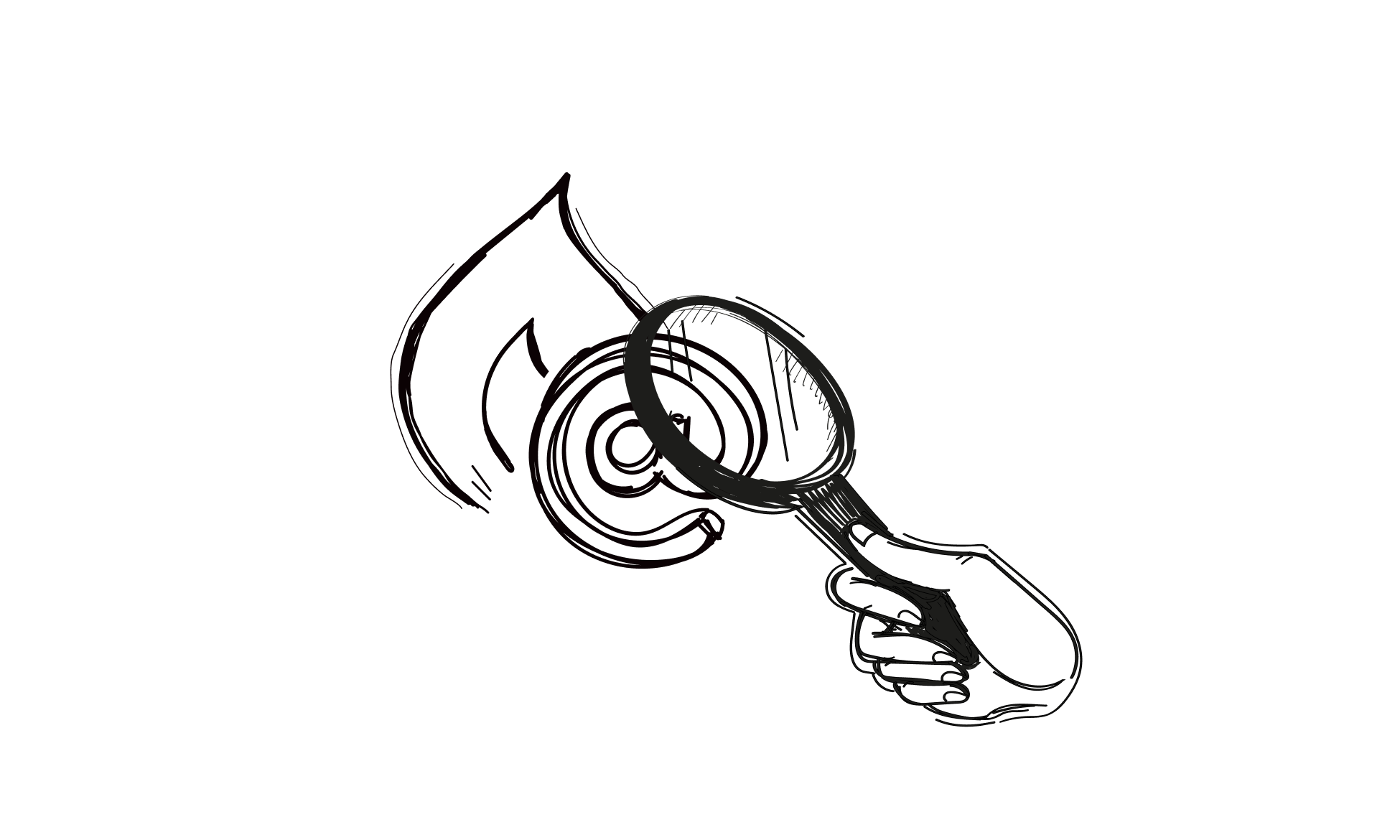Warming up an inbox is necessary, no matter which email provider you choose. You shouldn’t skip email warmup if you want your cold emails to land in your prospects’ primary inboxes and avoid the spam folder.
Warming up Gmail mailboxes helps prove to your provider that you, as a sender, are trustworthy. As a result, you get better email deliverability and higher chances of landing in your prospect’s inbox.
Why warm up your Gmail account?
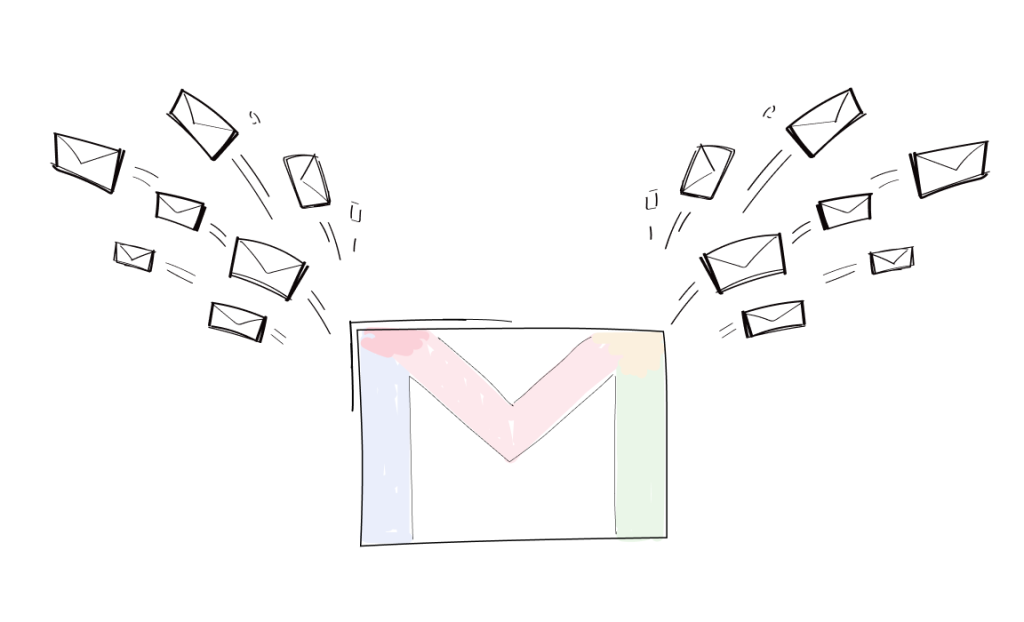
Let’s start with the basics. To protect your IP/domain reputation, we recommend creating a new email address on a different domain. This email account will be used for outbound messages, but you shouldn’t start sending immediately.
Initially, regardless of whether you’re using Gmail or another provider, your sending reputation is neutral. However, you are still viewed as a suspicious sender. That means sending many emails right off the bat can quickly lead to flagging you as a spammer.
You can take one of two approaches to email warmup, manual or automatic. We’ll focus on the automatic one. You can read more about manual warm-up here.
Automatic Gmail Warm-Up
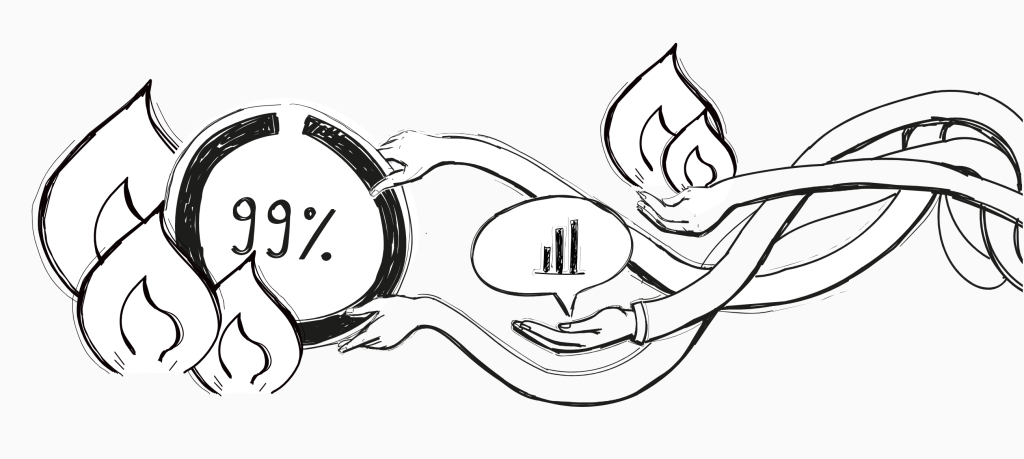
Our integration with an email warm-up tool called Mailivery can handle the process automatically for you. To use it to warmup emails, activate the Warm-up powered by Mailivery add-on available in Woodpecker’s marketplace. It allows you to fully automate the process, which runs safely in the background.
How does it work?
By default, the Mailivery-powered warm-up uses an email ramp-up feature. It gradually increases sending limits over time, mimicking natural human behavior by using random message volumes. This helps make the sending pattern appear more organic to receiving servers.
Warm-up activity occurs only on business days (Monday through Friday) and follows the time zone set in your account.
How to prepare before warming up your Gmail account
Before you activate the warm-up process, here are a few preparation steps. I’ll walk you through sending limits and setting up your email signature, SPF and DKIM record. Both are crucial for your sender reputation and email health.
If you’ve already completed these steps, great job! You can skip ahead to the ‘Activating Gmail warm-up in Woodpecker’ section below.
Configuration: Sending Limits
Let’s start with the warmup settings. Since your provider is Google, follow their recommended sending limits:
- Free Gmail accounts: Up to 100 messages/day via SMTP, and up to 500 via browser.
- Google Workspace (G Suite) accounts: Up to 2,000 messages/day.
- G Suite trial accounts: The Limit is reduced to 500 messages/day.
Always be cautious with volumes; don’t exceed them, especially early on, as you may block your account and lose the ability to send more cold email campaigns.
Email Signature and “From” Line
Your email signature should serve a dual purpose: prompting recipients to take action (reply, visit your site/socials), and proving to email providers that you’re a real person.
Tips:
- Use real contact information, meaning no fake identities.
- Add a profile picture to your Gmail account. It looks more professional and confirms your legitimacy.
- If you use an HTML signature, make sure it’s concise, well-coded, and shorter than the body of your message. Poor HTML can trigger spam filters.
- When in doubt, opt for a plain text signature.
You can read more about email signatures here.
SPF and DKIM: Essential Email Authentication
Note: If you buy domains and emails through Woodpecker, they already come pre-configured with SPF, DKIM, and everything else DNS-related. This means that you’re one step ahead and can start warming up.
If you use an infrastructure bought elsewhere, you should set up your SPF and DKIM correctly.
SPF (Sender Policy Framework)
SPF security mechanism that protects your domain from being used to send spam. It informs your prospects that your message is safe and you’re a trustworthy sender. You’ll need DNS access to add the appropriate SPF record. Check your email provider’s help documentation for exact instructions.
A step-by-step video guide on how to set up an SPF is available here.
DKIM (DomainKeys Identified Mail)
SPF works hand-in-hand with DKIM, which stands for DomainKeys Identified Mail. DKIM is essential in spotting email forgery. It attaches a digital signature to each message, like a tamper-proof seal.
This signature allows the receiving mail server to confirm that the message hasn’t been altered in transit. Without DKIM in place, your emails become vulnerable to tampering. For example, scammers could slip malicious links into the content.
Email platforms often detect this kind of manipulation and may send your emails straight to spam. Even worse, if a message makes it to the inbox and someone clicks the harmful link, you’ll be held responsible – after all, it came from your domain.
A step-by-step video guide on how to set up a DKIM is available here.
Activating Gmail Warm-Up in Woodpecker
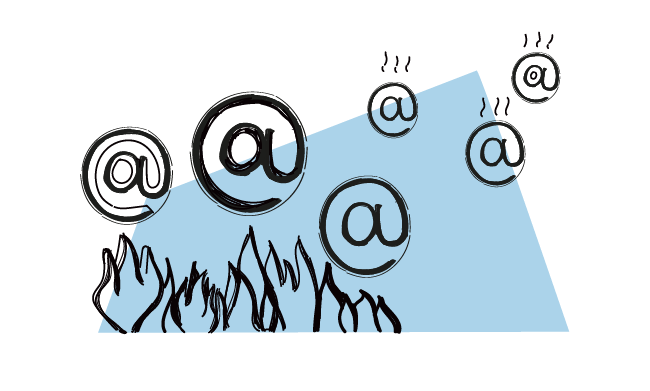
To automatically warm up your Gmail account with Mailivery, activate the add-on in Woodpecker’s marketplace. Depending on your Woodpecker plan, you’ll receive a certain number of warm-up slots free of charge. If what comes with your free plan is not enough, you can add an additional warm-up. It costs $5 per email account.
Once activated, you can begin adding accounts to the warm-up flow.
Follow our step-by-step guide here.
How long does it take to warm up a Gmail account?
- New domain: Around 3 months
- New email address: About 1 month
Rushing this process increases your risk of being flagged or blocked. Be mindful not to run a warm-up and a campaign at the same time – of course, a proper warm-up comes first.
Gmail warm-up – before you start
Remember that email service providers are becoming stricter about bulk sending. You should not run campaigns and warm-ups simultaneously. To achieve good deliverability, these steps must be separated. First, focus on domain warm up and establishing a solid reputation, and then you can launch your campaigns confidently.
If you stumble across any issues while warming up your Gmail account, check out our help center or contact support.
FAQ on Gmail email warmup
How many emails should I send daily during warmup for better email deliverability?
Start with a handful. Let your tool increase daily emails gradually. If you send too many too soon, your cold email campaigns will hit spam faster than they hit recipients. Smart warmup raises volume safely and keeps your deliverability intact.
Why aren’t my emails reaching the inbox?
It’s not just about what you send, it’s how. Without proper warmup, your emails won’t connect. They’ll either get ignored or marked as suspicious. To land your message, warm up the account, personalize the content, and follow the sending rules.
Does warmup work for Outlook accounts too?
Yes. Whether you use Gmail or Outlook, Woodpecker helps warm up the account and prep it for real outreach. That way, your cold emails reach more inboxes, get opened, and hit the right tone, without risking your sender reputation.
READ ALSO
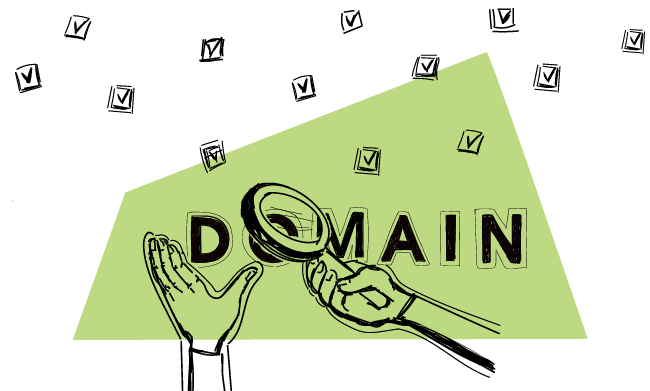
15 Things You Need to Know About Domains Before Running a Cold Email Campaign
You may already know why you should warm up a domain before hitting the ‘send’ button and how to do it, and what to do when your domain reputation has gone downhill. But to clear any doubts that may still arise in the curious minds of cold email senders, I thought it’d be a good idea to collect the most common domain questions that our users ask us. So, without further ado, here they are – check out the answers to some of the most common domain questions.

4 Things You Need To Know When Choosing An Email Provider
There are a couple of things you need to pay attention to before you set up a separate email account for outbound. But first, what are the services that offer email accounts? The most popular email host among our users is Gmail. Then, we tend to spot accounts at Outlook, Zoho and GoDaddy. But you can also set up an account at Yahoo! Mail, AOL Mail, ProtonMail, Rackspace, and the like.
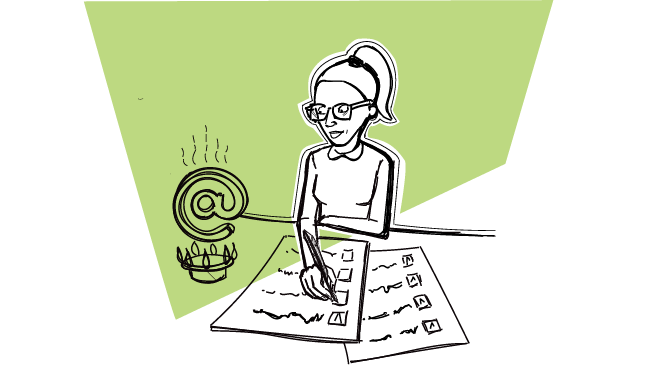
8 Things to Take Care of In the Meantime You Warm up a Domain for Outreach
Warming up the domain is a necessary step you need to take before kicking off your first cold email campaign. You can’t speed up the process, nor shorten it. But in the meantime, you can take care of your brand, figure out your campaign objective, build a prospect database, and draft your follow-up sequence to have it all set before your domain is ready for outreach.