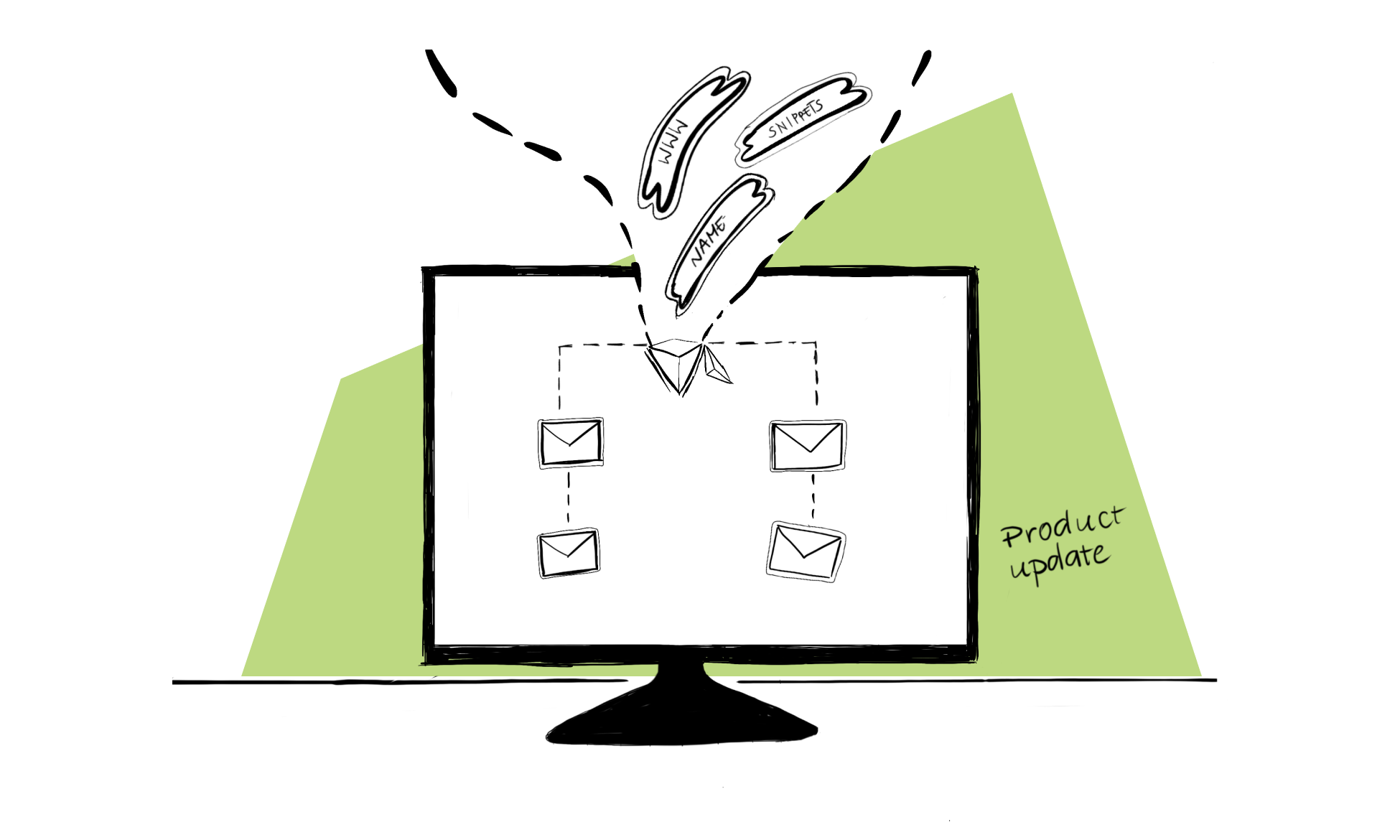No more segmenting prospects and running two separate campaigns.
Want to contact CEOs and Marketing VPs with a personalized flow, tailored to each of the groups?
Prospects from your and other countries?
Both attendees and absentees of your live event?
Thanks to the feature we’ve just rolled out, you can do so with less hassle – within one campaign flow.
All you need to do is place an If (a condition) at the beginning of your campaign, before the first step.
This specific type of an If is based on snippets.
Keep reading to see how snippet-based conditions work and what you can get from setting them at the beginning of your campaigns.
How does a snippet-based condition work?
As a Woodpecker user you might’ve already added some conditions to your emails…
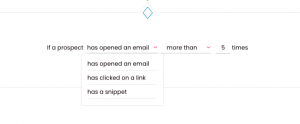
… or tasks.
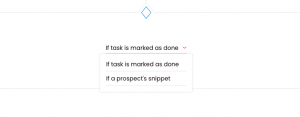
The ground rule for all types of conditions is: when a condition has been met, it sends a prospect into the YES Path. If it hasn’t been met – the prospect falls into the NO Path.
You can create a custom flow for each of the Paths.
The same applies to a condition set at the beginning of a campaign.
The only difference is that there’s only one type of an If that you can place there – a snippet-based one.
A snippet-based condition looks like this:
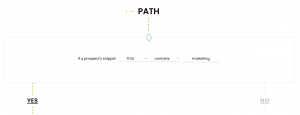
Let me explain this with an example.
So let’s say you have a prospect list with CEOs of software houses and SaaS companies.
To build two flows that are dedicated to each of the groups but remain within one campaign, you can set a condition like this one:
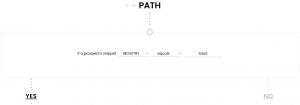
Now all prospects with “SaaS” in the INDUSTRY field in the prospects table will fall into the YES Path of your campaign, and the rest – into the NO Path.
You can then e.g. write different messages to each of the groups (and personalize their content with snippets, like you’d usually do), or send an email to one group, and set a Call task for the other.
That’s just one way you can use this feature. I’ve described others below.
You can base conditions on any snippet, e.g. first name, last name, company, phone, or a custom snippet.
What do you gain by placing an If before the first step of your campaign?
Starting your campaign with a condition:
- Is less work – instead of setting up two campaigns, you set up just one. You don’t have to segment your prospect base.
- It allows you to take a highly-personalized approach to cold outreach. It’s up to you which snippet you want to base the division on, and the possibilities are endless.
- More personalization ultimately translates into better email deliverability (because of the diversified content).
- It’s easier to manage your prospects and campaigns.
How can you use this feature?
What are some possible scenarios in which this feature can come in handy?
-
You’ve got a list, but some of the phone numbers are missing
You can set up your campaign so a manual task to call a prospect is created if their {{Phone}} field is filled out, and nothing happens if it’s not.
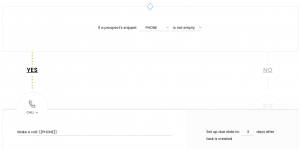
-
Some of the prospects on your list live in the same city as you
You can invite them to a face-to-face meeting, and send an email with a Calendly link to schedule a call with those who live elsewhere (using Woodpecker’s native integration with Calendly).
-
Some of the prospects on your list are from your country, others are from different ones
You can create emails in two different languages within one campaign: one message in your native language (will be sent to prospects from your country) and another in English (will be sent to the other prospects).
-
You have a list of prospects who hold various job positions, and you want to write emails tailored to each position
You can create a flow that will send CEOs into one Path, and marketing VPs into the other by using snippet-based conditions.
-
Some of the {First_Name} snippets are missing
You can start your campaign by adding a condition like this one:
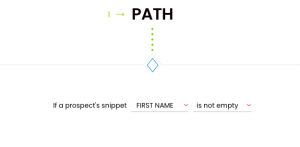
Now you’ve divided your campaign into two Paths – those prospects whose first name snippet is filled out will fall into Path YES, and those whose first name is missing will fall into Path NO.
How will that help you better manage your campaigns? In Path YES you write an email starting with:
Hey {First_Name},
In Path NO you open your first email with:
Hey there,
This way missing snippets won’t be an issue anymore.
-
After your webinar, you can contact attendees and absentees in one campaign
Instead of building two separate campaigns – one to those who attended your live event, and another to those who missed it – create just one flow.
Send an invitation for a personal Q&A session with your sales team to attendees, and the recording to the absentees – all from one campaign.
Over to you
Would you like to see how placing an If before your campaign can work for you? Log in to the app or start a 14-day trial:
READ ALSO
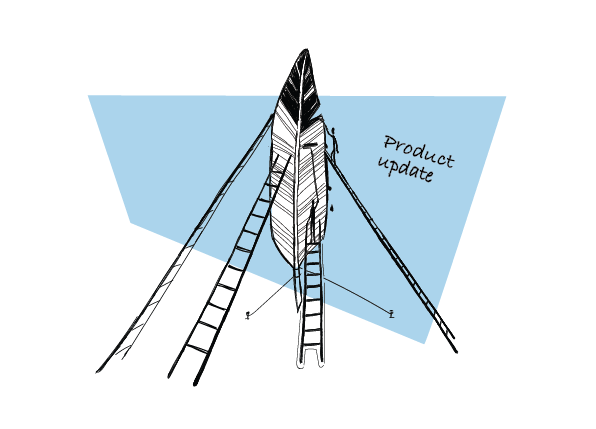
Introducing If-campaigns: Send Follow-ups that Boost Sales Engagement
Today I’d like to share some exciting news with you. We’re releasing a new campaign model that will allow you to send follow-ups triggered by the action your prospect takes to add even more personalization to your campaigns. If-campaigns, as the new model is called, are now available for all users. Let me explain to you how they work and what a breakthrough they are for your follow-up strategy and email deliverability.
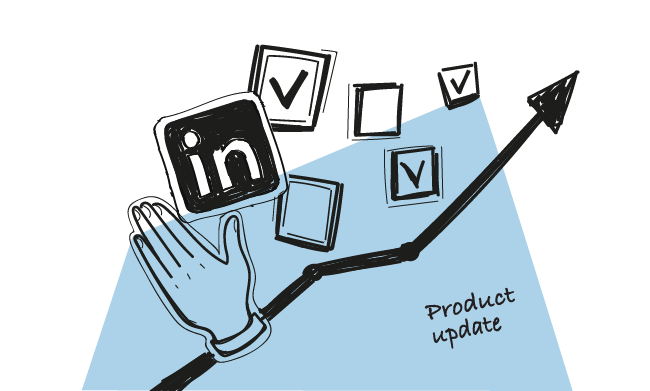
LinkedIn Manual Tasks: Make LinkedIn Outreach Easier and Close More Deals
It’s my pleasure to announce that we’ve just rolled out an enhanced version of Manual Tasks. As of now, you can get easy access to your prospects' LinkedIn profiles and make LinkedIn outreach easier by adding LinkedIn Manual Tasks as a step in a campaign.
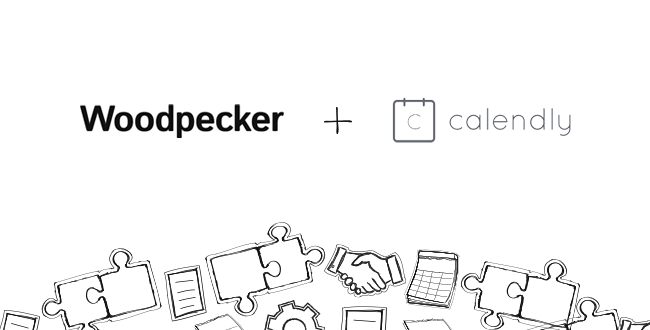
Schedule Prospect Meetings Effortlessly: Native Calendly Integration
Woodpecker is now natively integrated with Calendly! It’s a very simple integration, but in this case little sure does go a long way.