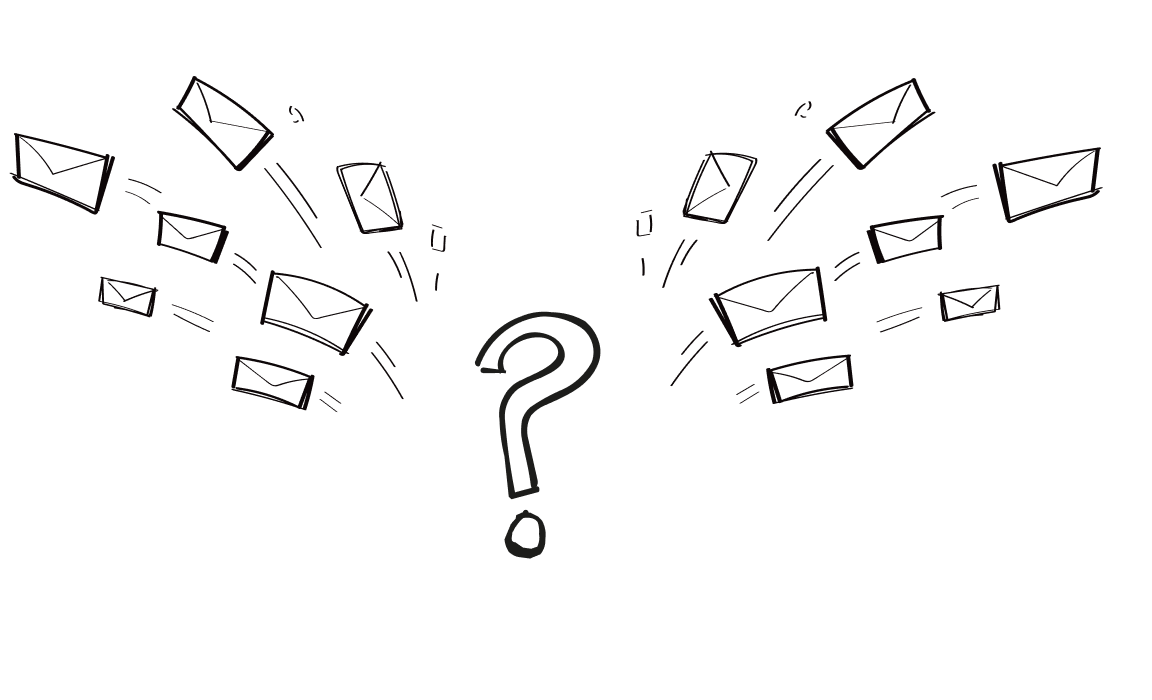Did you know that sending bulk emails incorrectly could get your account flagged or disabled?
Whether you’re navigating Gmail’s daily limits or trying to keep your emails out of spam folders, bulk emailing can feel like a high-stakes game. But don’t worry – with the right tools and strategies, you can master it.
Read our guide, get ready to send smarter, not harder, and watch your email campaigns drive the results you’ve been hoping for!
How to send bulk emails through Gmail, step by step
Sending bulk emails through Gmail can be tricky if you’re new to it. Below are simple, step-by-step.
-
Understand Gmail’s sending limits
Before you begin, be aware of Gmail’s daily email limits:
- Individual accounts: 500 emails per day.
- Google Workspace accounts: Up to 2,000 emails per day.
Exceeding these limits can get your account temporarily disabled or flagged as spam, so plan accordingly. You can read more about the limits on the Google Support page.
-
Send messages directly from Gmail
Steps:
- Open Gmail and click Compose.
- Write your email content and subject line.
- Add email addresses to the BCC field (to protect recipient privacy).
Note: Gmail limits the BCC field to about 90 recipients per email. For 500 emails, you’ll need to send your email multiple times.
Tips:
- Avoid using the To or CC fields to prevent recipients from seeing others’ email addresses.
- Double-check your content for accuracy before sending.
Pros: No additional tools needed.
Cons: Labor-intensive for large lists, limited personalization.
-
Connect Gmail with a bulk sending platform for enhanced personalization and no limits
Woodpecker makes it easy to streamline your email outreach by connecting Gmail to send bulk emails. Follow this step-by-step guide to connect your Gmail account to Woodpecker and leverage its automation features for your campaigns.
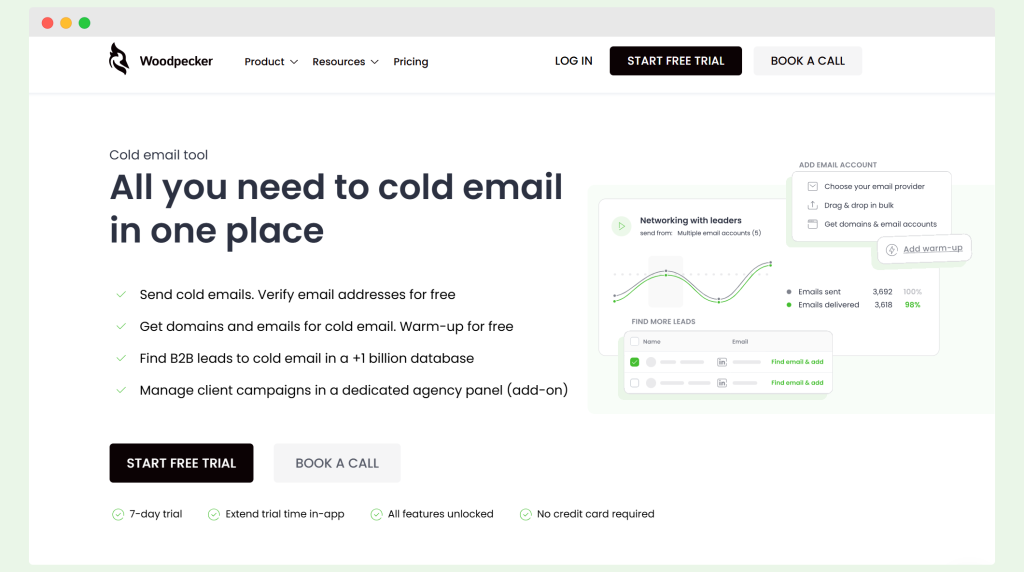
Connect your Gmail account
Step 1: Open Campaign Settings
- Create a campaign in Woodpecker or open an existing one.
- Click on the Connect email button below your campaign’s name.
Alternatively:
- Navigate to Settings (expand the menu in the upper-right corner) and select Add Email Account.
Step 2: Select Gmail as your email provider
- Choose Google from the email provider list. Woodpecker offers a native, one-click integration with Gmail, simplifying the process.
Step 3: Grant permissions
- Allow Woodpecker to access your Gmail account. This enables it to send, receive, and manage emails related to your campaigns.
- If two-step verification is enabled on your Gmail account, temporarily disable it during the setup. You can re-enable it after the connection is complete.
Step 4: Set your name and signature
- Enter your From Name (this will appear as the sender) and add a professional email signature.
- Keep your signature simple, using basic HTML and minimal links to maintain high deliverability.
Step 5: Save and test connection
- Click Save and let Woodpecker finalize the setup. A test email will be sent to confirm the connection.
- Check your Gmail inbox for an email titled “Testing your email connection with Woodpecker.co.” Check your spam or junk folder if it’s not in your inbox.
Configure SPF and DKIM for better deliverability
To ensure your emails land in recipients’ inboxes, set up SPF and DKIM records for your domain.
➡️ SPF Record Setup
- Add the following SPF record to your domain’s DNS settings:
Here’s a code to copy: v=spf1 include:_spf.google.com ~all
➡️ DKIM Setup
- Follow Google’s official guide to enable DKIM for your domain.
Warm up your email account
Before sending large email volumes, warm up your Gmail account. Increase your daily sending limit gradually. A warm-up helps avoid being flagged as spam.
Use Woodpecker for bulk email campaigns
Once your Gmail is connected:
- Add your contact list to Woodpecker.
- Create personalized email sequences with placeholders like {FirstName}.
- Schedule emails for optimal times.
Monitor deliverability
Woodpecker automatically tests your email deliverability daily, sending a test email to an internal address. Then, you can be sure that your SPF, DKIM, and other settings are functioning correctly.
📚 Read more: How to connect Gmail / GSuite to Woodpecker?
Why to connect Gmail with Woodpecker? Benefits
You might think sending bulk emails through a standard Gmail account is enough, but Gmail users often hit limits, land in the spam folder, or struggle with scaling outreach.
That’s where Woodpecker steps in, transforming Gmail into a powerful tool for mass emailing while protecting your Gmail inbox and ensuring high deliverability.
Here are more benefits:
✅ Optimized deliverability – land in inboxes, not spam
Woodpecker offers advanced features like SPF/DKIM validation, deliverability monitoring, and a spam words checker, ensuring your emails land in the recipient’s inbox. Gmail users often face the challenge of emails being flagged as spam, especially when sending mass emails. Woodpecker combats this with:
- Daily deliverability checks to keep your campaigns running smoothly.
- Domain warm-up to establish trust for new or multiple Gmail accounts.
- Tools like adaptive sending and randomized sending frequency to avoid red flags.
✅ Advanced automation for cold email outreach
For businesses and agencies managing bulk email campaigns, Woodpecker eliminates manual hassle with features like:
- Up to 16-step campaigns with automated follow-ups.
- In-thread follow-ups that keep conversations seamless in your Gmail inbox.
- Condition-based campaigns that adapt to recipient behavior, making every email feel personal.
Cold email outreach can feel impersonal and robotic. Woodpecker ensures each recipient feels like they’re receiving an email tailored just for them.
✅ Multi-account flexibility for agencies and teams
Managing multiple Gmail accounts? Woodpecker’s agency panel simplifies everything:
- Access and monitor all client accounts in one dashboard.
- Provide clients with view-only access while keeping their data secure.
- Notifications for all accounts, ensuring you never miss an update.
- White-labeling options to present campaigns under your branding.
Woodpecker is ideal for agencies handling mass emailing across multiple clients or teams managing several Gmail accounts.
✅ Personalization without limits
A one-size-fits-all approach to bulk email rarely works. With Woodpecker, you can:
- Add personalized snippets for names, companies, and more.
- Use snippet-based conditions to send unique emails to different audience segments.
- Schedule emails based on the recipient’s timezone, ensuring optimal engagement.
✅ Comprehensive Stats to Refine Campaigns
Want to know how your mass emails are performing? Woodpecker provides detailed insights:
- Track open rates, reply rates, and click rates.
- Identify issues with soft and hard bounce rates.
- Use AI-powered interest detection to prioritize high-value leads.
By monitoring your results, you can tweak subject lines, timing, and content to achieve even better results with each Gmail account you connect.
✅ Multichannel outreach beyond Gmail
Emails are just the start. Woodpecker integrates with LinkedIn, allowing you to create combined email-LinkedIn-call sequences. This multichannel approach helps Gmail users take their bulk email campaigns to the next level.
Top tips for sending bulk emails
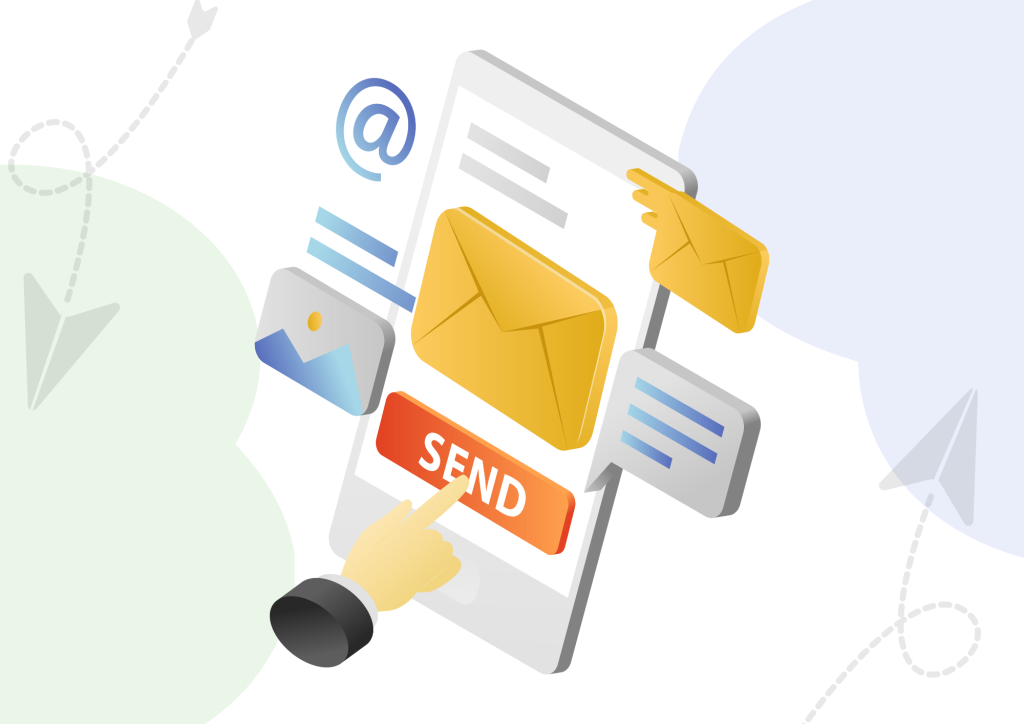
Segment your audience
You might think sending bulk emails to multiple contacts without much thought will get the job done, but here’s the truth: relevance matters. If your emails don’t speak directly to your audience, they’ll land in spam.
You can craft a more personalized message for each segment when you group your audience based on shared traits – like location, interests, or buying behavior.
Instead of sending a generic email to everyone, segmentation ensures your content resonates with each group. The result? Higher engagement rates and fewer unsubscribes.
For example:
- A product update might appeal to one segment, while another needs a personalized message about your latest discount.
- Segmenting allows you to schedule emails in time zones that work for multiple contacts across different regions.
Personalize where possible
You’ve probably opened a bulk email and thought, “This isn’t for me,” before deleting it without a second glance. That’s exactly what happens when email recipients feel like another name on a list.
Personalization changes everything. Tools like Woodpecker can turn a cold, generic email campaign into a tailor-made message. Adding a first name or a specific detail can mean the difference between a click and the trash bin.
Create great subject lines
Your subject line is the first – and sometimes only – chance to grab attention in a crowded Gmail inbox. A dull or vague subject can get your email ignored, no matter how great your content is. But a well-crafted subject line?
That’s a way to get noticed, even when you send mass emails individually or to hundreds of recipients.
How to write your subject line?
➡️ Avoid leaving your recipients guessing. A subject line like “Your Weekly Update” is too vague. Instead, try something specific: “Exclusive Deals Just for You – Limited Time!”
➡️ Most inboxes only display the subject line’s first 40–50 characters. Get straight to the point while making it interesting.
➡️ Inspire your recipients to act. Words like “Discover,” “Unlock,” or “Claim” can create a sense of urgency and excitement.
➡️ Add a personal touch by including the recipient’s name or something relevant to them. For example: “Sarah, Here’s Your Free Ebook!”
➡️ Overuse of caps, excessive punctuation, or spammy words like “Free Money!!!” can send your email straight to the junk folder.
Use clear calls to action
Sending a mass email without a clear call to action (CTA) leaves your audience unsure of what to do next. Whether emailing from multiple email accounts or contacting your Google Contacts, a strong call to action guides recipients toward the next step.
Keep it simple and specific with phrases like “Download Now” or “Sign Up Today” that clearly outline the next step. Use bold text or buttons to make your CTA more noticeable and create urgency.
Align your CTA with the email’s purpose and avoid overwhelming readers with too many options – one strong, focused CTA can turn your emails into actionable opportunities.
Get inspired: List of 50+ CTA Examples to Boost your Emails.
Use A/B testing
Sending out the same email messages across multiple accounts is a gamble. A/B (or split) testing shows what resonates with your audience.
Test small tweaks – subject lines, CTAs, or timing – and watch how these adjustments boost engagement rates. For example, one subject line might draw clicks while another goes unnoticed. Even from your email address, A/B testing helps refine your campaigns and ensures every email is a step closer to perfection. You can conduct A/B testing using Woodpecker.
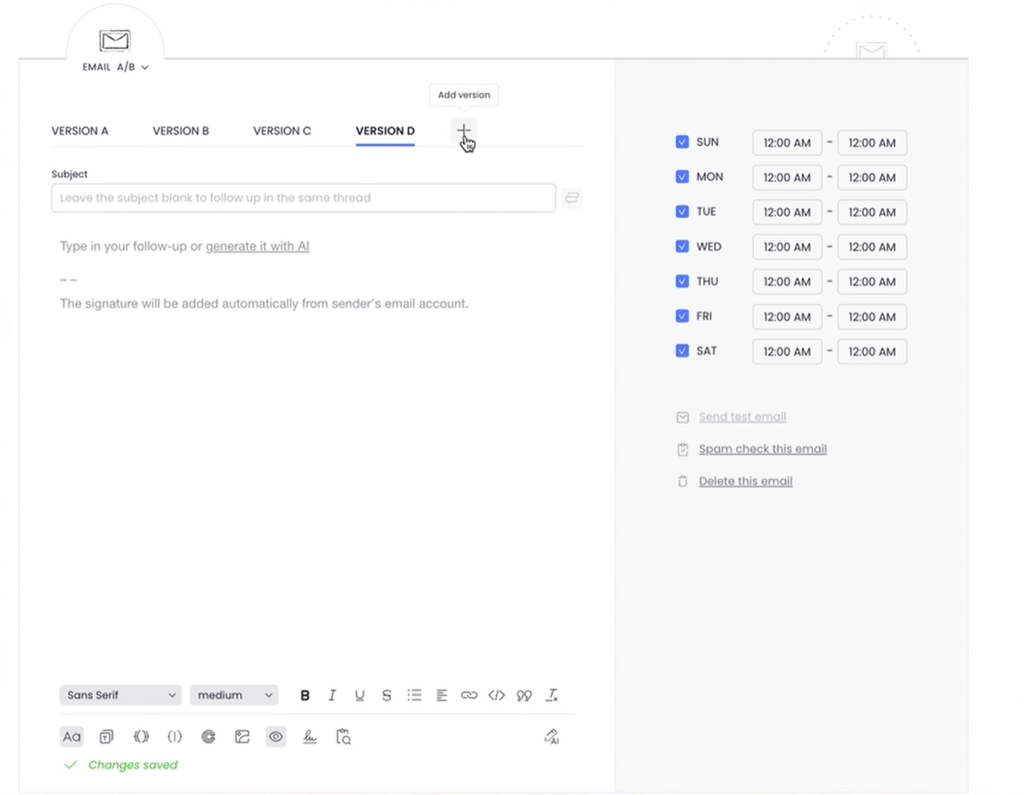
Comply with email laws
Ignoring email laws could cost more than your reputation – it could shut down your email messages entirely. Whether you send emails from multiple accounts or your email address, complying with regulations like GDPR and CAN-SPAM keeps them legal and professional.
Include clear unsubscribe options, sender details, and ensure recipients’ consent. These steps keep you compliant and establish trust with your audience.
Use analytics to refine campaigns
Analytics tools help you see what’s working in your personalized emails and what’s not. Open rates, click-throughs, and reply rates reveal whether your subject lines, CTAs, or email templates are effective.
For example, if one email template performs better than another, you can tweak future campaigns to replicate its success. Based on these metrics, you can refine how you send emails, ensuring every message resonates and delivers measurable results.
Avoid over-automation
Scheduling tools and automated email templates can help you send emails at scale, but over-automation can lead to generic, impersonal messages that alienate recipients.
Balance is key—use automation to handle repetitive tasks but add manual personalization where it matters most. For instance, a thoughtful greeting or a customized CTA can make your emails feel authentic.
Your audience will appreciate the extra effort, and your campaigns will stand out in a sea of automation.
Send bulk emails with Woodpecker
Bulk emailing doesn’t have to be complicated. With the right approach and tools, you can personalize messages, stay compliant, and hit inboxes – not spam folders.
Take the guesswork out of mass emailing with Woodpecker. It’s built to make your campaigns more effective from automation to advanced deliverability features. Sign up now for Woodpecker.