There are a couple of things you need to pay attention to before you set up a separate email account for outbound. But first, what are the services that offer email accounts? The most popular email host among our users is Gmail. Then, we tend to spot accounts at Outlook, Zoho and GoDaddy. But you can also set up an account at Yahoo! Mail, AOL Mail, ProtonMail, Rackspace, and the like.
Tip #1: Compare sending limits
Each email provider sets their own email sending quota for a day or even an hour. Once you exceed the quota, you get blocked, and subsequently, your campaign stops being sent. Pick an email provider that has a daily limit you can easily respect. If you need to send more, consider upgrading your account to premium, or splitting your prospect list and sending your campaign from more than one email account.
Check out: What Are Email Sending Limits of Various Email Hosts? (Updated) >>
Remember that a regular campaign consists of more than just an opening message. We need to account for sending follow-up messages and possible replies. Sometimes senders set up their campaigns in a way that the sending of the last few opening messages and the first follow-ups correlates. So when planning your sending schedule, make sure you live room for follow-ups and any other conversations.
What’s more, Woodpecker protects you from exceeding your sending quota by setting up your daily limit to 50 emails. You can always change the default setup in the settings. Here’s a help section that tells you how to increase the limit: Can I change the daily limit set to 50? >>
Nonetheless, Woodpecker won’t send more than 10 emails for every 20 seconds. That gives you less than 5000 emails per day. If your email provider has a limit of fewer than 5000 emails, it’s fine too. Gmail, the most popular email provider, has a limit of 2000 emails. For that reason, we tend to recommend sending no more than 2000 emails per day.
Tip #2: Consider your team size
Since we’re talking about possible plan upgrades, how many people are going to do cold outreach at your company? Do you think about growing your team in the near future? Are you the only one responsible for outbound?
Maybe you will need to set up more business accounts than you currently have. Check what are your possibilities for that. Learn how much it costs to buy a higher plan, what features are included, and whether it is manageable for your business.
Tip #3: Test connection with a cold email tool
Some cold email tools are strictly for one email provider, other ones are more flexible and support multiple email hosts. Make sure you know that the cold email solution you picked connects with your email provider.
Woodpecker, for now, has native integrations with Gmail and Office 365, and that’s why we recommend those two email providers to our users. However, you’re not limited to Gmail or Office 365. You can use whatever email provider you want so long as you can access their IMAP and SMTP server data.
Find out more: How to Connect Your Email Address with Woodpecker >>
Tip #4: Check if you can fix delivery issues
You may experience deliverability troubles even if you do everything by the book. That’s why you need to check the support system of your email host. Do they have an extensive help section? Can you contact them in case something happens?
When you set up a new email account, you need to warm it up before you start sending. Otherwise, you may destroy your sender reputation. Here we have a quick guide on how to check your reputation.
Click here: How to Check & Improve the Reputation of Your Domain and Email Server IP >>
Why you should know that
Once you connect your email account, Woodpecker uses your own mailbox to send your campaign. It’s up to you what email provider you pick, but it’s essential to make an informed decision. Pay attention to those 4 tips and you should be good to go.
READ ALSO
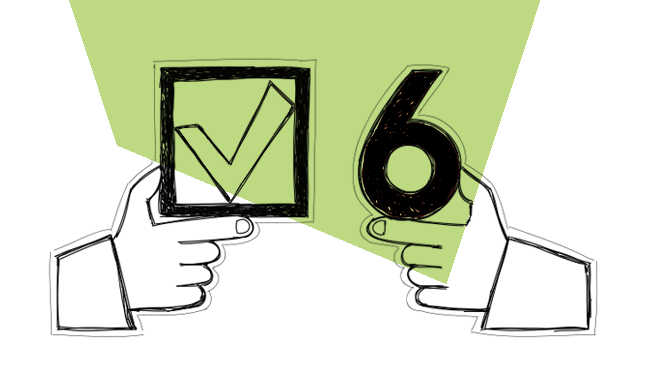
How to Write a Cold Email that Actually Works in 6 Steps (2025)
To get replies, a cold email has to be short yet powerful, and intriguing. That's why each part of this short message has to bear meaning and play a crucial communicative role. Check if you know these 6 tremendously important steps to write a cold email for sales that works.
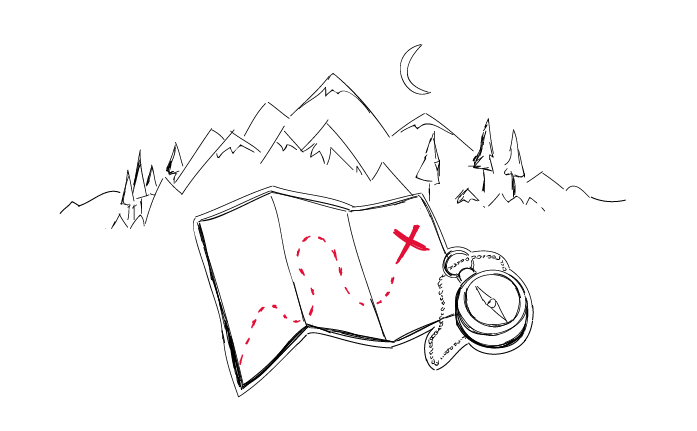
Step-by-Step Practical Guide to a Cold Email Campaign That Gets Delivered
Sending an automated cold email campaign is just a start. In the end, you want your emails to actually get to your prospects' inboxes. And to make that happen, it's crucial that you properly plan and set up your cold email campaign in every detail. I wrote this post in cooperation with our Support team and our Head of Integration & Deliverability, because we observed that many of our users still need help when it comes to properly adjusting their cold email campaign settings.
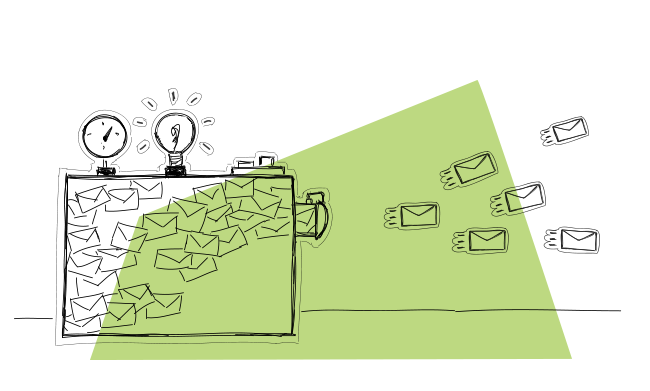
What Are Email Sending Limits of Various Email Service Providers?
You have to know this. Especially if you do email outreach. Each email service provider has its own email sending limits. The limits may be daily, hourly, and sometimes also per minute. If you’re sending cold email campaigns without being aware of your email provider’s limits, your email account may get blocked before you know it.

