Here’s another part of Prospect List Building Tools Review. This week we’re presenting AeroLeads – a tool that helps you collect prospects’ data from LinkedIn, and other platforms like Crunchbase or GitHub, among others. Pushkar Gaikwad – the founder of AeroLeads told me a lot about the tool by answering my 8 questions. I also gave AeroLeads a spin myself and I’m sharing my experience in the second part of this post.

About AeroLeads
AeroLeads is a bootstrapped startup founded in 2015 in Bangalore, India. They provide a plugin for prospect list building, as well as a full service of building individually selected prospect lists for outbound sales. In this post, though, I’ll focus exclusively on the plugin.
I interviewed Pushkar Gaikwad who is the founder of AeroLeads, where he wears multiple hats. He is passionate about technology, sales, marketing, Internet and quantum physics.

Below you’ll find Pushkar’s answers to 8 questions, which should give you a better idea of how AeroLeads works and how you can use the tool for outbound prospect list building.
How would you describe AeroLeads in 4-5 sentences?
Pushkar: AeroLeads is a prospect generation software. It finds prospects with data like confirmed business emails, title, company, location, phone number and more from various sources. Then users can export the data into an Excel file or to software like Salesforce, Pipedrive, etc.
It is used by over 6700 businesses including various SMBs, Inc 5000 companies and startups.
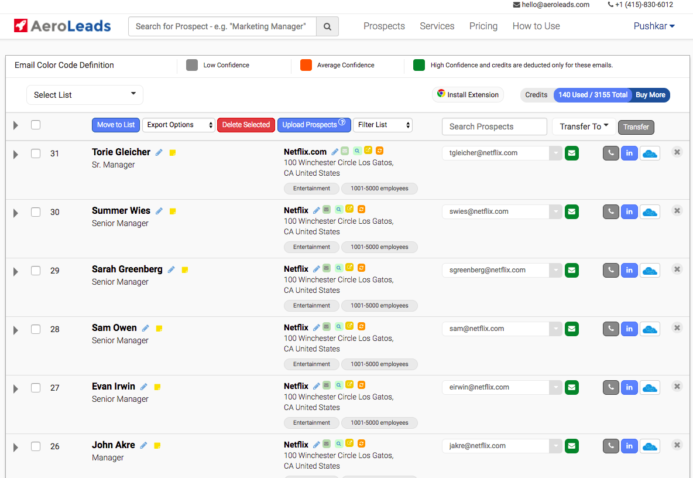
What is the greatest benefit of using AeroLeads?
P: Each product or service company needs to start their sales by finding and building their prospect list. AeroLeads automates and simplifies this top of the funnel sales part. In a matter of just a few hours, you can build a huge prospecting list on which you can work on for the whole month.
How does the process of building database look with AeroLeads?
P: Here’s how to use AeroLeads:
- First, signup to AeroLeads.
- Install the AeroLeads Chrome plugin.
- Copy your API key from the Settings page to the Chrome plugin settings, so the browser can send data to AeroLeads.
- Go to LinkedIn, do your search. You will see a widget on the right. Click on ADD, and the data will get sent straight to your AeroLeads panel.
- The software will find the emails and other contact details in 2-3 seconds.
You can also check this 90-second video to see how it works.
Do I need any additional tools/add-ons to use AeroLeads efficiently?
P: Not really. Though if you want, you can still upgrade to LinkedIn premium as it gives you far deeper search results and allows you to search more.
What kind of information can I actually collect using AeroLeads?
P: AeroLeads gives you the following data points:
- First name
- Last name
- Title (Designation)
- Business email of the individual
- Company name
- Company URL
- Company phone number
- Company generic emails
- Company address (if we can find it)
- Company size (if we can find it)
- Company industry (if we can find it)
How many contacts can I have per month?
P: It depends on the plan you are on. For example, with the Take Off plan, you will get 100 credits, whereas on higher plans, it will keep going up. We do offer custom plans where you can buy credits based on your requirements, too.
How much is it?
P: It starts from $49 and normally a confirmed contact costs 50 cents.
Is there a free trial?
P: Absolutely. You can signup for free at AeroLeads.com to test the software with your free credits and can upgrade any time when you are ready.
Our experience with AeroLeads
THINGS WE LOVED
Onboarding step-by-step tutorial
The first thing that drew my attention when testing AeroLeads was a step-by-step tutorial in the panel. As a user who enters the tool, you are shown around the panel and you quickly discover all available functions. This has been so simple, and at the same time so helpful. Plus, I haven’t seen that in the other tools I reviewed.
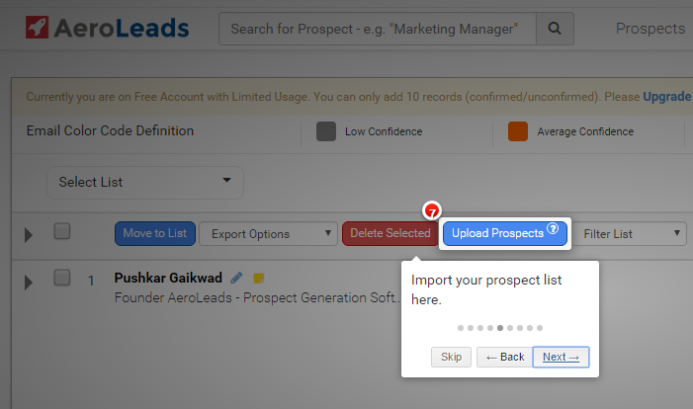
Integrations
The Integrations tab includes quite a few CRMs and emailing tools, including Salesforce, Pipedrive, Hubspot, and the famous API aggregator – Zapier. That’s the greatest number of integrations I’ve seen in a prospect list building tool. Additionally, the AeroLeads panel includes convenient buttons to export the prospects with a single click.
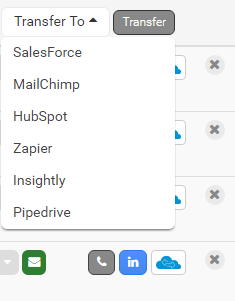
Uploading prospects from .csv
You can upload a .csv file including first name, last name and company name of your prospect, to the AeroLeads panel. Their contact data will be found for you. That’s a nice feature, as it makes the tool flexible and adjustable to various types of prospecting workflows. If you collect your prospects’ data in a spreadsheet first, you can cut a part of your spreadsheet, save it as .csv and import it to AeroLeads in bulk, which saves a lot of time.
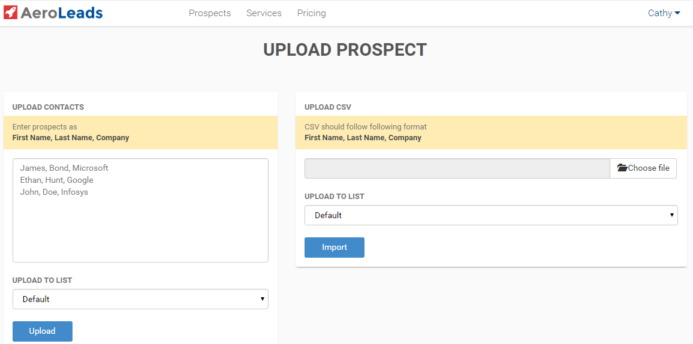
Unused credits rollover to the next month
That is a pro-customer approach we do appreciate. If you don’t manage to use all your credits bought one month, they will be transferred to another month. So you’ll never lose the credits you once bought.
THINGS THAT STILL CAN BE IMPROVED
Plugin usability
The plugin shows you a list of prospects copied from the LinkedIn search results page. So you actually see two lists that need to be scrolled separately and compared, before you decide if you want to add a prospect or not.
Additionally, the prospects whose company details could not be found, are moved to a separate list, below those with company data included. That makes it difficult to compare the LinkedIn results and the lists showing up in the plugin, because the order of prospects differs between the two. I believe simple buttons showing up directly on the LinkedIn results page would be definitely more convenient.
It would be also great to have a simple way to jump to the AeroLeads panel from the plugin – for instance after you click on the logo. Now the plugin and the panel are not smoothly connected with each other.
Duplicate detection
I’ve run a little test and added the same prospect twice – for the first time I used LinkedIn, and for the second time I used Crunchbase. Unfortunately, the prospect showed up twice on my list in the panel, which means I added to my list the same person’s data twice.
Pushkar explained to me that the duplicate detection in AeroLeads is not based on the email address, but on the url of the person’s profile on a social platform. That’s why I was able to add my test prospect twice, because I added her from two different social platforms. So if you’re prospecting on various platforms, it’s good to be aware that some of your contacts may be duplicated by accident.
Email confidence marking
AeroLeads uses three confidence level badges to mark all the found emails, which would be great if the green badge were given only to 100% verified correct email addresses.
Most emails marked with green on my list had 100% confidence. But I also found one that was green, but only 50% sure… Now that’s quite a difference, isn’t it? That’s what made me think the email confidence marking in AeroLeads still needs some improvement.
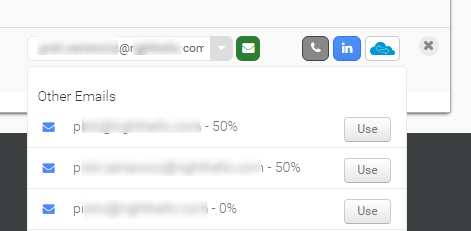
To sum up
- AeroLeads Chrome extension has been designed mainly to prospect on LinkedIn. It will also allow you to save contacts from individual profiles on AngelList, CrunchBase, GitHub and Inbound.org.
- The plugin allows you to capture email addresses, but also other data such as phone number, physical address of the company, general company email addresses, and more if only the data had been disclosed on the web.
- It marks the found email addresses with three badges of confidence: Low, Average and High.
- The price per contact is reasonable, considering the fact that on the premium account, you are charged only for the verified email addresses. Plus, any credits that you don’t use till the end of a month, will be transferred to the next one.
- You can import a .csv file with first, last, and company names of your prospects, and the tool will look for their email addresses for you.
- The app has a wide range of integrations. It allows you to push your prospects lists directly to Salesforce, Pipedrive, Zapier, HubSpot and more.
- There is a free trial, but you get only 10 free credits to use before you’re asked to upgrade.
- Additionally, the company has a nice onboarding process and you get some graphic materials to find your way around it – which is very helpful.
- Except for the Chrome plugin described in this post, the company also offers a separate service of prospect list building according to the descripton of your Ideal Customer Profile.
Hope this gives you a basic idea of how well AeroLeads would fit into your prospecting process. Obviously, the best way to find out if it’s a tool appropriate for you is by giving it a spin yourself.
See also:
- What’s the First Step to Building a Good Prospect Base? >>
- Prospect List Building Tools Review: SellHack >>
- Prospect List Building Tools Review: FindThatLead >>
- Prospect List Building Tools Review: Anymail finder >>
- Prospect List Building Tools Review: LeadIQ >>
- Prospect List Building Tools Review: HeadReach >>
- Prospect List Building Tools Review: Find That Email >>
FAQ Section
1. How can lead generation teams effectively use tools like AeroLeads to find prospects and generate new leads?
Lead generation teams can effectively use tools like AeroLeads by leveraging its bulk search feature to quickly find contact details, including business emails and phone numbers, of potential customers. By inputting specific criteria such as LinkedIn URLs, job titles, or company names, teams can efficiently gather a list of prospects in just a few seconds. The user-friendly interface and fantastic support offered by AeroLeads make it easier for teams to navigate and maximize the tool’s capabilities for generating new leads.
2. What are the benefits of using an email finder and free email verifier for sales managers in small businesses?
For sales managers in small businesses, using an email finder and free email verifier offers several benefits, including saving time and resources in the lead generation process. These tools allow sales managers to quickly find specific contacts and verify their email addresses with very good accuracy, ensuring that their outreach efforts are directed towards valid and potential leads. This can significantly improve the efficiency of email marketing campaigns and increase the chances of converting prospects into customers.
3. How does a user-friendly interface in lead generation tools support sales teams in manufacturing firms?
A user-friendly interface in lead generation tools supports sales teams in manufacturing firms by simplifying the process of finding and verifying contact details of potential customers. With features like bulk search and easy navigation, sales teams can quickly gather a large volume of leads without the process being time-consuming. This efficiency allows sales teams to focus more on developing personalized outreach strategies and less on the manual effort of lead generation, ultimately driving more sales opportunities.
4. Why is it important for lead generation teams to verify emails and phone numbers during the lead generation process?
It is important for lead generation teams to verify emails and phone numbers during the lead generation process to ensure the accuracy and relevance of the contact information they collect. Verifying these details helps in reducing bounce rates in email campaigns, improving the effectiveness of sales calls, and increasing the overall quality of leads. This step is crucial in building a reliable database of potential customers, which is foundational for successful sales and marketing efforts.
5. Can tools like AeroLeads that support bulk search and have great tool accuracy impact the sales pipeline of small businesses? How?
Yes, tools like AeroLeads that support bulk search and boast great tool accuracy can have a significant impact on the sales pipeline of small businesses. By enabling sales and lead generation teams to quickly find and verify a large volume of high-quality leads, these tools streamline the initial stages of the sales process. This efficiency can lead to a more robust sales pipeline filled with qualified leads, thereby increasing the opportunities for sales conversions and contributing to the growth of the business.
6. What strategies can lead generation teams employ to make the most out of LinkedIn URLs and sales navigator tools for finding new leads?
Lead generation teams can employ several strategies to make the most out of LinkedIn URLs and sales navigator tools for finding new leads, such as:
- Utilizing advanced search features in Sales Navigator to target prospects based on industry, company size, job function, and geography.
- Engaging with potential leads by sharing relevant content, commenting on posts, and participating in industry-related groups to build visibility and credibility.
- Leveraging LinkedIn’s InMail feature to reach out directly to prospects with personalized messages that highlight how their needs align with the services or products offered.
- Regularly updating and optimizing their own LinkedIn profiles to make a strong first impression on potential leads.
By combining these strategies with tools like AeroLeads for email and contact detail verification, lead generation teams can effectively expand their network and generate high-quality leads through LinkedIn.
READ ALSO

6 Resources to Help You Build Contact Base for Cold Emailing
Obviously, any cold email campaign cannot exist without prospects. So as soon as we're ready to get about crafting our cold emails, we also need to find our prospects' adressees. In step one, we define the profile of our ideal prospect. But in step two, it's time to look for some actual contact data. First and foremost, we need our prospect's email address, name and company. Then, we can find some more information to personalize our emails. In this post, I give you 6 resources that we found helpful when building our prospecting process. Hope you will find them helpful as well.

Can You Still Create a Predictable Sales Process? The Evolution of Predictable Revenue
I had an immense pleasure to talk with Collin Stewart, a Co-Founder and Co-CEO of Predictable Revenue, who hosts their podcast, interviewing B2B sales leaders on the biggest opportunities and challenges in the industry.
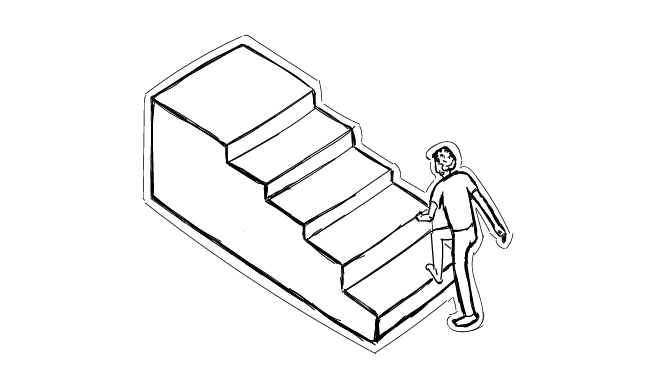
How to Build a Quality Prospect Base for Outbound: 5-Step Tutorial
In 2016, I wrote around 20 posts about prospecting tools and tactics. I decided to prepare a little synthesis of the prospecting know-how I've shared with you so far. Here's the outbound prospecting process divided into 5 steps.
