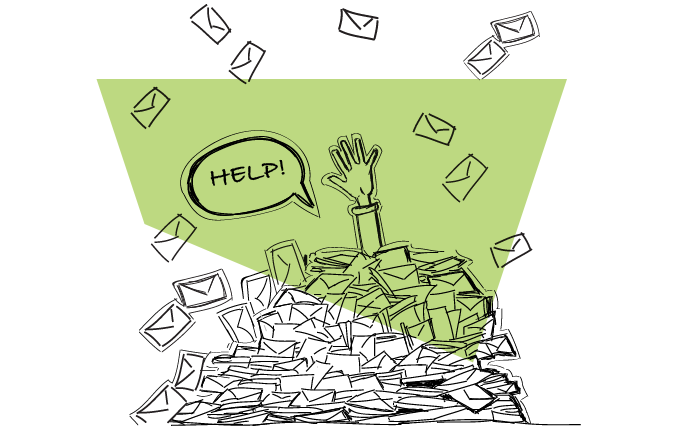Email gives us the opportunity to communicate instantly without any cost attached to it and that’s precisely why everyone uses it. But, when you have to process hundreds of emails every day, email management can be more of a distraction than help.
This is a guest post by Niraj Ranjan Rout, the founder of Hiver.
A typical business user sends and receives over 600 emails per week – that is a lot! Lately, I have come across many articles and statements that email is the most monstrous, inefficient tool ever. I disagree. The truth is that email is not inefficient, but we use it inefficiently. Here are some tips to process your emails better.
This is a guest post by Niraj Ranjan Rout, the founder of Hiver.
What you have to gain by cleaning up your email management
Before we dive in and talk about how to get there, let’s go straight to the finish line and look at what you have to gain by being smarter about how you use your email software.
- Bring some order to your life. Multiple email accounts, email notifications popping up all the time, promotional emails that distract you and clutter your inbox and more — email takes up more of your mental energy than you may think. Learning to manage email and help keep this important communication channel from stealing even more energy will help impose a little order on your busy day.
- More efficient work. Whether you use Google Workspace, an ordinary Gmail account, Microsoft Outlook or some other email software, better email management helps you make sure you can be productive no matter the number of emails you get.
- Gain a useful tool, lose a messy distraction. Email is essential to team collaboration, managing customer inquiries, running email marketing campaigns and more. There’s a 98% chance that you need email communications to get your job done. The more adept you are at using it, the more effective you will be so imposing some discipline and having a plan for managing your email communication is key. On the other hand, just like a messy desk is a sign of a disorganized approach to work, better email management creates an environment where email messages, customer emails and other communications are easier to process and manage.
- Discover all that you can do with email. Reading, writing and sending emails is easy. But when you spend a little time to better understand email management, you’re likely to learn about features, functions and capabilities you didn’t know you had. You think you handle many emails now? Just think of what you can handle after you learn how to maintain a cleaner inbox!
Right, now let’s get to our 5 email management tips!
1. Get to know your email platform thoroughly
True, you might have been using your Gmail or Outlook account for several years now, but that doesn’t mean you know everything there is to know about it. Along with fellow Gmail users, I’m always discovering new ways to do little things like change the appearance of the interface and bigger things like manage emails in totally different ways.
Many email service provider platforms have advanced features and shortcuts that can make handling your emails easier that you probably aren’t aware of.
For example, did you know that in Gmail:
- Shift + 8+ u selects all the unread messages?
- Pressing ‘e’ archives all the selected messages?
- You can use undo send feature for accidentally sent emails?
My advice? Take a day — even half a day — and devote it to re-learning how to use your preferred email provider. Managing email is much easier when you know what tools you have at your disposal and there’s almost certainly much you don’t know beyond the basics of your main inbox.
There are many such features, tricks, and shortcuts that can make your job of handling and replying to emails way easier.
2. Schedule email-time every day, and stick with the routine
According to a study in 2012, workers spend more than a quarter of the day reading and answering email.
You may be tempted to check your inbox every 30 minutes, but that can be very distracting. It can lead you to jump from one task to another, thereby wasting time and affecting your ability to focus.
You might think that it is efficient to keep checking emails every 15 minutes so as to not let them back up, but this can divide your attention from important tasks at hand. Stopping your work every 15 minutes to do anything is a recipe for trouble.
What you can do instead is, set up a schedule, for example, tell yourself that you will check your emails once every 2-3 hours. Have a fixed routine so that you don’t get tempted to open your email whenever. For example, check email once when you get to work, later before you go for lunch and again during lunch and once before leaving the workplace.
This will ensure that you give prompt responses and at the same time not waste all your time on email. With extremely rare exceptions, no one sends you an email expecting a response right now so why worry that there is an email sitting in your Inbox if you will get to it in, say, an hour or two?
Seriously, how many times does disaster strike because someone didn’t read and respond to an email within fifteen minutes? It doesn’t happen, so let’s stop acting like it does. Pick two or three times throughout the day to go through your Inbox, respond to what you have to and get back to more important things.
3. Close or block the email after your scheduled time
I get it, the email alert notifications that stream across your screen practically scream at you to click on them. You worry about “unread emails” notifications and your curiosity as to what those emails are about is too much to resist. The very distraction you are trying to avoid is right in front of your eyes.
I’ve got a solution that’s guaranteed to work. Close your email tab and switch off the notifications before and after the time you have scheduled for email checking that I covered in the previous point. In fact, if you want to, go a step further and use email blocking tools to keep you from opening emails in the non-scheduled time.
Do what you have to do, but just put up a wall between you and email.
Did you know that around 90% of incoming emails are not even important to your work – they are spam or commercial offers. If you let yourself be disturbed by every promotional email you get, how will you get anything done?
4. Declutter the inbox every day
If it helps, imagine you’re taking a broom to your Inbox every day for a few minutes to keep order. Or an axe, flamethrower or whatever is needed to deal with the huge and growing challenge of your email messages.
You need to adopt a system to delete, archive or move messages from your main inbox every day. Call it your “two-minute rule” where you take 120 seconds to make it at least as orderly as it was when you started the day.
If you don’t, chaos can return faster than you think.
For example, after you are done reading an email and think that you don’t need it anymore, delete it immediately. If a newsletter you are getting is of no use to you anymore, unsubscribe and hit the delete button immediately. If you think you might need something later but you’re not sure, archive it and get it out of the way. Respond to emails that require a response and move on.
Getting unwanted emails out of the way immediately is a good practice. Not only does it free up literal space in your email account, it frees up mental space by removing it from a list that you look at dozens of times a day.
5. Keep them sorted
Another important tip that helps you manage your inbox and use your time more efficiently is keeping your inbox properly sorted and categorized.
Gmail and most other mailing platforms allow you to create rules and filters to sort your inbox and prioritize your tasks.
For example, an email from your client will fall in the ‘Important’ category and an email regarding a team lunch will fall under ‘Social’ category.
You can create labels like ‘Important’ and ‘Social’ and set a rule so that any mail from the client will fall in the right place. This way your emails will land in the appropriate folder and you can handle the urgent and important ones now and make time for the other emails later.
An organized inbox can help you sort, delegate, monitor and track tasks faster and easier. Plus, creating labels, folders, and filters is a one-time job and after that everything becomes an automated process.
On the other hand, if you have a chaotic inbox, everything gets sent to the same virtual pile. You’re much more likely to miss out on important emails because you weren’t able to separate mails based on their purpose.
Here are some additional tips:
- New York consulting firm Basex reported that spam within an enterprise can cost between $600 and $1,000 per year for every user. This includes the time loss in productivity. I strongly suggest you invest in a spam-blocking tool and save a lot of otherwise wasted time. They’re easy to get and use and you really don’t appreciate how much spam intrudes on your life until it’s gone (or almost gone).
- Of course, you have to proofread all your emails before you hit send; a more time-saving option would be to use grammar check and spell check tools to make your job easier. Typos are a fact of life for the best spellers among us, there’s no harm in letting a simple tool highlight ‘launch’ when you meant ‘lunch’.
- Keep your personal emails away from your office email inbox; it can only cause an unnecessary distraction during work hours. Seriously, don’t you have enough email going on already?
Final thoughts
Even with the growth of live internal instant messaging services, email is still the lifeblood of office communication. We use it to book appointments, send good wishes, arrange meetings, delegate tasks, monitor activities etc.
Because it plays such an important role in our work, and because we can be negatively affected by it if we don’t use it properly, it’s worth spending the time to learn how to process emails effectively and get the most out of it.
FAQ Section
1. How can business owners effectively manage multiple inboxes without missing important email notifications?
Business owners can effectively manage multiple inboxes by utilizing email management software that consolidates all incoming email into a single dashboard, allowing for easier monitoring of email notifications. Setting up filters to direct emails to specific folders or creating parent categories can help in prioritizing and organizing emails more efficiently. Additionally, using features like canned responses for common inquiries can save time. Regularly reviewing settings to ensure important emails don’t end up in the spam folder and making use of mass unsubscribe options for unwanted marketing emails can also streamline inbox management.
2. What are some essential email management tips to prevent important messages from being overlooked in a busy inbox?
Some essential email management tips include:
- Regularly reviewing and adjusting your email filters and rules to ensure important messages land in your primary inbox.
- Creating parent categories or labels to organize emails by project, client, or urgency, making it easier to prioritize.
- Implementing a routine to check and manage emails at set times during the day to avoid constant distractions.
- Using email management software or group email accounts features to delegate and distribute the workload among team members.
- Taking advantage of the “mass unsubscribe” feature to reduce clutter from unnecessary marketing emails, allowing more space for important messages.
3. How can canned responses and the delete button be used effectively in email management to save time?
Canned responses can be used effectively in email management by creating pre-written replies for frequently asked questions or common requests, allowing business owners and their teams to respond to emails in just a few seconds without compromising personalization. This not only saves time but also ensures consistency in communication. The delete button should be used judiciously to remove irrelevant or unnecessary emails, keeping the inbox clutter-free and making it easier to focus on emails that require immediate attention or action. Regularly deleting emails, especially marketing emails that are no longer relevant, can significantly improve inbox management.
4. What role does email management software play in handling group email accounts and ensuring efficient inbox management?
Email management software plays a crucial role in handling group email accounts by providing tools and features designed to streamline collaboration and email distribution among team members. It allows for the centralization of incoming emails from multiple sources, making it easier to assign, track, and manage responses. Features such as shared inboxes, task assignment, and progress tracking help ensure that no email goes unanswered and that the workload is evenly distributed. Efficient inbox management through software helps maintain a clear overview of email communications, improving response times and overall team productivity.
5. In what ways can creating parent categories and utilizing the mass unsubscribe feature improve the management of incoming emails?
Creating parent categories improves the management of incoming emails by allowing users to organize their emails into broader topics or projects, which simplifies the process of finding specific messages and prioritizes tasks more effectively. Utilizing the mass unsubscribe feature addresses the issue of an overcrowded inbox by removing subscriptions to unwanted marketing emails, reducing the volume of incoming emails to manage. Together, these strategies help maintain a cleaner, more organized inbox, making it easier to focus on emails that require immediate attention and action, thereby enhancing overall email management efficiency.
READ ALSO
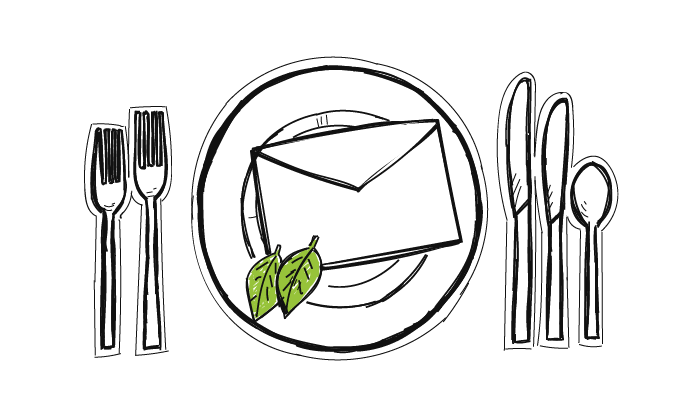
7 Common Email Etiquette Mistakes You Need to Avoid When Writing Cold Emails
Although for many of us writing an email comes without much difficulty, it may be beneficial to stop, review what we've written and thought how others may perceive it. As we'll see in this post, we may commit a blunder without even knowing. Gloria Kopp authored a blog post for us about typical email faux-pas.
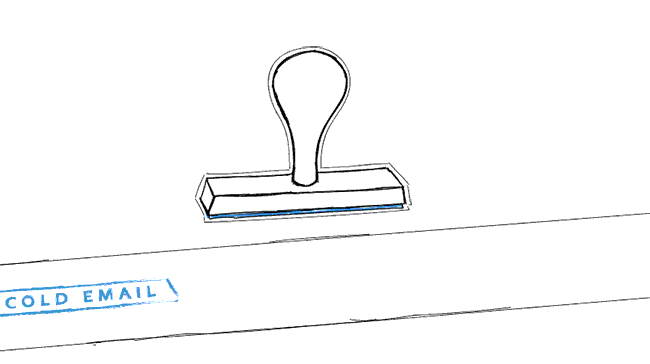
Cold Email Clichés, or What Your Prospects Have Seen Too Many Times to Care
If you've been into cold emails for some time, or if you get hundreds of cold emails into your inbox, you are probably able to quote some cliché phrases and structures showing up over and over again for years. I described just a few of them below. Check if you know them. Check if you use them. Check how to replace them, which may probably boost your reply rates.

Four G Suite Tips For Cold Email Senders
Gmail has more than 1.5 billion users. Are you one of them? If yes, you may find this post quite interesting, because today I will focus on a bunch of handy G Suite tips for cold email outreach.