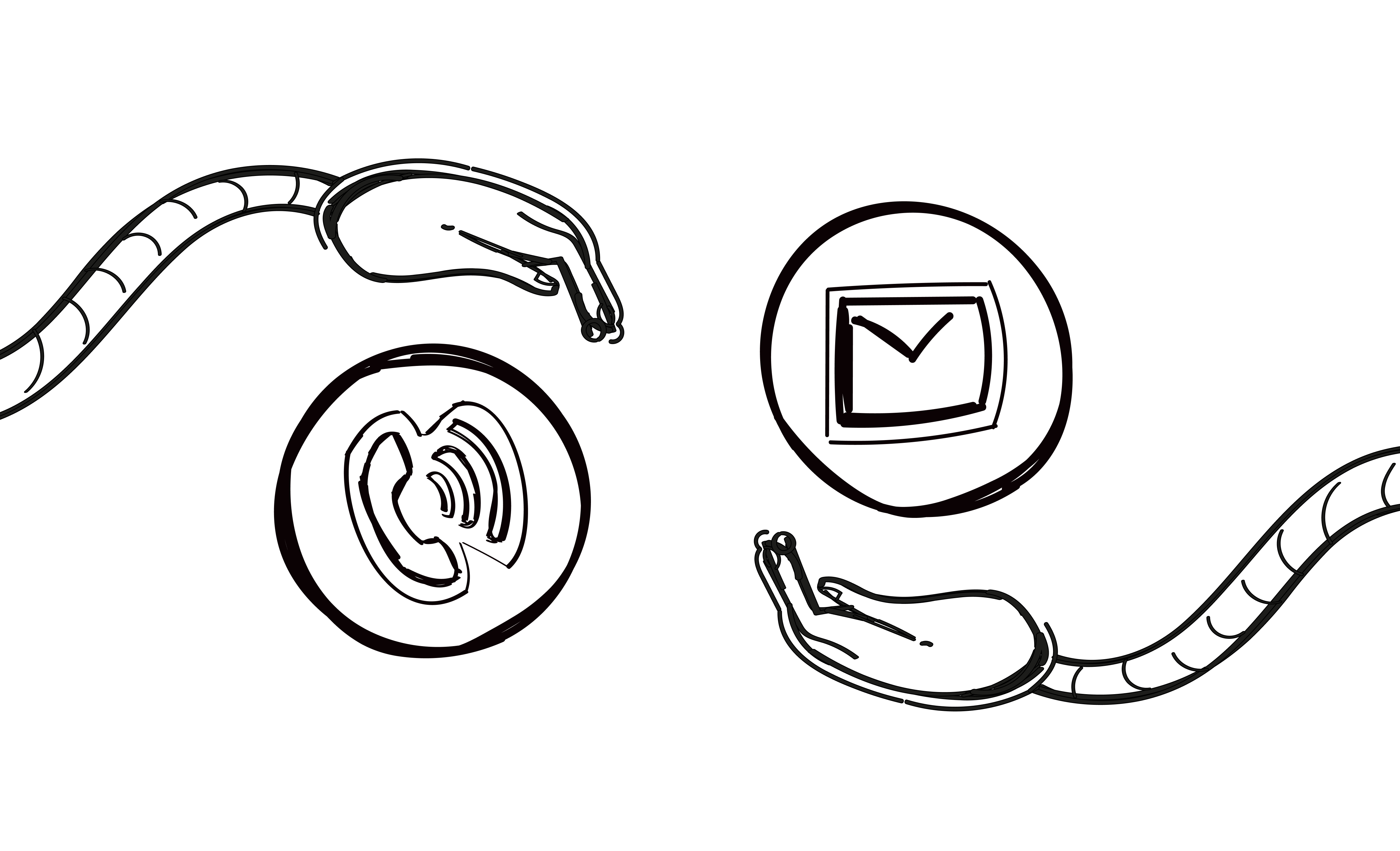When you’re the one starting a conversation with a sales prospect, cold calls or cold emails are usually the way you get the ball rolling. You may personally prefer one or the other but they’re both essential parts of the sales & marketing toolbox for anyone taking on the challenge of cold outreach.
Is one definitely more effective than the other? Should you always pick one or use both? Which one delivers a better return on time invested?
I’ve put together this comparison of the different elements involved in cold calling and cold emailing so you can decide if maybe one suits you better along with some tips to help get more out of your campaigns.
So is it going to be a keyboard or a phone? Typing or dialing? Both? Let’s look at the options!
What is a cold email?
A cold email is an email sent to someone who has not previously heard from you. You’re writing to them because, thanks to your research or a referral or some other method, you know that they’re dealing with an issue that can be solved by the product or service that you’re selling.
It’s a way to start a conversation and the point is to quickly address the issue being faced by the prospect and offer them a solution.
Cold emailing tips
Here’s a brief checklist of things you can do to get better results from your cold emails:
- Define your ICP and stick to it. It doesn’t take long to create your Ideal Customer Profile and base outreach on it. Know who your typical customer is and don’t waste time and resources sending your message to random people with zero chance of being interested. This is a great way to get labeled as a spammer — don’t do it.
- Personalization. You’ve probably heard about the importance of email personalization a million times. Let me make it a million and one. Given the tools you have in modern cold emailing platforms, there’s no reason you can’t easily craft highly personalized emails for every campaign. It’s not an option, it’s a necessity.
- Follow-ups. Again, cold emailing tools like Woodpecker make this easy too. After sending your original, first outreach email you can set up additional messages to follow. They can be triggered by opens or the passage of time. Follow-ups keep the conversation going and everything is fully automated, allowing you to take part in ongoing engagement at scale. Don’t rely on just your first message to do everything.
- Get inspired by email templates. Templates are a great way to get campaigns started quickly by providing the general outline of your message and allowing you to personalize particular parts depending on the recipient (called ‘snippets’). Woodpecker’s new template feature makes it easy to create, edit, save and share cold email templates but be careful — using templates doesn’t mean you can copy-paste everything into a new cold email. Don’t use the same content over and over again, the whole point of personalization (that’s one million and two) is to reach out to prospects as individuals.
- Get your SPF and DKIM set up properly. These are procedures on the unseen, technical side of things that make it much easier for you to deliver emails as a trusted sender. Learn more about the simple processes of setting them up here.
- Show you’re human, not a robot. No, I’m not talking about those CAPTCHA things where you have to prove you’re human. I mean showing it in the text of your message. You’re talking to a human on the other end so sound like one. Make yourself relatable. If you were a prospect, would you rather deal with a human or a robot?
- Do your research. This is also connected to the earlier point about your ICP but you can also look into some info about your prospect. Are they new in their position? Has the company recently shared big news? Try to include some piece of information that shows you’ve made an effort to treat them as a unique individual.
- Always close with a clear CTA. You want the prospect to write back or call you, right? Then make it clear what you would like them to do next. Don’t just end your message with the hope that the recipient will be so grateful for your email that they want to respond immediately. That doesn’t happen, so make it clear that you would like to keep talking.
Cold emailing mistakes to avoid
Now here’s a list of things that will prevent you from getting the best possible results from your cold email campaigns:
- Using your main domain for cold email outreach. Short version: your main domain is too valuable to even risk getting banned from sending emails and it makes it easier to organize and manage replies that you know are coming in from certain outreach campaigns. Long version: Read it here.
- Using misleading subject lines. You might be proud of yourself for inventing the catchiest subject line ever but if it’s not related to the subject matter in the email, you will be labeled as a spammer. Was it really worth improving your open rate by 2%? No, it wasn’t, because now you can’t send any emails at all.
- No personalization. Ok, what is this, one million and three? Do I even have to explain it again?
- Using some variation of “the 30-minute call request”. “Hi, you don’t know me but I’m trying to sell something to you. You wanna talk for 30 minutes about it?”. How would you reply to that? That’s what we thought. Make sure your request fits where you are in your relationship with the prospect.
- Not sending follow-ups. Above we said that follow-ups were good because they keep the conversation going. So not sending follow-ups means not keeping the conversation going, which means nothing will come from your efforts. Also remember that most prospects reply to a follow-up, not the initial email, so send follow-ups to increase your chances of getting that reply.
- Talking about yourself and not focusing on the prospect. If 100% of the focus of your cold email pitch isn’t about the prospect and the problems that they are facing, then you’re doing it wrong. The only role you play is as the person who can deliver the solution. Keep it that way.
When to send cold emails
This is a common question but in fact there is no one-size-fits-all answer for this. Everything depends on your address database, the nature of your market, even time zones. All you can do is use testing and your own data feedback to see when you get the best results.
That being said, there are some common sense points that will help you decide when to send your emails. Ask yourself how likely you are to open an email from someone you don’t know:
- First thing Monday morning, when there are likely much more important things waiting
- At some late hour — how serious are you as a business partner if you send emails at 10 pm?
- At the weekend
But remember those aren’t set in stone – the bulleted times might work with some audiences. So test it out and see what works best. When you’re sending any message to large numbers of recipients, no rule will apply to everything, all the time. Again, testing will reveal a lot about your audience, including when they like to open their emails.
What is a cold call?
The same idea expressed above for cold emails, but done by VoIP phone system and live conversation. Again, the prospect has not had previous contact with you but you’re calling because you have some information or have done some research about them.
Cold calling tips
If cold calling is going to be your path to developing prospects, here’s how you can make things easier while getting better results:
- Prepare for any possible objections the prospect might have. This is an absolute must. You have to know your product well and know the questions and objections the prospect will have when you’re explaining why you think it’s a good fit. Some will come from experience but you should be able to figure most out on your own. Be sure to handle objections with respect, these are legitimate concerns from the prospect’s point of view so don’t dismiss them lightly. Use your knowledge and sales ability to address their worries.
- Leave a voicemail. People are busy. Many don’t like to answer calls from numbers they don’t know. Believe it or not, some people don’t carry their phones with them all the time. Weird, right? The point is that you won’t always get through when you call and when this happens be sure to leave a voicemail every time. It makes you look professional and shows you’re ready to talk. Be sure to mention that you will try again later at a better time.
- Be persistent. If you don’t get through the first time, try again. If you get an objection, address it and explain why it shouldn’t be a concern. You won’t always get a hard “no” or definite “yes” to mark success or failure — wouldn’t that be nice? — but you have to approach the task knowing that it requires some determination to keep going.
- Don’t give a generic sales pitch. Just as we discussed personalized emails above (one million and four…) the same idea applies to cold calls. You might work with something like a script for the body of your pitch, but other parts, especially the beginning, should be spontaneous and genuine. The ability to chat casually is essential here, don’t sound like you’re reciting anything.
- Do your research. You’re not selling, you’re solving problems. If you don’t know what problem you’re helping to solve, the conversation is not going to have a good ending for you.
Cold calling mistakes to avoid
Every sales strategy and medium has a right way and a wrong way to do it. Here are some tips if you want to explore the wrong way to do cold calling:
- Waste time calling people not in your ICP. The whole point of constructing an Ideal Customer Profile is to help you target prospects likely to be interested in your pitch based on some fundamental shared characteristic. Why would you waste time calling people who have nothing to do with this group?
- Don’t listen to your prospect. Your job is to get the prospect to share information with you, about their problems, preferences, etc. If you’re too focused on sticking to your pitch or pushing ahead with a point you want to make, you can miss valuable insights. If a customer keeps mentioning, for example, the price of something and you’re still talking about the warranty, then you aren’t listening.
- Don’t be clear on the solution you can offer your prospect. So…what’s your point? If the prospect is still asking themselves this question after a minute into your conversation (or, worse, asking you this question), then you are definitely in trouble. Be clear on who you are, why you’re calling and what your solution is.
- Try selling on the first call. You’re calling to learn, listen and share — that’s the mentality you need with cold calling. If you push the sales angle on your first call, you’re going to fail almost every time. Define success as a willingness to get more information from you after the call and play the long game.
- Ask closed questions. “Do you have 5 minutes to talk?” “No”. Ok, so now where do you go? The “wrong” answer to a closed question puts you in a very difficult spot. Use open-ended questions to push the conversation forward. Save the “yes/no” answers for closing the deal later.
When to make cold calls
Just as with cold emailing, there’s no one correct answer and your best results will be revealed over time as you gain experience. Good tips for cold calling include:
- Don’t call after business hours. Just don’t.
- You probably want to avoid lunchtime hours as well.
- Don’t let it ring forever. People are in meetings, etc. and if no one answers by the fourth ring, they probably won’t answer by the fourteenth ring.
- When you get an answer, identify yourself first and confirm that the person on the other end is the person you’re trying to reach
So which one should you choose – cold calls or cold emails?
The answer to this question is hard because much depends on the nature of your business and other things that are beyond your control. However, it also depends on your skill set, your own preferences and which one feels more natural to you. Everyone knows that you will be more successful at something you feel that you’re good at.
If you only want to send cold emails then Woodpecker Cold Email will help you do this.
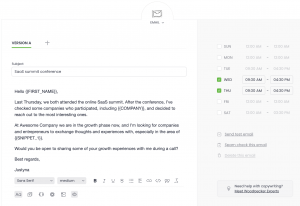
But we recommend trying both channels – cold emails and cold calls.
The good news is that you can do both of these things in Woodpecker by using manual tasks in Woodpecker Cold Email or Woodpecker Sales Assistant.
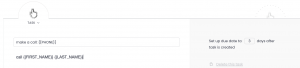
Using a multichannel mix puts you in the best position to interact at whatever touchpoints help to move the conversation forward.
Cold emails and cold calls complement each other and allow you to expand your reach and connect with more people. This isn’t about some rivalry between phones and email, it’s about running successful cold outreach campaigns!
Start dialing & typing
So there you have it, the ups and downs of the two primary ways to drive cold sales campaigns.
Maybe one suits you better than the other or maybe you’re a pro at both. Or maybe you’re new to both and don’t know where to start. Whatever path forward is best for you, just remember to stick to the basics, do them well and slowly expand your activities with the little extras that help to get results.
READ ALSO

10 Golden Rules of Cold Email
Writing a cold email is easy. That’s what people think – I mean the people who never tried writing one. It’s not easy for many reasons, but especially because we have to remember about so many things at once while writing it. Actually, we have to remember about at least 10 things. I call them the Golden Rules of Cold Email. Whether you're sending cold email for some time now, or you're just starting and have never sent your first cold email campaign yet, you should know them by heart. Here they are.
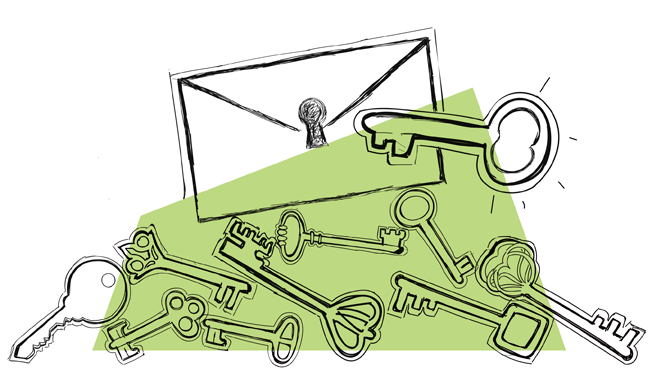
15 Best Sales Email Subject Lines We’ve Come Across (Updated)
We always say that a cold email subject line is like a key to a door. Today, I present to you examples of attention-grabbing subject lines that will work like the right key to the right door and open up a conversation with your prospect. We analyzed the best sales email subject lines at Woodpecker and uncovered a really interesting thing that may help you. Keep on reading to find out what it is.
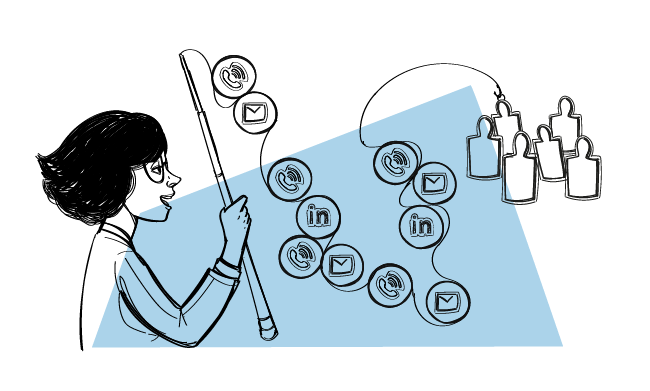
How Many Touches Should You Include in a Multichannel Sales Cadence?
Engaging with prospects across different channels can increase your chances of starting a conversation with a good-fit prospect and ultimately - striking a deal. But how do you decide on the number of touches across channels to not come off as too pushy, and yet be effective?