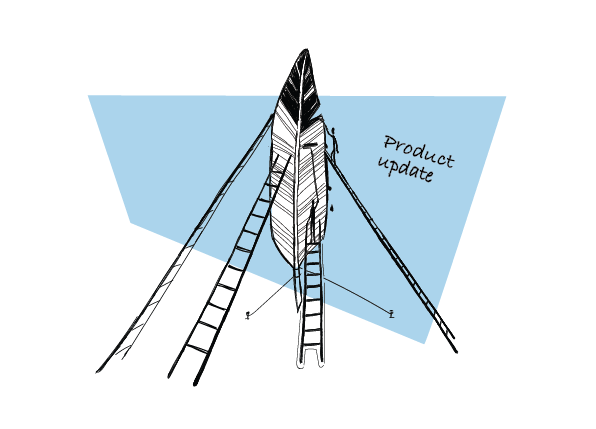Today, I have exciting news for you all. A lot of you have been asking for a feature that would allow you to better manage your campaigns. And today, we’re taking the feature from beta. What is the feature I’m talking about? It’s an option to organize your campaigns in folders.
What are folders all about?
Have you ever got lost in your campaigns? Or have you found it difficult to localize the one you were looking for? We’ve introduced a new way for you to keep your existing and future campaigns organized. Now it’s possible to segregate them into folders.
Here’s how this new feature can improve your campaign’s management.
#1. Organize your campaigns
Folders let you sort the campaigns. You have the power to name the folders, so you have full control over how you can organize your cold email campaigns. You can put the campaigns into folders based on the target country, business type, date of campaign creation or any other way you want. Once again, It’s up to you what criteria you apply to sort your campaigns.
For example, if you send worldwide campaigns, you may feel a need to create separate folders for each country. This way your US campaigns won’t get mixed up with the UK ones anymore because they will be in different folders named accordingly.
You can also group together the campaigns targeted at specific vertical markets or customer niches. Let’s say you target more than one market. By using folders, the campaigns you send to software houses will stay separate from the ones directed to digital marketing agencies.
That’s the first benefit I’m presenting to you. Folders keep your campaigns in order. What are other advantages of using folders?
#2. Improve team cooperation
When you have more than one seat in Woodpecker, keeping track of your campaign can become tricky. And when you share your account with different people simultaneously, let’s say your team members, what ensues is real campaign havoc.
If your team manages multiple campaigns in Woodpecker, navigating through a never-ending list of campaigns is not the most pleasant of experiences out there. But if you segregate campaigns into folders, each team member can keep their campaigns in their own separate folders. It makes the searching process much more convenient and will save you some time.
Here’s another scenario. Your team has grown and a new person on the team joins your Woodpecker account. Taking a grasp of the account poses quite a challenge to a beginner at email outreach. It may be a good idea to create a separate folder for the purpose of their training. It could work as a playground, where they would have a chance to create and manage their mock campaigns.
How does it sound to you? As for me, a folder just for myself would be of great help.
#3. Separate folders for each campaign type
Woodpecker is not just for cold email outreach. I’ve seen loads of other use cases, depending on the business type. Some of which are customer retention campaigns or converting the people who decided to try an app. They aren’t exactly cold email campaigns, are they?
Let’s say you have a few such campaigns and you’re running cold email outreach along the process. How to keep your sanity in such a scenario? Well, the easiest route is to keep those campaigns in different folders. It’s your shield against madness.
#4. Create folders for A/B testing
How can you increase your open and reply rates? The answer is A/B testing. Testing and experimenting is an invaluable step in mastering the art of cold emailing. Every target group is different so you need a lot of trials to find what works best for your target group.
What can you test? Almost anything. Starting from the subject line, greeting, signature, etc. up to your campaign’s schedule. Just test one element at a time. Prepare two versions of the same email. Then, divide your prospect group into two parts.
Now, there’s the part where the new feature comes in handy. Previously, you had to scroll through all the campaigns on your account to find the exact campaigns you were testing. Now, you can put them into one folder, label it appropriately, and there you have it, versions A and B under one roof, isn’t that nice?
Access both versions of your campaign in one folder for easy comparison. No more clicking and scrolling back and forth.
How to create a folder?
We prepared a short explainer video to show you how to create, manage and delete folders. If you prefer a written form, here’s our help doc article: How to use Folders to manage campaigns >>
Let’s watch the video.
Your feedback is more than welcome
We work on improving our app for you. We’d love to hear your opinion on this new way of managing campaigns. Leave us a comment below. And if you would like to become our beta tester and test any new feature that comes out, write to us at [email protected].
As always, to keep abreast of any product updates at Woodpecker, follow our product roadmap.
READ ALSO
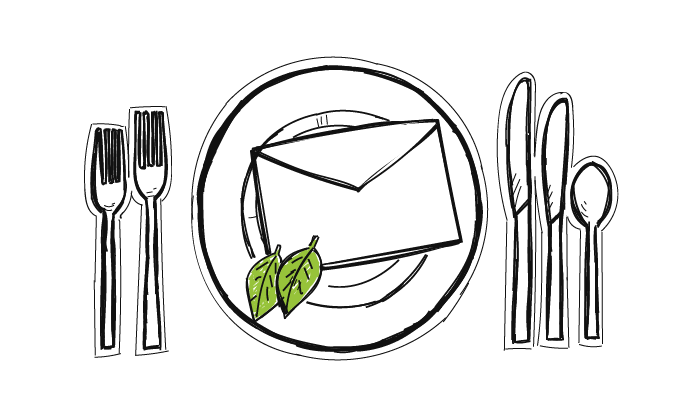
7 Common Email Etiquette Mistakes You Need to Avoid When Writing Cold Emails
Although for many of us writing an email comes without much difficulty, it may be beneficial to stop, review what we've written and thought how others may perceive it. As we'll see in this post, we may commit a blunder without even knowing. Gloria Kopp authored a blog post for us about typical email faux-pas.
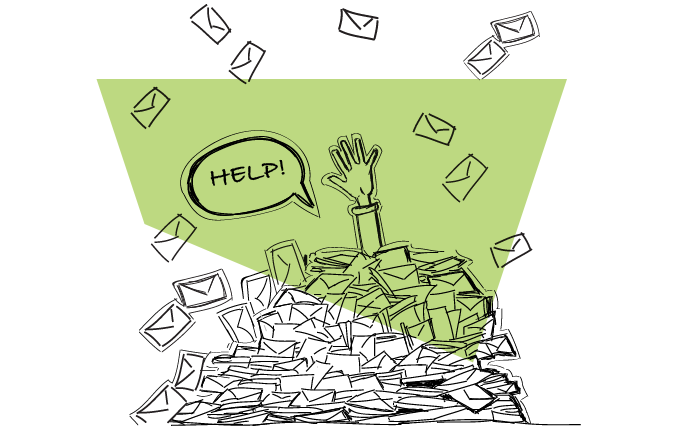
How to Process Emails Effectively: 5 Email Management Tips
Email gives us the opportunity to communicate instantly without any cost attached to it and that’s precisely why everyone uses it. But, when you have to process hundreds of emails every day, email management can be more of a distraction than help. This is a guest post by Niraj Ranjan Rout, the founder of Hiver.

Woodpecker.co Quickstart Guide: How to set up a cold email campaign
Nifty cold emails work. Nifty cold emails with follow-up work miracles. But the sending cold emails by hand sucks because it takes way too much time. That’s not a made-up marketing scenario. That’s life. And if you’ve ever been sending your cold emails manually, you know that. We created Woodpecker because we had been sending our cold emails by hand and it was a problem we needed to solve. Now you can use our solution to fix it up for yourself. Here’s how to set up a cold email campaign in Woodpecker to automate outreach in a few simple steps.