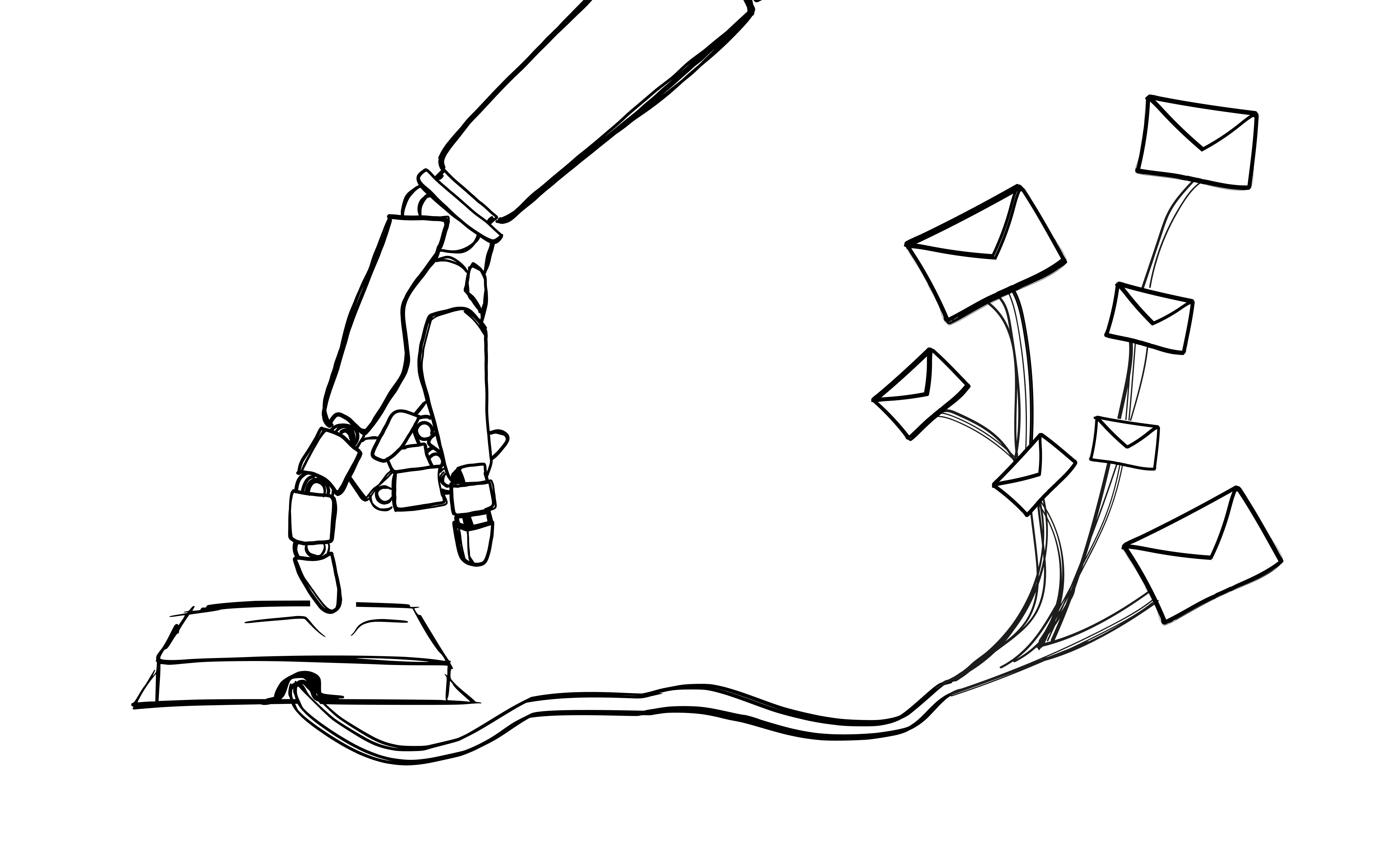In our last post about AI email writing assistants, I looked at how these tools can help with your cold outreach campaigns along with some pros and cons of using them.
If you haven’t read Part 1 yet, take a few minutes and go back to get a basic overview of what AI email tools are all about and how they can mostly help but sometimes hurt your lead generation process using cold emails.
This time, I’m going to get into some specifics by testing a selection of some of the more familiar names out there in the AI email tool space along with our own, new integration — an AI-assisted composition tool for Woodpecker. The idea is to give you an up-close look at the tools that are likely on any shortlist of options and share our thoughts on what it’s like to use them.
I’ll also take a look at (and rate) their output — the actual emails they generate using prompts from us. I will use the exact same input for all platforms to keep the playing field equal and will provide as much information as the various platforms ask (or don’t ask) for.
So, with those ground rules out of the way, let’s get up close and personal with a variety of AI email writing assistants that you might use to enhance your cold email outreach!
Smart Copy by Unbounce (formerly Snazzy.ai)
I’ll start with a platform that has recently changed names due to being acquired by Unbounce, the landing page builder. Smart Copy by Unbounce (I’ll just call it “Smart Copy” from here) offers users nearly 50 templates for creating content of all kinds, from blog posts to ads for various formats to, of course, landing pages.
Our focus here is on emails and, in addition to cold outreach emails, Smart Copy also offers dedicated templates for other types of emails, like content for VC pitches, Angel investors and Thank You messages.
I signed up for their free trial, which just required an email verification and everything was ready to go. Free accounts start with 9 “credits” but they don’t make it clear how many emails that translates into (although they do tell you how much it costs to buy more credits).
Smart Copy has a free trial so you can see what it’s all about with no obligation. The free trial doesn’t require a credit card and, interestingly, there is no time limit on it. It’s even called the “Free Forever” plan, which sounds really nice but, as you may guess, comes with limited functionalities.
Getting started is easy. Just tell Smart Copy what you want to write (emails, of course…) and how often you write them:
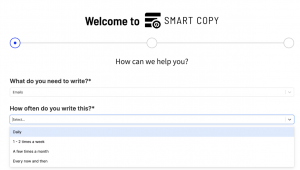
When it was time to enter the inputs that Smart Copy asked for, this is what we used:
Description – We are offering sales training for large teams in developed and successful companies. We want to set up a discovery call to discuss it.
Audience – Sales Managers
Keywords – Training course
It’s easy enough to follow Smart Copy’s user interface and when you get to the right place, you’ll see a blue “Write for me” button. Here are the three emails we got with the inputs listed above:
First Smart Copy email
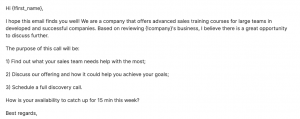
The good
- To the point and a good format for scanning by the reader
- It lists specifically what the discovery call will be about
- It asks for a response
- Easily personalized with replacing “We are” with your company info
The bad
- There could be some room for what the training is about or how other companies have benefited from it, etc.
The ugly
- “I hope this email finds you well!” ? This sounds like you’re writing to a distant relative you haven’t spoken to in years — way too cold and better dropped altogether. Also, this sentence will appear as a preview in the prospect’s Inbox, so it’s a waste of valuable space that could be used to convince them to open the email
- It’s all about “me” and there’s nothing about the prospect
- No room for personalization apart from using the prospect’s first name
- A bit too pushy and straightforward overall
Second Smart Copy email
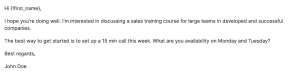
The good
- The best we can say here is that everything is spelled correctly
The bad
- No expansion on the input given for the email
- No mention of the benefits involved
- There’s nothing wrong with being short if your message is impactful but this message is short without really accomplishing anything
- “What are you availability on…” What kind of English is this?
The ugly
- Why does Smart Copy’s AI have an obsession with doing “well”? When you get an email from a total stranger, do you really believe them when they start by saying they hope you are “doing well” or their email “finds you well” or any kind of “well”? It’s better to skip this and continue without it. Again, this first part of the message appears in Inboxes as part of the message preview, which is valuable real estate. It’s always better to use this space to convince prospects to open your message rather than hope they are “well”.
- Minimal room for personalization, focused on the sender’s needs and not on the prospect’s
Third Smart Copy email
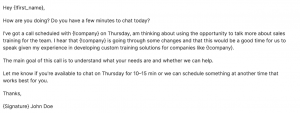
The good
- Better introduction, good explanation about why you are writing
- Reference to working with other companies
- Good explanation for the purpose of the call
- More focused on the prospect than the other messages
- Confusing use of {!company} snippet – which ‘company’ are we talking about in each one?
The bad
- Confusing explanation about already having a call scheduled and asking to schedule another call too – wait, what?
- “Do you have a few minutes to chat today?” and “Let me know if you are available to chat on Thursday” — make up your mind!
The ugly
- “How are you doing?” is even worse than the “doing well” intros on the previous two emails — it just sounds insincere. Then following that immediately with “Do you have a few minutes to chat today?” before the prospect even knows what the message is about? Good luck with that.
The results so far are mostly disappointing. What kind of response would you expect from what you’ve seen so far? However, Smart Copy offers something they call “Brainstorm Mode”, which “enables it to write random ideas/inspiration based on selected project” (sic).
This would appear to be a feature that allows Smart Copy to be more flexible and think on its own a bit, to add something beyond the inputs that you shared with it.
To see what would happen, I enabled “Brainstorm Mode” and hit the blue “Write for me” button again. I got three new emails:
First Smart Copy “Brainstorm Mode” email
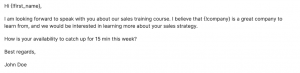
The good
- (still searching)
The bad
- “I am looking forward to speak with you…”
- Not only is the English awful, but to begin a cold outreach email with “I am looking forward to speakING with you…” sounds like there’s already an arrangement to speak, when there isn’t (yet)
- We don’t want to “catch up” – we specifically told the AI that we want to schedule a discovery call to discuss a training course
The ugly
- The whole message sounds like the writer simply wants to learn more about the sales strategy of the company he is writing to, not offering his own course
Second Smart Copy “Brainstorm Mode” email
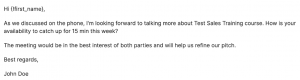
The good
- (still searching)
The bad
- “As we discussed on the phone…” Wait, what? This is the first outreach email and we didn’t tell Smart Copy AI to change anything, as though we already have a history with the prospect. How did we suddenly jump forward in time?
The ugly
- “The meeting would be in the best interest of both parties…” sounds like a threat
- “…and will help us refine our pitch.” Yes, because that’s why prospects want to meet with you — to help you refine your pitch. Oh, no, wait. No, they never do that.
Third Smart Copy “Brainstorm Mode” email
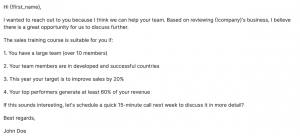
The good
- Good start, right to the point
- Lists are always a good way to cover a lot of info and are easy to scan
The bad
- The second sentence refers to a “great opportunity” but doesn’t say what it is. Then it mentions the “sales training course” as if it has already been introduced, but it hasn’t.
The ugly
- The sales training course is “suitable for you if your team members are in developed and successful countries”? What?
The bottom line on Smart Copy
The good
- It more or less gets the point of cold outreach, even if it needs help on the details
- Good use of different formatting, like lists
- Emails are not too long
The bad
- Confused messaging that seems to combine elements from two different emails that shouldn’t go together
- Requires so much careful editing for content and style that it defeats the purpose of having AI do the work for you
- More “me, me, me” when the mentality you need for cold emails is “prospect, prospect, prospect”
The ugly
- There is no excuse for spelling and grammar mistakes in AI texts
Compose.ai
Compose.ai is an extension for Chrome. It’s easily installed with just one click and ready to work immediately. It functions inside your Gmail and Google Docs accounts.
Compose.ai is a free tool, so expectations have to be adjusted accordingly. Their site says there’s a premium upgrade version with extra personalization features but, strangely, there doesn’t seem to be a link to sign up for it.
But the free version is really free – there are no tricks, no credit card info is necessary and you don’t have to sign up for any emails for things you don’t want.
Support from Compose.ai consists of a single video that shows you how to use it. It’s not much, but it’s enough. The tutorial video is the first thing you see after installing the extension. Compose.ai works by simply typing “//” to bring up its menu:
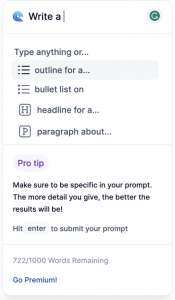
After entering the same input prompt — We are offering sales training for large teams in developed and successful companies. We want to set up a discovery call to discuss it. — this is what it returned:
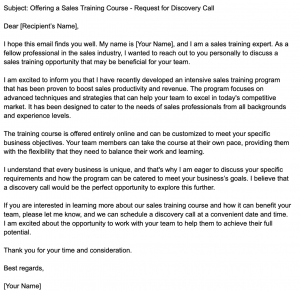
The good
- Good structure of intro, reason for email, description of sales training, request for contact
- Language is good
- Subject line is clear and reflects what is in the email
The bad
- A bit too long for a first cold email message but this can fixed through editing – too much info about the course right away when the highlights would be enough
- Could have used bullet points to convey same information more quickly
- “I hope this email finds you well.” I give up…
The ugly
- To be honest, there is nothing really bad or wrong about this email
The interesting takeaway here is that Compose.ai, the free Chrome extension with a single video to show you everything you need to know, significantly out-performed Smart Copy in the limited tasks that we gave them, even though it still needs editing. It’s a tiny sample size and maybe Smart Copy impresses with content it creates for other contexts, but these results are surprising, to say the least.
The bottom line on Compose.ai
The good
- It’s free
- Based on the small amount of output we got, Compose.ai was actually better than a paid tool (Smart Copy)
- Perfectly adequate for basic needs
The bad
- Very limited functionality
- Output seems to be a little too wordy
The ugly
- No ugliness here!
Flowrite
Like Compose.ai, Flowrite is a free extension for Chrome. A couple of clicks is all it takes and it shows up in your Gmail. And like Compose.ai, there are no credit cards, no gimmicks – it’s actually, really free. There is a web-based version too if, like many of us, you’d rather keep it separate from your regular email.
When the installation is done you’ll get confirmation along with a short tutorial video.
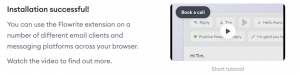
You’ll be up and running with Flowrite within thirty seconds. After personalizing it with your name, company and a company description, you’re ready to go.
You can choose from a list of templates for different kinds of messaging. None of them are called “email”, so select “Sales outreach” to get where you want to go.
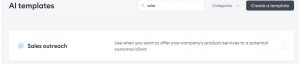
Using our standard input — We are offering sales training for large teams in developed and successful companies. We want to set up a discovery call to discuss it — here’s what we got from Flowrite:
(Flowrite returned three versions of a cold email using the personalization information that I provided, only the first two are included here because the third email was nearly identical to the second one – your results may vary…)
First Flowrite version:
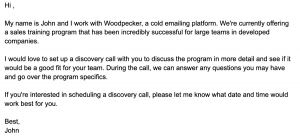
The good
- Right to the point, easily read in ten seconds and includes all the basics
The bad
- A little too passive when it comes to asking for the discovery call – “If you’re interested…” doesn’t really make people interested. Something a little more assertive would work better.
- The “My name is…” intro is usually ineffective and weak because, let’s be honest, a prospect you’ve never met doesn’t care. Better to get right to the point and use that space for something else – your name will be in the prospect’s Inbox and at the bottom of the email. That’s enough.
- Content is a bit bland and passive — “If you’re interested in scheduling a discovery call…” is hardly a call to action.
The ugly
- Nothing really bad about this email
Second Flowrite version:
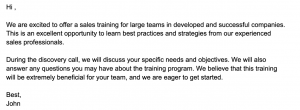
The good
- Like the previous email, it’s direct and to the point
- Also like the previous email, it’s all “me” and “we”
The bad
- This one might be a little too direct — no introduction and no mention of the prospect’s company
- No info about the sales program
- No CTA for getting in touch
The ugly
- It’s hard to say this email is ugly but it’s not very good
Like Compose.ai, Flowrite impresses for a free tool. However, if you’ll depend a lot on your AI writing assistant for serious cold email outreach, it’s doubtful that either of them will be your go-to choice.
The bottom line on Flowrite
The good
- It’s free
- Quick, easy installation
The bad
- A little too basic and missing details that other AI assistants easily included
The ugly
- Can you really say something is “ugly” if you’re not paying for it? Probably not.
Woodpecker AI email writing assistant
You didn’t really think we could make a list like this and not include our own AI writing assistant, an integration with OpenAI, did you? In fact, it just launched very recently and Woodpecker users are now discovering how easy it is to get a little AI assistance if they need or want it.
It’s available for all 3 products – Cold Email, Sales Assistant and Agency at no extra cost.
To start using it just click on the “AI” pencil icon in the bottom right corner or on the “generate with AI” in the email editor box.
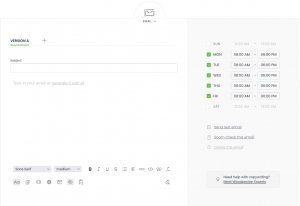
When you click on it, a new window will appear where you can start creating your prompt.
We’re using the same one as with the previous examples but, when composing your ‘real’ emails, remember that the more information you provide in the prompt, the more specific and varied the email copy will be.
There are three areas of input you need to share before Woodpecker’s AI writing assistant can get to work:
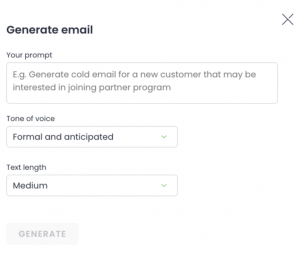
For “Tone of voice”, you can choose from these 3 options:
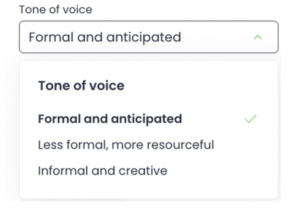
There are 4 options for text length:
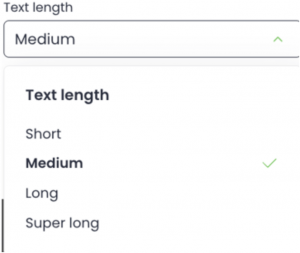
We chose “formal” language and a “medium” length for the first email and used the same input as for all the others — We are offering sales training for large teams in developed and successful companies. We want to set up a discovery call to discuss it. Here’s what Woodpecker’s AI writing assistant produced based on that input:
First Woodpecker email:
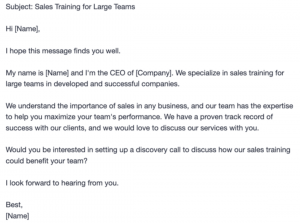
The good
- Good intro with room for personalization and description
- Easily read or scanned in just a few seconds
- Clear offer
The bad
- Could be a little more detailed about the sales training on offer (then again, we did tell it specifically to keep the message to a “Medium” length and info like that doesn’t always have to be in the first email)
- CTA for setting up a discovery call could be a little stronger
- More “well” wishes AND the “My name is…” intro — cringe… Get an editor in here now!
The ugly
- You don’t think we’re going to call our own emails “ugly”, do you? But there’s no ugliness here. Seriously.
Second Woodpecker email:
For this email, we changed the setting to “less formal”. Here’s what we got:
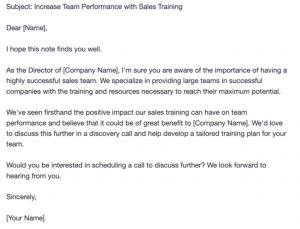
The good
- Stronger subject line than the first email had
- Personalized for the prospect immediately
- Nice transition to offer
- Probably the best email so far and the easiest to work with
The bad
- Same points as in previous email – missing info about training session and weak CTA for discovery call
- “Well” wishes. I don’t even know what to say anymore.
- The use of capital letters in the subject line screams “marketing email”
- More “I / we”. Just / stop.
The ugly
- Not the most beautiful email ever, but definitely not ugly!
After looking at these emails from four different AI writing assistants, a few things should stand out to you:
Some are better than others
Whether it’s the language they use, the tone, the organization of the email or something else, not all AI writing assistants are created equal. There are differences and you should definitely take the time to compare them before making a choice for yourself.
What they produce is almost never the version you will use
We will expand on this in the section below, but for here it’s enough to say that it should be easy to see that emails written by AI almost always need editing by a human before they are sent out. It could be adding details, customizing the content, expanding on certain points or something else, but it’s a mistake to think that any AI writing assistant, no matter how good, can do everything for you.
The more info, the better
We’re dealing with a small sample size here, but in our limited exposure to these different AI email writing assistants, their output improves with more information from you. The more details you supply – in raw information, tone, length, style, etc. – the more the AI has to work with. You can even try variations of the primary prompt that you use by rewording it or substituting certain keywords for others. You might be surprised at what a big difference a small change can make.
A reminder about how to use AI email writing assistants
Just as we mentioned in our previous post on AI writing tools, we want to remind you about not just copying and pasting whatever your chosen platform returns into the text you’ll send to prospects.
The material you get from them is a starting point and, even though it’s mostly finished, it still needs a bit of polishing before you share it. This could mean personalizing it or editing it to better fit the context of your email.
It should be clear from some of the “bad” and “ugly” remarks above that, as useful and impressive as AI can be as a writing tool, it does make mistakes. Simply copying and using whatever it generates is asking for trouble, so always make sure there is a thorough review process to ensure that you edit, adapt and improve upon what your AI writing software comes up with.
As always, avoid sending the exact same text to everyone. Doing this means not only missing out on the chance to craft better messaging that gets better results, but you’re also flirting with trouble from spam filters as well.
That should be enough to convince you to take just a minute here and a minute there to adapt whatever text your AI companion gives you – and make it your own.
FAQ
What are the key elements of a successful cold email?
The key elements of a successful cold email include a compelling subject line, a clear understanding of the recipient’s pain points, a personalized message, a strong value proposition, and a direct call to action. It should also have a professional cold email signature and avoid looking like unsolicited emails to stay out of spam folders.
How can a cold email template streamline cold emailing efforts?
A cold email template can streamline cold emailing efforts by providing a basic structure that can be customized for different recipients. This ensures consistency in messaging while saving time, allowing for more focus on personalizing each email to the target audience.
What makes a subject line effective in cold emails?
An effective subject line in cold emails is usually concise, catchy, and directly addresses the potential client’s specific pain point or interest. It should be compelling enough to catch the prospect’s attention and encourage them to open the email.
What are some strategies for writing cold emails that get responses?
Strategies for writing cold emails that get responses include personalizing the email to address the recipient’s needs, highlighting social proof or success stories, clearly stating the value proposition, and ending with a clear and specific call to action.
How important is the follow-up email in a cold email campaign?
The follow-up email is crucial in a cold email campaign as it increases the chances of getting a response. It serves as a reminder to the recipient and shows persistence and interest in addressing their needs, which can be pivotal in converting a prospect into a potential customer.
What features should I look for in cold email software?
When choosing cold email software, look for features like the ability to personalize emails at scale, track open and response rates, schedule follow-ups, and analyze the performance of different subject lines and email content for ongoing optimization of cold email campaigns.
How can I craft a compelling call to action (CTA) in a cold email?
To craft a compelling CTA in a cold email, make it clear, concise, and relevant to the recipient’s interests or pain points. It should prompt an immediate response, like scheduling a meeting, signing up for a demo, or visiting a website for more information.
How do I address pain points effectively in cold emails?
To address pain points effectively in cold emails, first research your target audience to understand their challenges and needs. Then, tailor your message to offer specific solutions or benefits that your product or service can provide to solve these issues.
What role does personalization play in cold email strategies?
Personalization plays a critical role in cold email strategies as it helps in building a connection with the recipient. Personalized emails that reference specific details about the potential client or their company are more likely to resonate and elicit a response.
How can I use social media links effectively in cold email signatures?
Including social media links in cold email signatures can be effective by providing recipients with additional ways to connect and learn more about you or your company. It adds credibility and allows potential customers to engage with your brand on different platforms.
What format should I follow when writing my own cold emails?
When writing your own cold emails, follow a format that includes a brief introduction, a mention of how you found the prospect, a concise explanation of your value proposition, a personalized message addressing the prospect’s pain points, and a clear call to action. Keep the format simple, professional, and easy to read.
READ ALSO
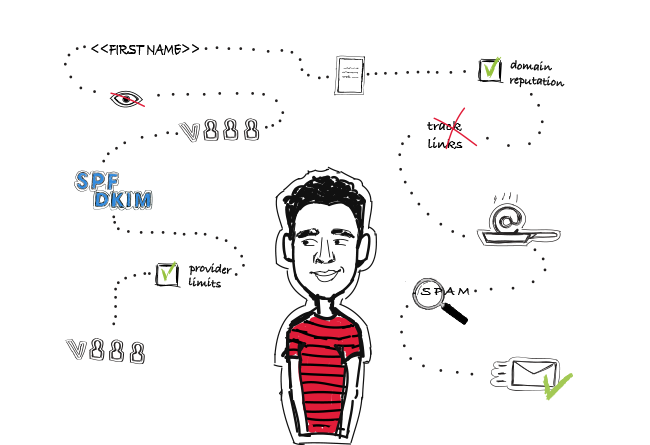
14 Deliverability Checks to Carry Out Before Sending Your Cold Email Campaign
You can have control over your cold email deliverability. In outbound outreach, it's crucial how many of the emails you sent actually get to your prospects' inboxes. There are at least 14 points on a deliverability checklist that you can, and should, go through before you start off your email campaign. I've listed them below in three categories. Some of them you may already know of, but some may be new for you. Check the list and see if you're doing everything you can to ensure that your cold emails actually get to their destination.
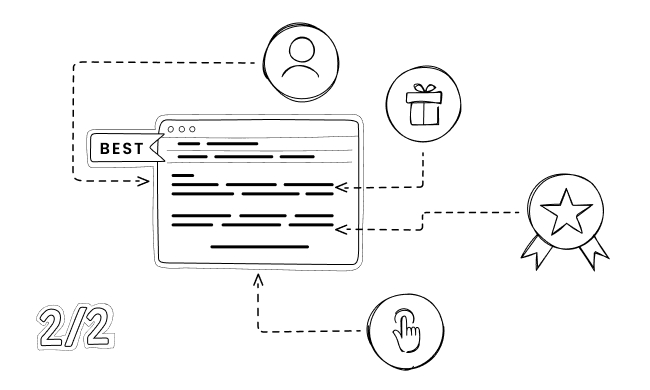
Best Cold Email I Ever Got: Analyzing 4 Real-life Examples (Part 2)
This is part two of the blog post you’ve been waiting for… trust me. I asked four people from the Woodpecker team about the best cold email they ever got, and ran an in-depth analysis of their subject lines, email body and CTA.
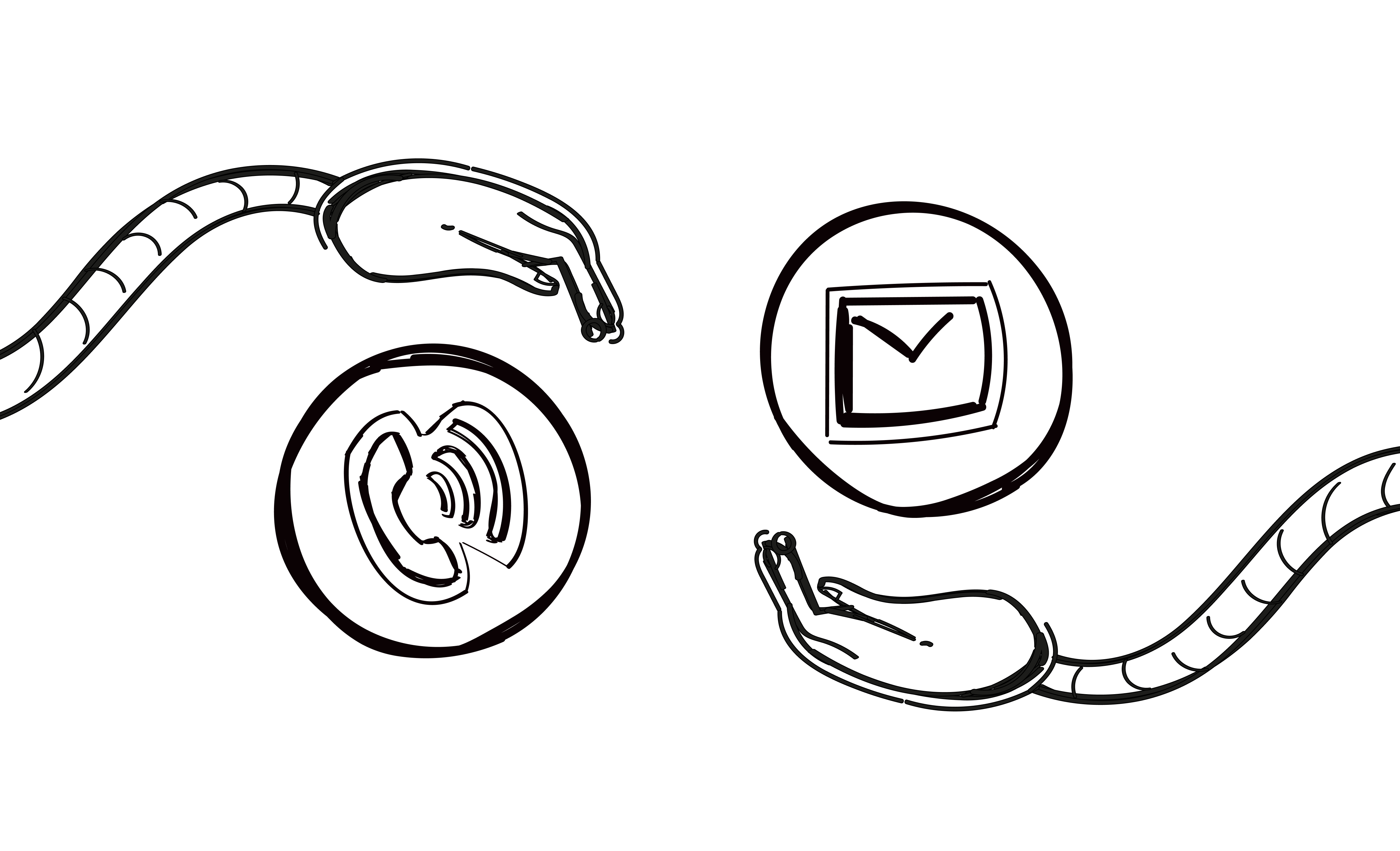
Cold Calling, Cold Emailing — One, the Other or Both?
When you’re the one starting a conversation with a sales prospect, cold calls or cold emails are usually the way you get the ball rolling.