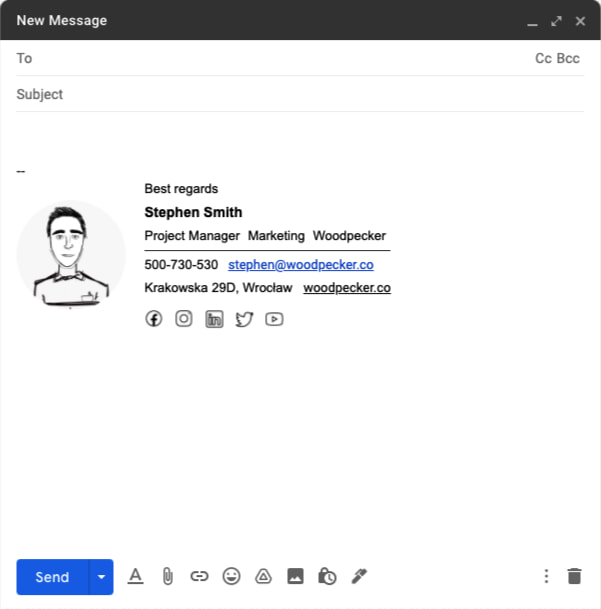1
Follow the steps below or watch video
Signature installation steps
-
2
Log in to your Gmail account and click the gear icon in the top right corner.
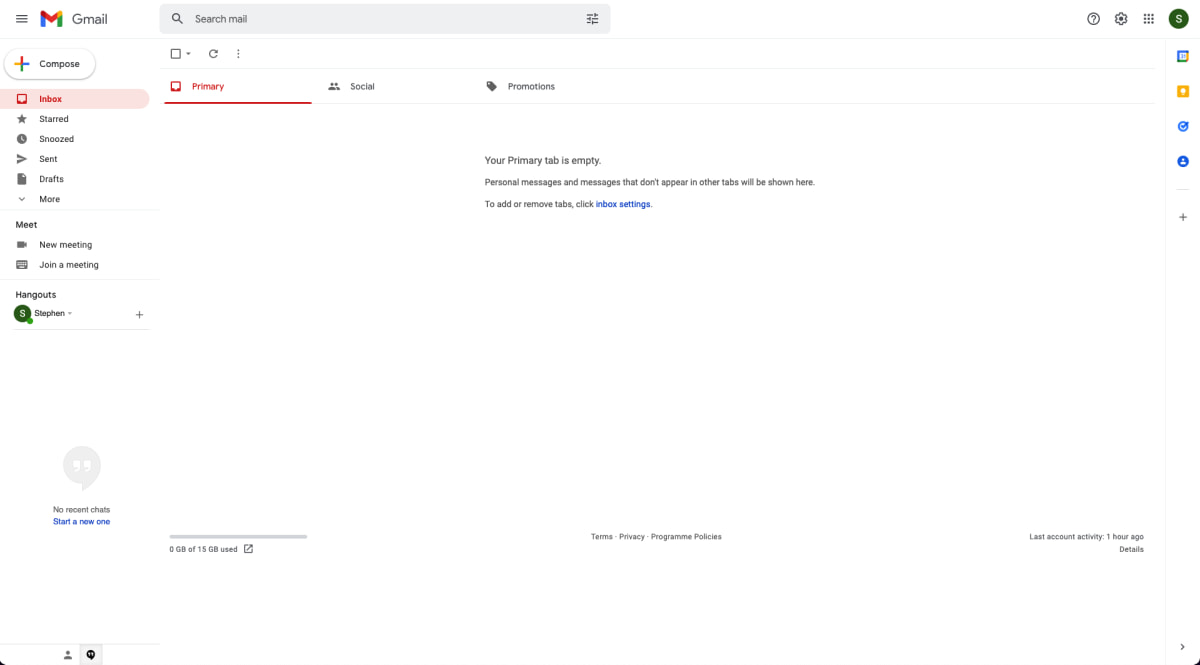 3
3Choose ‘’See all Settings’’.
4Scroll down to the Signature section. Click "Create new".
 5
5Choose a name for your signature and click "Create".
6Paste your signature into the editor.
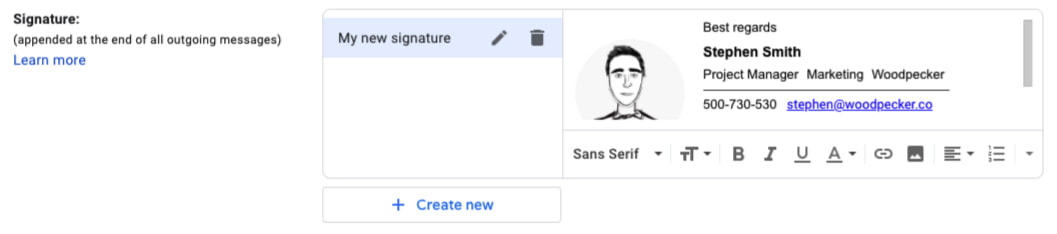 7
7Choose the signature you just created in the "Signature defaults" menu.
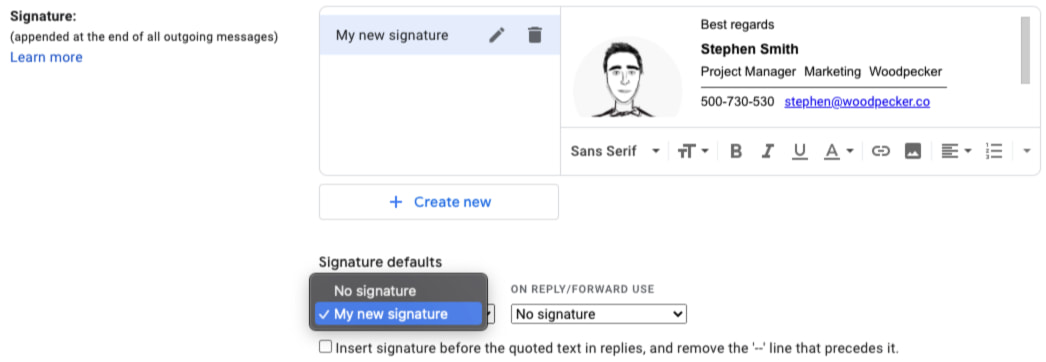 8
8Scroll down and click on "Save changes".
Start drafting an email to check out your new email signature.