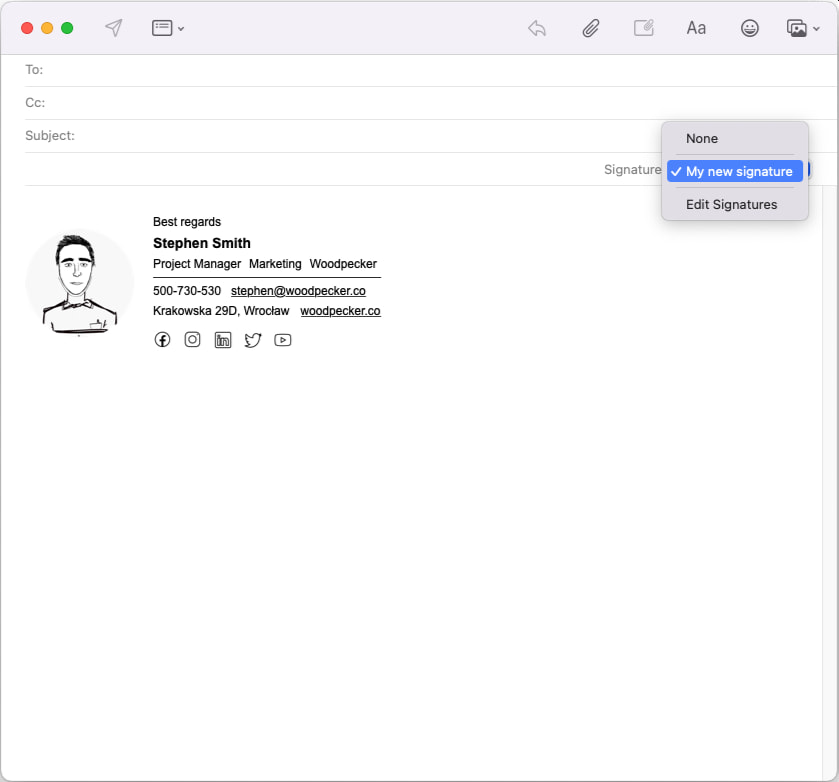1
Follow the steps below or watch video
Signature installation steps
-
2
Open Apple Mail. Click "Mail" in the top bar, and then "Preferences".
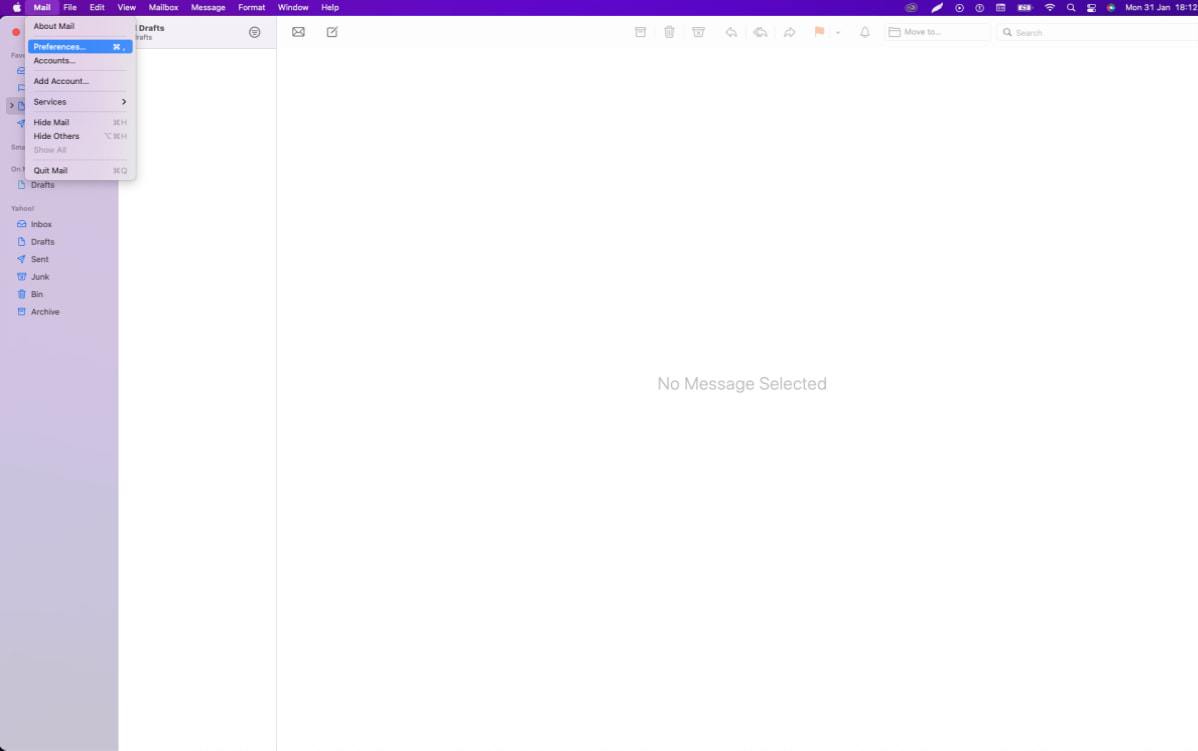 3
3A new window should open up. Click on the "Signatures" tab.
4Next, choose the email account you want to add your signature to.
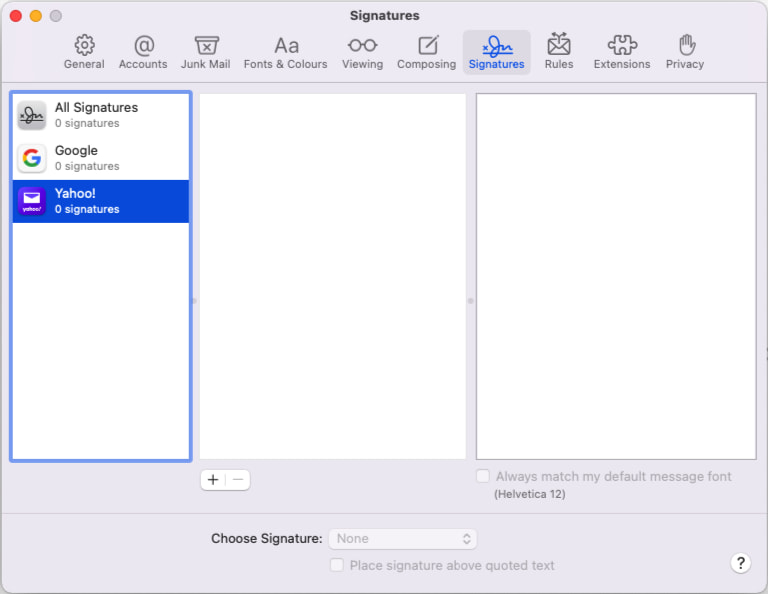 5
5Click on the plus (+) button below the middle column to add a new signature.
6Choose the name, uncheck "Always match my default message font" and paste the signature in the text field in the right-side column.
Your signature might look a little broken in the preview but no worries, everything is fine. If you experience problems with copying the signature from Safari browser on macOS, please try Google Chrome.
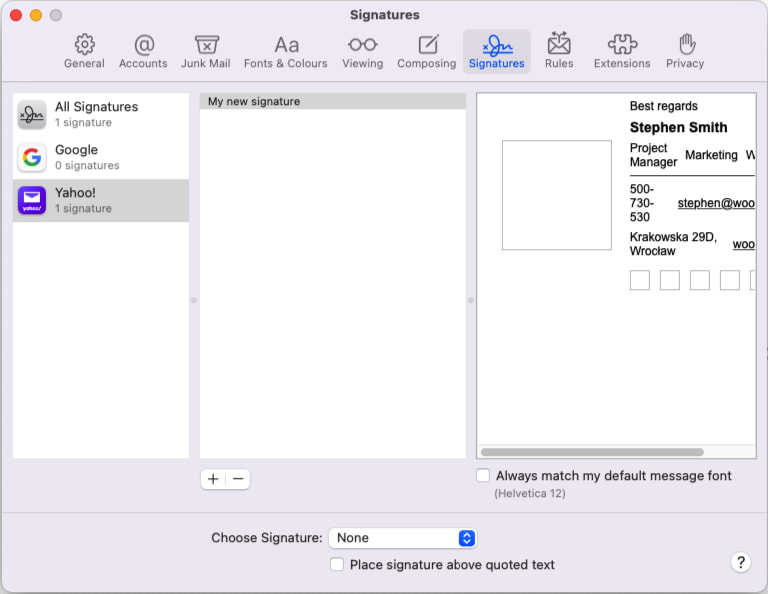
You can now close the window and create new email. If you choose your newly created signature in the drop-down, it will appear in the message.