1
Follow the steps below or watch video
Signature installation steps
-
2
Open Outlook on the web and click on the gear icon in the top right corner. Choose "View all Outlook settings" from the drop-down menu.
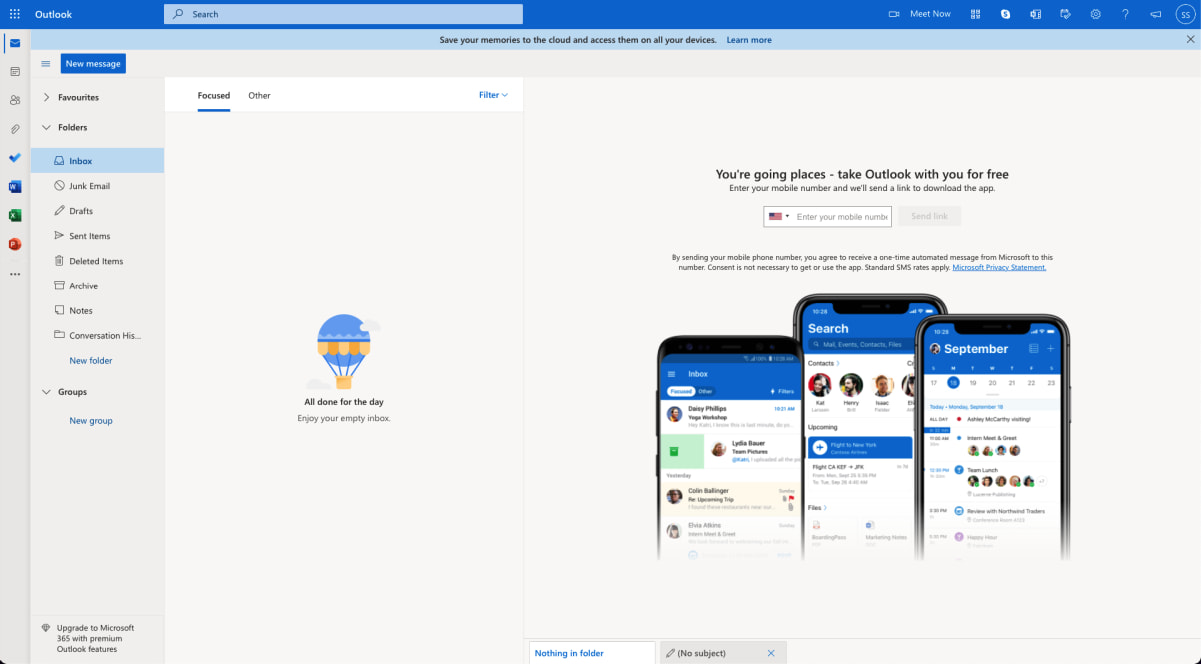 3
3Select "Email" from the left-side menu and click "Compose and reply". You should see the "Email signature" section.
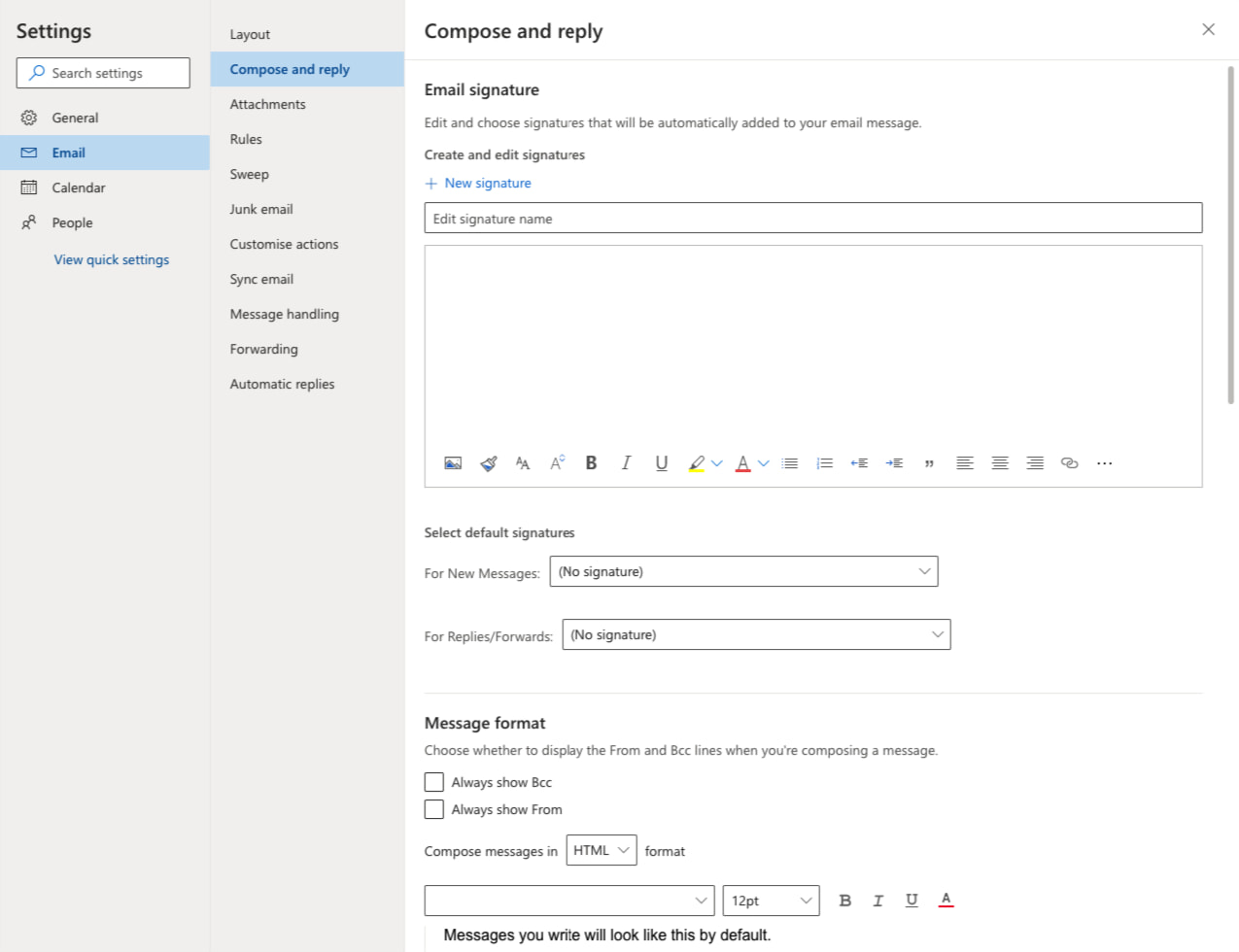 4
4Click "New signature", insert a name and paste your signature into the text field.
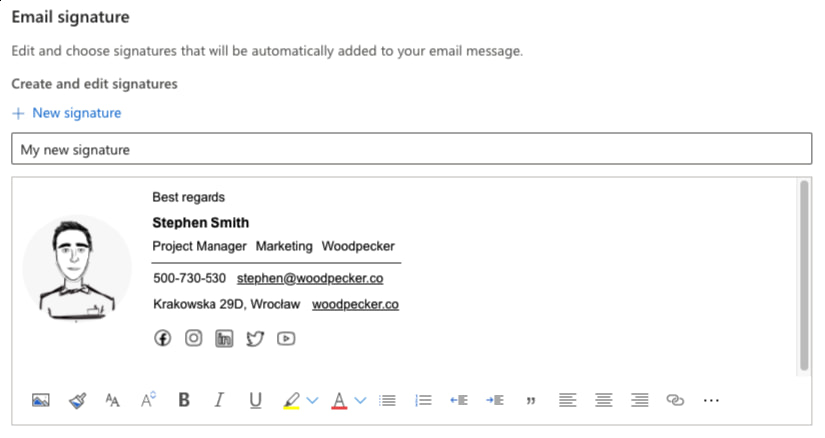 5
5Scroll down to the "Select default signatures" section and choose your newly created signature. Make sure to set "HTML" as the message format.
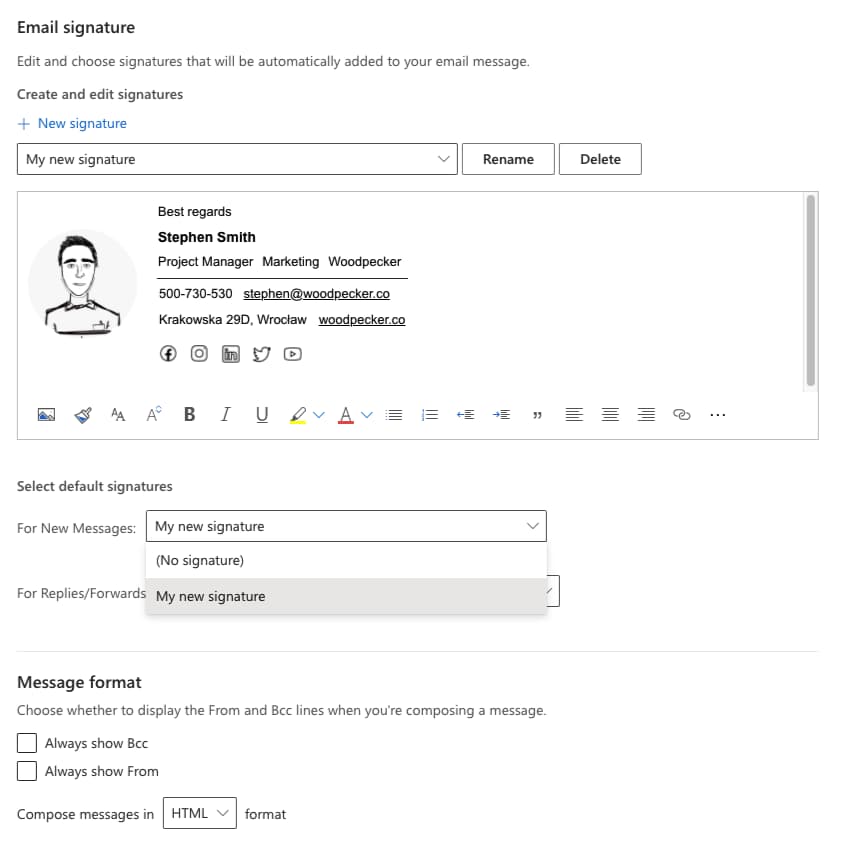 6
6Click "Save".
In order to check your new signature, create a new email. You should see your signature in the message draft.
